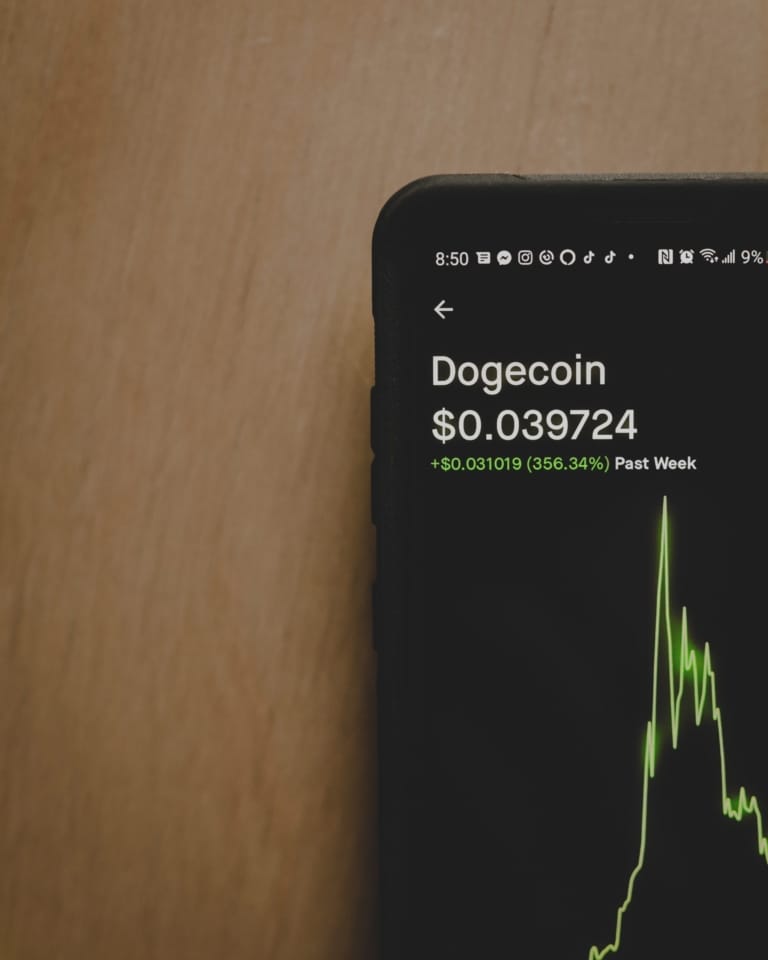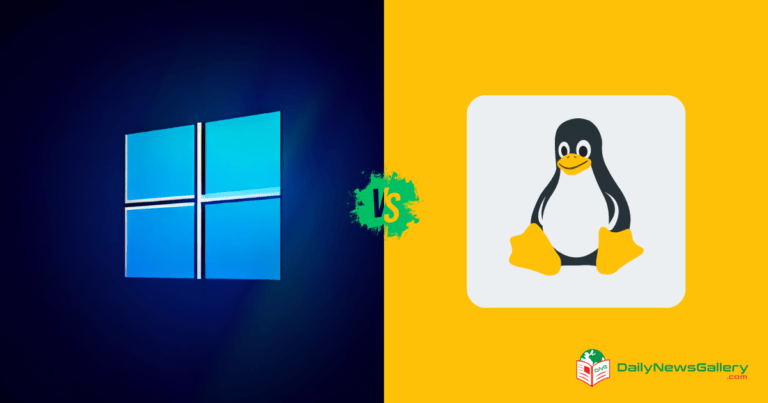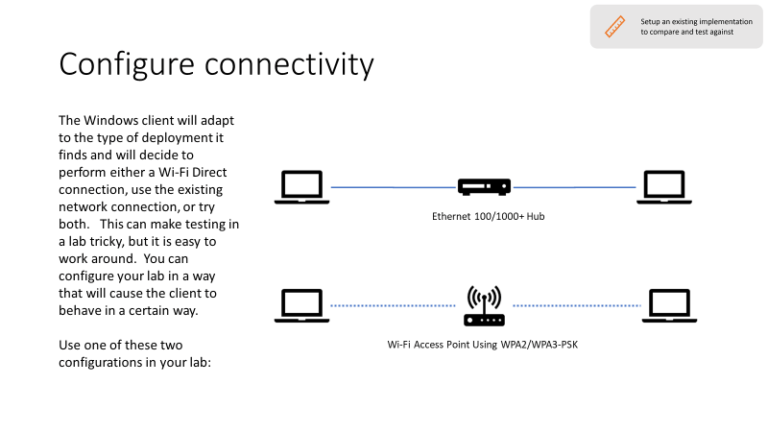Windows 11 has generated a lot of buzz since its release, particularly in the gaming community. Many gamers are wondering if upgrading to Windows 11 will enhance their gaming experience.
In this article, we will delve into the features of Windows 11 that are specifically designed for gaming and compare it to its predecessor, Windows 10. We will also provide tips on how to optimize Windows 11 for better gaming performance.
So, let’s dive in and find out if Windows 11 is truly good for gaming.
Official Answer from Microsoft
According to Microsoft, Windows 11 was made with gamers in mind. They claim that it will deliver the best PC gaming experiences yet.
Sarah Bond, Microsoft’s chief vice president of gaming, stated on Xbox.com, “We build Windows to be a magical place where everyone can play, connect, and create. That’s why we’re delighted to bring you Windows 11, with superior graphics, amazing speed, and an incredible selection of games.”
While Microsoft’s official stance is that Windows 11 is great for gaming, let’s analyze the specific gaming features it offers to determine if it lives up to the hype.
Windows 11 for Gaming Features
Now I’m going to share some of the features of this latest operating system.
1. Auto HDR
Auto HDR (High Dynamic Range Imaging) is a feature that automatically enhances games that support HDR. HDR brings a greater range of colors and brightness, resulting in a more immersive gaming experience.
Windows 11 introduces Auto HDR, allowing you to enjoy HDR visuals even in games that don’t natively support it.
To enable Auto HDR, make sure you have an HDR-compatible monitor and navigate to Settings > System > Display > HDR. Open Display settings and activate both Use HDR and Auto HDR.
It’s important to note that enabling Auto HDR may increase the load on your CPU and graphics card, which can lower the game’s frame rate. Therefore, it is more suitable for high-end users with powerful hardware.
2. DirectStorage
DirectStorage is another feature that Windows 11 brings to the table. It enables faster storage speeds by bypassing the CPU and directly loading game and texture data from your storage device to your graphics card. This results in reduced game loading times and improved overall game performance.
To take advantage of DirectStorage, you’ll need specific hardware requirements, including an NVMe SSD, a compatible GPU (such as any AMD RDNA2 card), and a DirectX 12 GPU that supports Shader Model 6.0. If you meet these requirements, you can expect blazing-fast data transfer speeds and a smoother gaming experience.
3. Game Pass Integration
Windows 11 comes bundled with Xbox Game Pass, Microsoft’s subscription-based gaming service that offers a vast library of games.
While Game Pass integration was also available on Windows 10, Windows 11 improves upon the previous version by fixing performance issues and providing a more seamless gaming experience.
With Game Pass, you can access a wide variety of third-party games and enjoy them directly on your PC. This feature is particularly appealing to console gamers who can now play Xbox games without owning an Xbox console. However, for MMO gamers, this integration may not be as significant.
Windows 11 vs. Windows 10: Gaming Performance Comparison
Now that we have explored the gaming-specific features of Windows 11, let’s compare its gaming performance to that of its predecessor, Windows 10. We will assess three key aspects: benchmarks, configuration requirements, and overall performance.
1. Benchmarks
Benchmark tests are a reliable way to gauge the performance of different operating systems. By comparing FPS (frames per second) scores in specific games, we can determine if there are significant differences between Windows 11 and Windows 10.
In tests conducted by Help Desk Geek, the FPS scores for Far Cry 5 and Assassin’s Creed Valhalla were compared on both operating systems. The results showed that Windows 11 had slightly higher FPS scores in some games but slightly lower scores in others.
Overall, the difference in performance was not substantial, indicating that Windows 11 does not significantly impact gaming performance compared to Windows 10.
2. Configuration Requirements
The gaming experience on Windows 11 can vary depending on your PC’s configuration. Different configurations have different recommendations for upgrading to Windows 11.
For entry-level configurations, upgrading to Windows 11 is not recommended as it may negatively impact gaming performance. Mid-range configurations, on the other hand, show similar gaming performance on both Windows 11 and Windows 10.
Therefore, upgrading to Windows 11 is viable for mid-range users, but it may not provide a substantial improvement in gaming performance.
For high-end configurations, Windows 11 performs better in games, making it a suitable choice for gamers with powerful hardware. If you fall into this category, upgrading to Windows 11 can potentially enhance your gaming experience.
3. Overall Performance
Windows 11 offers a range of features that can significantly improve gaming performance. Yet, it’s crucial to weigh the possible drawbacks as well.
Auto HDR, while enhancing visuals, can increase the load on your CPU and graphics card, resulting in a lower frame rate. Enabling Virtualization-Based Security (VBS) can also reduce the average frame rate of games by up to 28%.
Windows 10, on the other hand, offers native game support, compatibility with retro games, and Xbox One streaming. While it may require some tweaks to optimize gaming performance, it remains a popular choice for gamers.
Should You Upgrade to Windows 11 for Gaming?
After considering the gaming features and performance of Windows 11, the decision to upgrade for gaming purposes ultimately depends on your specific needs and hardware configuration.
If you have a high-end configuration and want to take advantage of the new gaming features offered by Windows 11, upgrading may be beneficial. However, if you have an entry-level or mid-range configuration, the performance improvements may not be significant enough to warrant an immediate upgrade.
It’s worth noting that Windows 11 is a new operating system, and like any new release, it may have some instabilities and bugs.
If you do decide to upgrade, it’s recommended to back up your system to ensure a smooth transition. Additionally, consider waiting for future updates and patches to address any performance issues before making the switch.
Bonus Tips: Optimizing Windows 11 for Gaming Performance
If you have already upgraded to Windows 11 or are planning to do so, optimizing your system for gaming can further enhance your gaming experience. Here are some tips to help you optimize Windows 11 for better gaming performance:
- Turn on Game Mode: Game Mode prioritizes system resources for gaming, ensuring smoother gameplay and reduced lag.
- Use Auto HDR: If you have an HDR-compatible monitor, enabling Auto HDR can enhance the visual quality of games that don’t natively support HDR.
- Utilize Per-App GPU Selection Settings: Customize GPU usage for specific applications to maximize performance.
- Use Dedicated Software for NVIDIA and AMD GPUs: Install and configure software specific to your GPU to unlock additional performance optimizations.
- Optimize Gaming by Turning On High Performance: Set your power plan to “High Performance” to maximize system performance during gaming sessions.
- Increase C Drive Space: Ensure that your system drive has enough free space to prevent performance issues.
FAQ
- Is Windows 11 specifically designed for gaming?
- Yes, Microsoft has emphasized that Windows 11 was developed with gamers in mind, introducing features like Auto HDR and DirectStorage to enhance the gaming experience.
- Will my old games run on Windows 11?
- Most games that are playable on Windows 10 should work on Windows 11. However, always check game compatibility before upgrading.
- Does Windows 11 support cloud gaming?
- Yes, with Xbox Game Pass Ultimate, you can access cloud gaming on Windows 11, allowing you to play a variety of Xbox games directly on your PC.
- How does DirectStorage in Windows 11 improve gaming?
- DirectStorage allows games to load assets directly from an NVMe SSD to the GPU, bypassing the CPU. This reduces game loading times and enhances overall performance.
- What are the hardware requirements for Auto HDR on Windows 11?
- You’ll need an HDR-compatible monitor to utilize the Auto HDR feature.
- Will Windows 11 support VR gaming?
- Yes, Windows 11 continues to support VR platforms and games, similar to Windows 10.
- Can I still use Game Mode on Windows 11?
- Yes, Game Mode is available on Windows 11 and, when enabled, prioritizes system resources for gaming.
- Does Windows 11 support cross-platform gaming?
- Yes, with Xbox Game Pass and certain games, you can enjoy cross-platform gaming between PC and Xbox.
- How does Windows 11 handle game updates?
- Game updates are typically managed through the platform you purchased the game from, such as Steam, Epic Games Store, or Xbox Game Pass.
- Are there any known gaming-related bugs in Windows 11?
- As with any new OS release, there might be initial bugs or compatibility issues. It’s always a good idea to check forums and official release notes for any known issues.
Windows 11 offers a range of gaming features and improvements that can enhance your gaming experience, particularly if you have a high-end configuration. However, the decision to upgrade should be based on your specific needs and hardware capabilities.
While Windows 11 brings exciting new features like Auto HDR, DirectStorage, and Game Pass integration, it also has potential downsides such as increased CPU and GPU load.
Additionally, Windows 10 remains a popular choice for gamers due to its native game support and compatibility.
If you do decide to upgrade to Windows 11, ensure you have a high-end configuration and consider waiting for future updates to address any performance issues. Finally, optimize your system for gaming by following our bonus tips.
Windows 11 has the potential to offer a great gaming experience, but it’s crucial to carefully evaluate your specific requirements before making the switch.
For more tips and detailed instructions, refer to our comprehensive guide on optimizing Windows 11 for gaming.
Remember, always choose the operating system that best suits your specific needs and hardware configuration.