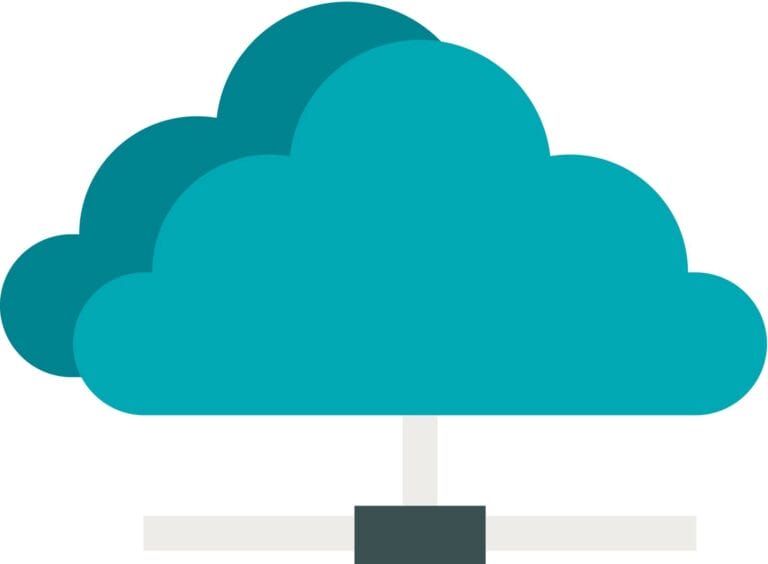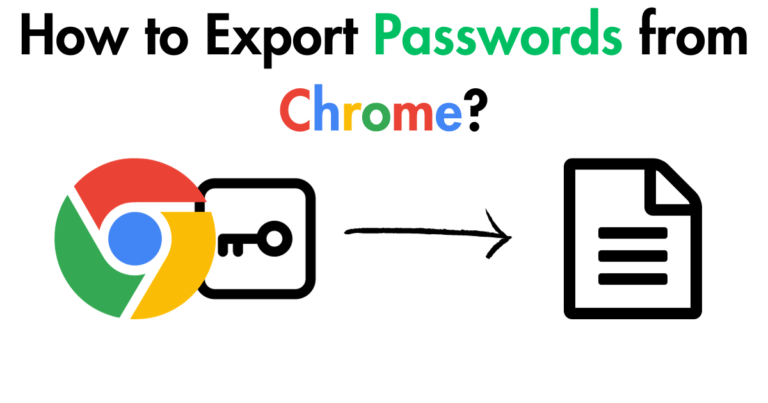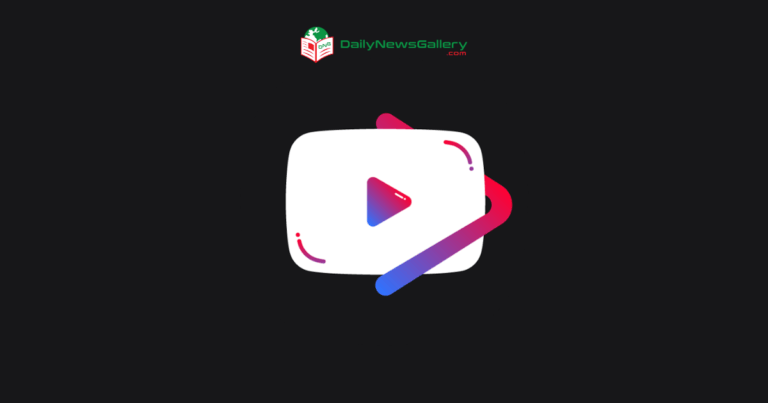Searching for How To Restore Game Space on Oppo Mobile? No worries this article got you covered with the step-by-step solution for Oppo users.
Game Space is a unique feature on Oppo smartphones, designed to enhance the gaming experience. It not only organizes your games but also offers functionalities like blocking notifications during gameplay and adjusting game brightness, resolution, and power settings.
There are instances where users might accidentally delete or disable Game Space. If you’re facing such a dilemma, this guide is here to help.
Quick Solution
For a swift remedy, navigate to your phone’s settings and search for Game Space. Ensure it’s enabled and not hidden. If you can’t find it, consider reinstalling it from the Oppo official forum or a trusted source.
How To Restore Game Space on Oppo
Now below I’m going to explain some of the ways to restore this and hopefully one of them will help you to restore that.
Troubleshooting Basics:
Before diving into complex solutions, it’s always a good idea to start with the basics. Begin by thoroughly scanning your phone’s folders and the home screen for the Game Space app.
Sometimes, the app might have been moved to a different folder or page. Next, delve into the possibility of any hidden applications. Some settings or third-party apps might have inadvertently hidden Game Space.
Lastly, give your device a quick restart. It’s surprising how many minor glitches and issues can be resolved with a simple reboot. This action can refresh the system and might bring back the missing app.
- Scan your phone’s folders and home screen.
- Investigate any hidden applications.
- Restart your device.
Restoring the Game Space Shortcut:
If Game Space is installed but missing from your home screen, you can restore its shortcut. Start by accessing the Settings app on your Oppo device. From there, navigate to the Game Space section.
Within this menu, you should find an option labeled “Home Screen shortcut.” By selecting this, you can ensure that the Game Space app has a visible shortcut on your home screen, making it easily accessible.
- Access the Settings app.
- Navigate to Game Space.
- Select the “Home Screen shortcut” option.
- Ensure Game Space appears on the Home screen.
Clearing Game Space Cache:
Over time, apps accumulate cache, which can sometimes lead to unexpected behaviors. For those using ColorOS versions 5.2 to 6.1, head to Settings, then move to App Management.
Find Game Space in the list, tap on it, and then select Storage Usage. Here, you’ll have the options to Clear Data and Clear Cache. For those on ColorOS 7.0 and later, the process is similar, but you’ll need to select “Show System Process” before you can access Game Space.
- For ColorOS 5.2 to 6.1: Go to Settings > App Management > Game Space > Storage Usage > Clear Data and Clear Cache.
- For ColorOS 7.0 and later: Follow the same path but ensure you click on “Show System Process” before accessing Game Space.
Set Oppo Launcher as Default:
Third-party launchers can sometimes interfere with native apps and their functionalities. If you’ve installed an alternative launcher, consider reverting to the default Oppo launcher.
To do this, go to Settings, then App Management. From there, choose the home screen option and set the Oppo Launcher as the default. This can often resolve issues related to missing apps or functionalities.
- Open Settings.
- Go to App Management.
- Choose the home screen.
- Select Oppo Launcher as the default one.
Unhiding Game Space:
It’s possible that Game Space has been hidden, either intentionally or accidentally. To check this, navigate to Settings and then tap on Security. Here, you’ll find an option for App encryption or App lock.
After entering the required password, you’ll see a list of apps. Locate Game Space and ensure that the “Hide Home Screen” option is turned off.
- Go to Settings.
- Hit Security.
- Choose App encryption/ App lock.
- Enter password.
- Locate Game Space and disable the “Hide Home Screen” option.
Redownload Game Space:
If you’ve determined that Game Space is neither hidden nor simply missing a shortcut, it might need to be reinstalled. First, check its status on the Google Play Store. If it’s not available there, consider downloading it from the Oppo official forum or another trusted third-party source.
- Visit the Google Play Store.
- Check the app’s status.
- If not available, download from the Oppo official forum or a trusted source.
Factory Reset (Use with Caution):
A factory reset should be your last resort, as it will erase all data on your device. Make sure you’ve saved important data before moving on. To perform a factory reset, navigate to Settings, then Additional Settings.
Here, you’ll find the Backup and Reset options. In this menu, choose “Restore to Default Settings.”
- Go to Settings.
- Choose Additional Settings.
- Click on Backup and Reset.
- Tap on Reset to Factory Settings.
Contact Oppo Customer Care:
If you’ve exhausted all the above steps and Game Space is still missing or not functioning correctly, it’s time to reach out to the experts.
Contact Oppo’s customer support, providing them with all the necessary information about your device and the specific issue you’re facing. If you prefer face-to-face assistance, consider visiting an authorized Oppo service center.
- Reach out to Oppo’s customer support.
- Provide necessary information.
- Consider visiting an authorized Oppo service center.
FAQ
- What is Game Space on Oppo devices?
- Answer: Game Space is a dedicated application on Oppo smartphones designed to enhance the gaming experience. It organizes games, blocks notifications during gameplay, and allows users to adjust game settings like brightness and resolution.
- I can’t find Game Space on my home screen. What should I do?
- Answer: First, check your app drawer to ensure it hasn’t been moved there. If you still can’t find it, navigate to Settings and search for Game Space to ensure it’s not disabled or hidden.
- How can I prevent Game Space from disappearing in the future?
- Answer: Ensure that you don’t use third-party launchers that might hide or disable native apps. Regularly backup your phone settings and avoid installing untrusted applications that might interfere with system apps.
- Is Game Space available on all Oppo devices?
- Answer: While most recent Oppo smartphones come with Game Space pre-installed, it might not be available on older models or certain regional variants.
- Can I reinstall Game Space from the Google Play Store?
- Answer: Game Space is typically not available on the Google Play Store. If you need to reinstall it, consider downloading it from the Oppo official forum or a trusted source.
- I cleared the cache for Game Space, but it’s still not working. What next?
- Answer: If clearing the cache doesn’t help, consider clearing the app’s data. However, be aware that this might reset any custom settings you’ve configured within Game Space.
- Will a factory reset guarantee the return of Game Space?
- Answer: A factory reset will restore your phone to its original settings, which should bring back Game Space. However, ensure you backup all essential data before performing a reset.
- Can third-party launchers cause Game Space to disappear?
- Answer: Yes, some third-party launchers might hide or disable native apps like Game Space. If you suspect this is the case, revert to the default Oppo launcher.
- Are there any alternatives to Game Space for Oppo devices?
- Answer: While Game Space is tailored for Oppo devices, there are other gaming optimization apps available on the Play Store. However, they might not offer the same level of integration or features as Game Space.
- I contacted Oppo customer care, but Game Space is still not restored. What should I do?
- Answer: If customer care can’t resolve the issue, consider visiting an authorized Oppo service center. They might be able to provide hands-on assistance or even offer a software reinstallation.
Game Space is an integral feature for gaming enthusiasts using Oppo devices. If you ever find it missing or malfunctioning, the steps above should guide you in restoring it. Always remember to back up essential data before making significant changes to your device settings.