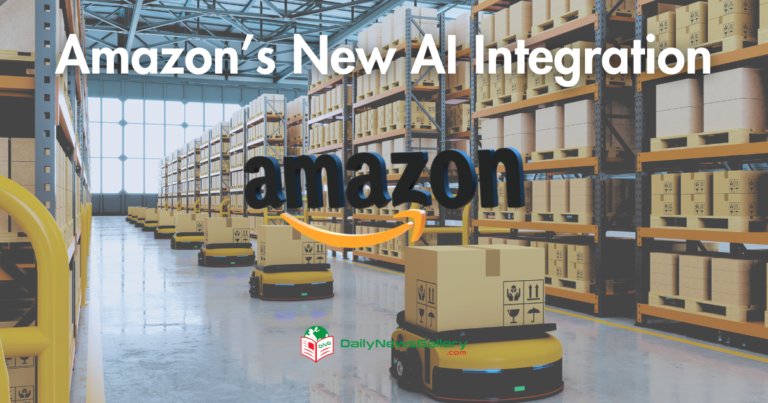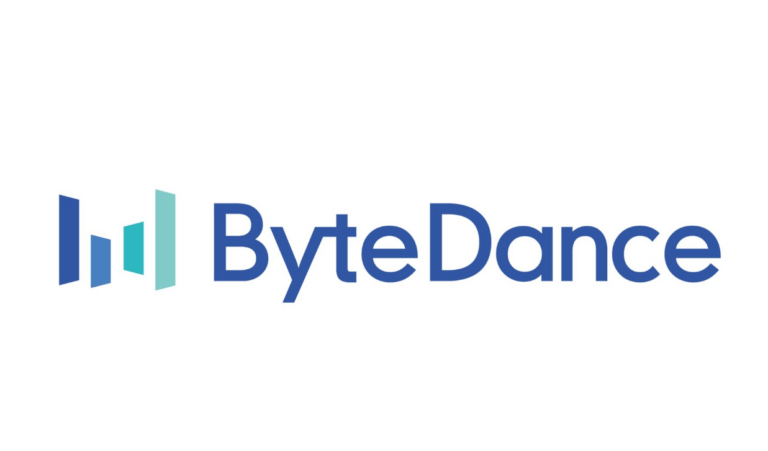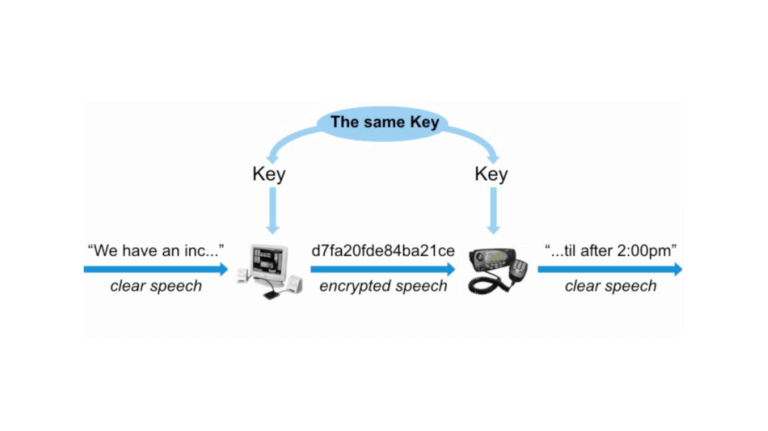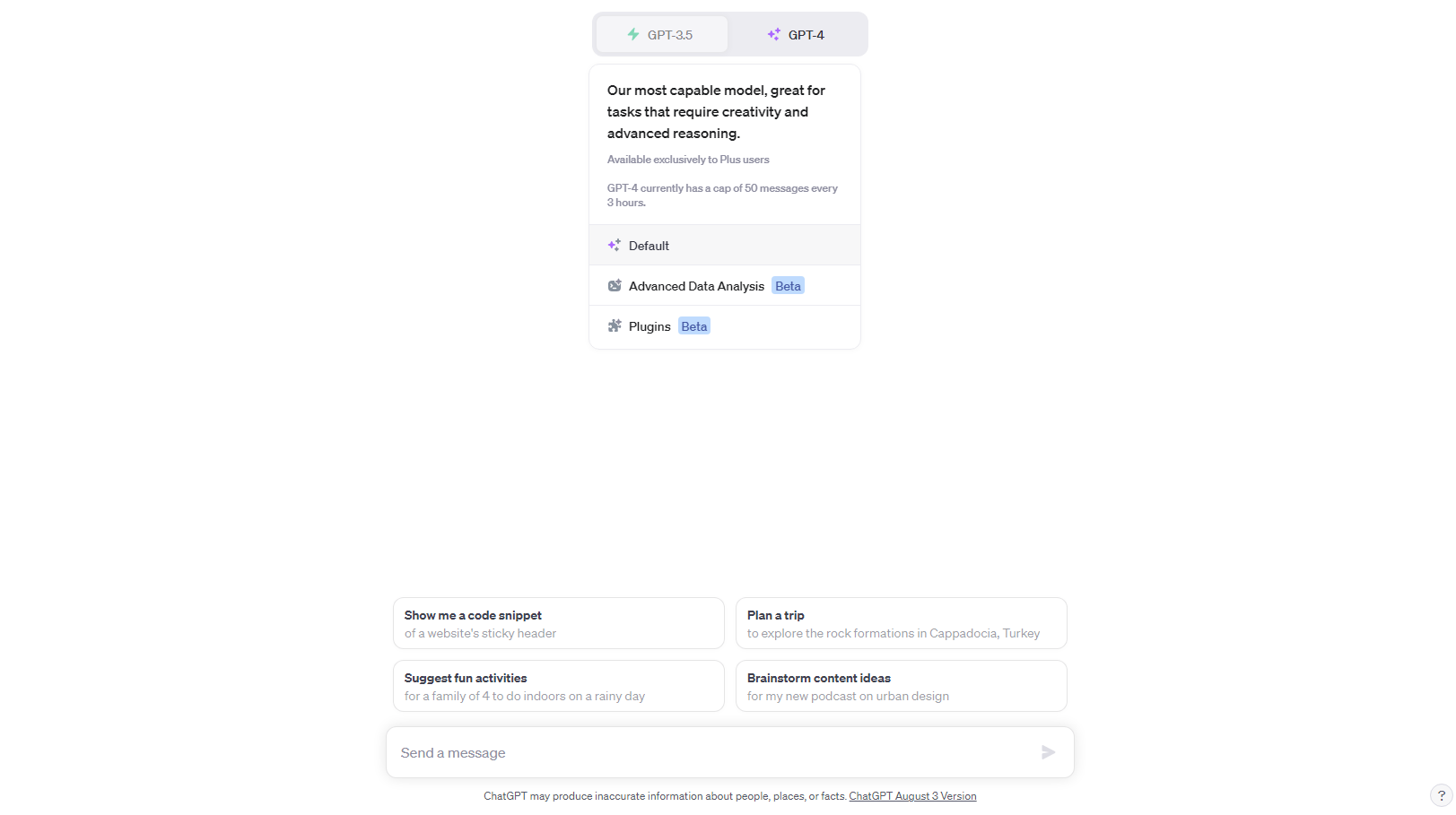
The world of artificial intelligence is ever-evolving, and OpenAI’s ChatGPT is at the forefront of this revolution. With the introduction of plugins to the ChatGPT Plus version, users can now augment the capabilities of this AI chatbot, making it more versatile and user-friendly.
This article delves deep into the world of ChatGPT plugins, offering insights into their functionality, installation, and potential applications.
What are ChatGPT Plugins?
ChatGPT plugins are enhancements added to the AI chatbot to expand its functionalities. These plugins can range from real-time travel question answers, such as those offered by Kayak and Expedia plugins, to assisting in making restaurant reservations or providing financial advice.
Currently, there are 263 plugins available, with more being added daily. While some of these plugins are developed by OpenAI, the majority are contributions from third-party developers.
It’s essential to note that these plugins are designed exclusively for GPT-4 and are not compatible with the free ChatGPT-3.5 system.
How to Install and Use ChatGPT-4 Plugins:
- Subscription Requirement:
- Ensure you have a ChatGPT Plus account. Only subscribed users can access and use the plugins.
- Access Beta Features:
- Log in to your ChatGPT Plus account.
- Navigate to the settings.
- Enable the ‘Beta features’ option. This action will grant you access to both the ‘Browse with Bing’ feature and the plugin functionalities.
- Start a New Chat:
- Initiate a new chat session on the platform.
- Make sure to select the GPT-4 option, as plugins are designed exclusively for this version.
- Access the Plugin Store:
- Within the chat interface, you’ll find an option to access the plugin store.
- Click on it to view the available plugins.
- Browse and Select Plugins:
- Browse through the list of available plugins. You can read their descriptions to understand their functionalities.
- Choose the plugins that align with your requirements.
- Install Plugins:
- Click on the desired plugin.
- Follow the on-screen instructions to install it. Typically, this involves clicking an ‘Install’ or ‘Add’ button.
- Using the Plugin:
- Once installed, the plugin will integrate with ChatGPT.
- Start a chat session, and the chatbot will now utilize the added functionalities of the installed plugins to provide enhanced responses.
- Uninstalling Plugins:
- If you wish to remove a plugin, go back to the plugin store.
- Find the installed plugin and click on the ‘Uninstall’ or ‘Remove’ option.
- Safety Precautions:
- Always vet the developer and plugin for legitimacy before installation.
- Read the plugin description carefully and check for reviews by other users.
- Remember, while ChatGPT reviews plugins before adding them to the store, it’s always good to exercise caution.
- Limit on Plugins:
- Keep in mind that there might be a limit to the number of plugins you can install simultaneously. Ensure you only install the ones you need.
ChatGPT’s Browse with Bing Feature
This feature allows users to access current information, breaking the limitation of data only up to September 2021 in ChatGPT. It’s a game-changer for those seeking recent data or news.
The process is straightforward: start a new chat, select the desired AI model, write your prompt, and let ChatGPT do the browsing for you.
Exploring ChatGPT Plugins
To begin with, plugins, users should start a new chat and select the GPT-4 option. From there, they can access the plugin store, browse through the available plugins, and install the ones they find useful.
It’s a dynamic environment, with new plugins being added regularly, offering users a plethora of options to enhance their ChatGPT experience.
Safety and Precautions
While the introduction of plugins has added a new dimension to ChatGPT, it’s essential to approach them with caution. All plugins undergo a review by ChatGPT before being made available in the store.
However, since the review process is still in its early days, users are advised to vet the developer and plugin for legitimacy, read descriptions carefully, and check for reviews by other users.
Furthermore, it’s crucial to remember that ChatGPT is not immune to cyber threats. There have been instances of data breaches, emphasizing the importance of being cautious and vigilant.
FAQ
- What are ChatGPT plugins?
- ChatGPT plugins are enhancements added to the ChatGPT platform to expand its functionalities, integrate it with third-party services or add new features.
- Do I need a special subscription to use plugins?
- Yes, you need a ChatGPT Plus account to access and use the plugins.
- How do I access the plugin store?
- Start a new chat session, select the GPT-4 option, and you’ll find an option to access the plugin store within the chat interface.
- Are all plugins free to use?
- While many plugins are free, some might require a separate purchase or subscription.
- How many plugins can I install at once?
- There might be a limit to the number of plugins you can install simultaneously. It’s recommended to install only the ones you need.
- Is it safe to use third-party plugins?
- While ChatGPT reviews plugins before adding them to the store, users should always vet the developer and plugin for legitimacy and read reviews by other users.
- Can I use plugins with older versions of ChatGPT?
- No, plugins are designed exclusively for GPT-4 and are not compatible with older versions like ChatGPT-3.5.
- How do I uninstall a plugin?
- To uninstall a plugin, go to the plugin store, find the installed plugin, and click on the ‘Uninstall’ or ‘Remove’ option.
- Do plugins affect the speed or performance of ChatGPT?
- While plugins enhance functionalities, they might slightly affect the response time, depending on the complexity of the plugin.
- Can I suggest or develop my own plugin for ChatGPT?
- Yes, OpenAI encourages third-party developers to contribute plugins. You can follow their guidelines and submit your plugin for review.
The introduction of plugins to ChatGPT marks a significant step forward in the realm of artificial intelligence. These plugins not only enhance the capabilities of ChatGPT but also offer users a more tailored and enriched experience.
As with any technological advancement, while the potential is immense, it’s essential to approach it with an informed and cautious mindset. The world of ChatGPT plugins is vast and ever-expanding, promising a future where AI chatbots can cater to an even broader range of user needs and queries.