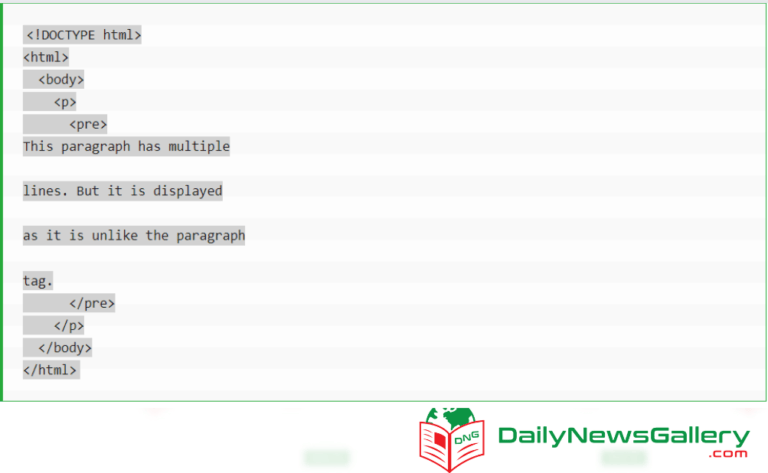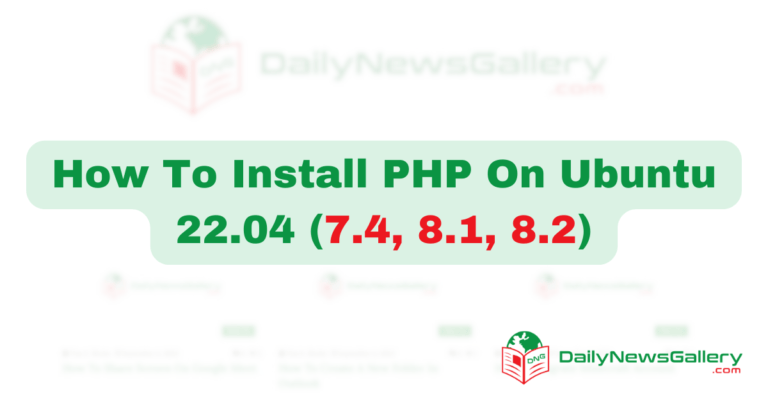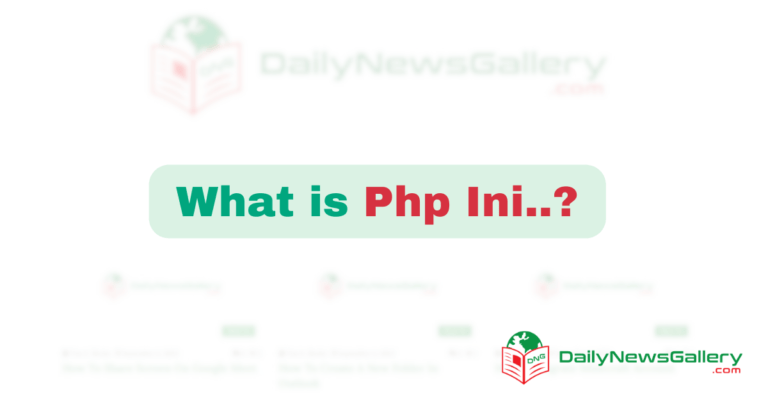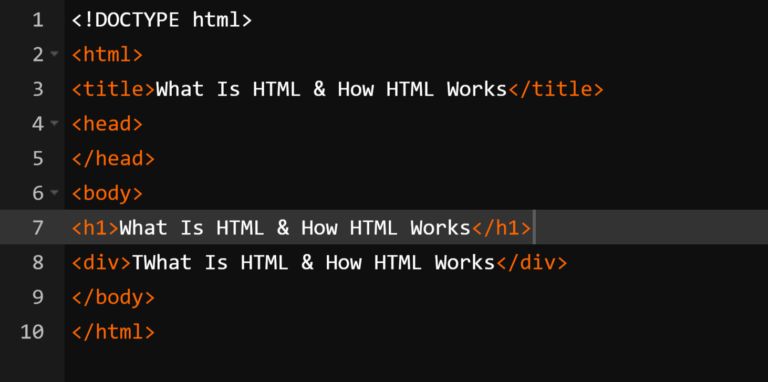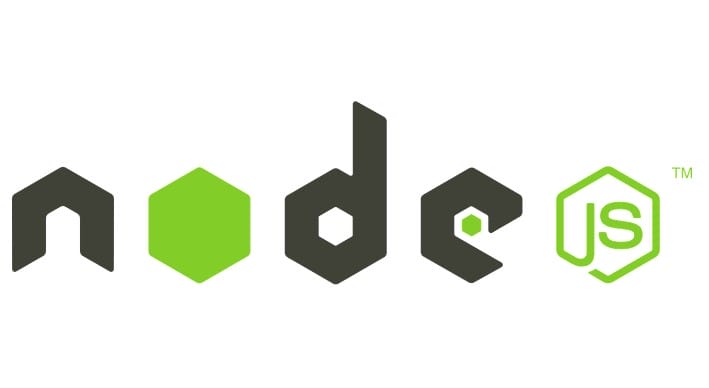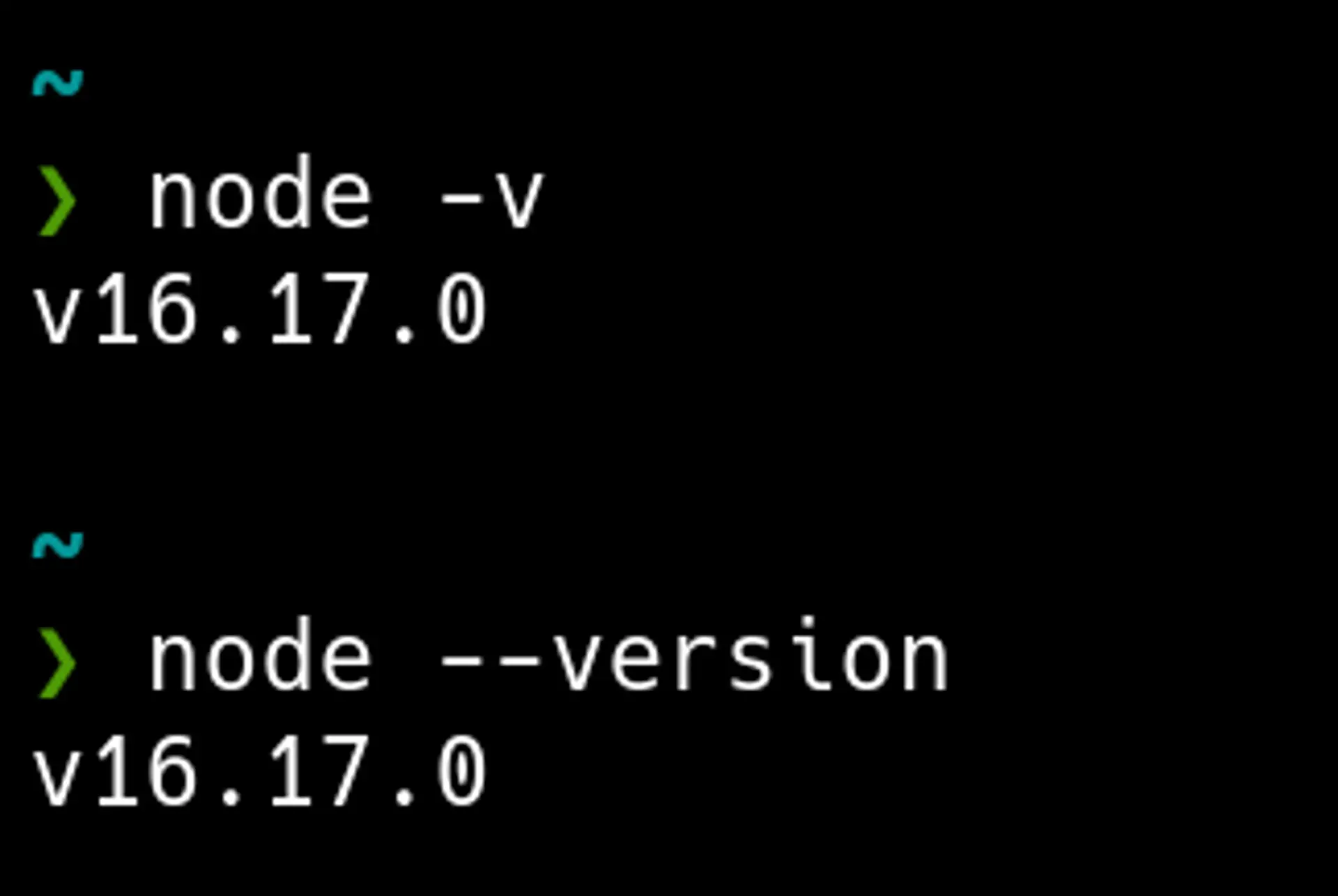
Node.js is a highly popular platform that allows developers to create scalable and interactive web-based applications. Built on JavaScript runtime, Node.js is known for its event-driven and non-blocking I/O architecture, making it lightweight and ideal for data-intensive, real-time applications. Whether you’re using Linux, Windows, or macOS, this guide will provide you with a step-by-step process to check the Node.js version installed on your system. Let’s dive in!
What is Node.js?
Before we delve into the specifics of checking the Node.js version, let’s understand what Node.js is and why it has gained such popularity. Node.js was developed by Ryan Dahl in 2009 as a server-side platform. It allows developers to create web-based servers and networking tools using JavaScript and various modules. One of the key advantages of Node.js is its compatibility with multiple operating systems, including macOS, Windows, and Linux.
Over the years, Node.js has attracted major enterprises, with companies like Groupon, Netflix, IBM, Voxer, and SAP relying on it for their applications.
How to Check Node Version on Linux
If you’re using a Linux operating system, such as Ubuntu, checking the Node.js version is a straightforward process. Follow these steps to get the Node.js version installed on your Linux system:
- Open the terminal on your system by pressing
ctrl+alt+t. - Use the following command to install Node.js:
sudo apt install nodejs. - Once the installation is complete, check the Node.js version by running the command:
node -v.
It is also recommended to install the Node Package Manager (NPM) alongside Node.js. NPM provides a vast library of open-source Node.js packages. To install NPM, use the command:sudo apt install npm. You can then check the NPM version by runningnpm -v.
How to Check Node Version on Windows
If you’re using a Windows operating system, here’s how you can check the Node.js version:
- Visit the official download site for Node.js (https://nodejs.org/en/download/) and click on the Windows installer button to start the download.
- Once the download is complete, launch the installer and follow the on-screen instructions.
- After the installation is complete, open the command prompt and run the command:
node -v.
This will display the installed version of Node.js on your Windows system.
How to Check Node Version on macOS
For macOS users, checking the Node.js version is a simple process. Follow these steps:
- Visit the official download page for Node.js (https://nodejs.org/en/download/) and select the macOS option.
- Run the downloaded Node.js .pkg installer.
- Once the installation is complete, open the terminal and run the command:
node -v.
This will display the version of Node.js installed on your macOS system.
Benefits of Node.js
Node.js offers a range of benefits that have contributed to its widespread adoption in the development community. Let’s explore some of these advantages:
1. Robust Technology Stack
Node.js has become a robust name in the programming field. With its extensive downloads and a large community of contributors, Node.js offers several benefits for backend development:
- Improved productivity through better efficiency.
- Code sharing and reusability.
- Enhanced speed and performance.
- Efficient collaboration within development teams.
- Access to a wide range of free tools.
- Flexibility and reduced development time.
- Easy initiation of server-side programming.
2. Perfect for Microservices
Node.js is lightweight, making it suitable for microservices architecture. It allows developers to break down application logic into smaller modules, promoting flexibility and scalability. Adding new microservices to existing ones is easier compared to building a monolithic core.
3. Rich Ecosystem
Node.js comes with npm, a marketplace for open-source JavaScript tools. This ecosystem provides a wide range of libraries and modules, making development more efficient. The extensive usage of npm modules in advanced web applications showcases the ecosystem’s significance in the development community.
4. Strong Corporate Support
Node.js has gained strong corporate support over the years. The Node.js Foundation, established in 2015, has major companies like IBM, PayPal, and SAP as founding members. This corporate backing ensures the continued growth and adoption of Node.js.
Drawbacks of Node.js
While Node.js offers various advantages, it also has some drawbacks. Let’s explore a couple of them:
1. Performance Bottlenecks
Node.js may face performance issues when it comes to CPU-bound tasks. Since Node.js relies on a single thread, heavy CPU-bound tasks can cause delays in the event loop process. This makes Node.js unsuitable for handling heavy computation efficiently.
2. Immature Tools
Although Node.js has stable and mature modules, the npm registry contains numerous untested tools of varying quality. The lack of a structured rating system makes it challenging to find the best tools for specific purposes. While the Node.js ecosystem is open-source and supervised by Joyent, there is still room for improvement in maintaining consistent quality standards.
Conclusion
Node.js is a powerful platform for creating scalable and interactive web applications. Checking the Node.js version on different operating systems is a crucial step in development. This guide has provided step-by-step instructions for checking the Node.js version on Linux, Windows, and macOS.
With its robust technology stack, suitability for microservices, rich ecosystem, and strong corporate support, Node.js has become a popular choice among developers. However, it’s important to be aware of its performance bottlenecks and the potential inconsistency in the quality of available tools.
By following the steps outlined in this guide, you can easily check the Node.js version on your system and leverage the power of Node.js for your development projects.