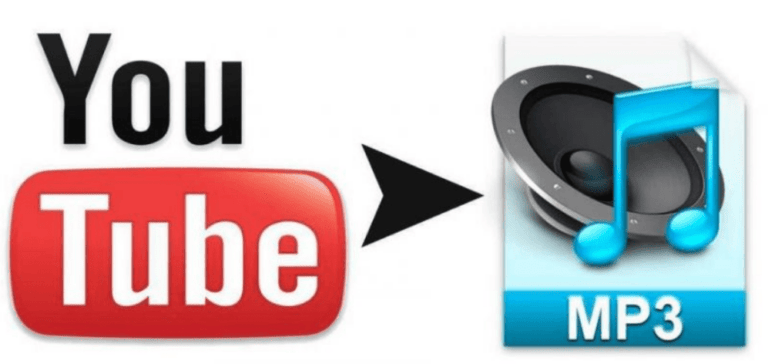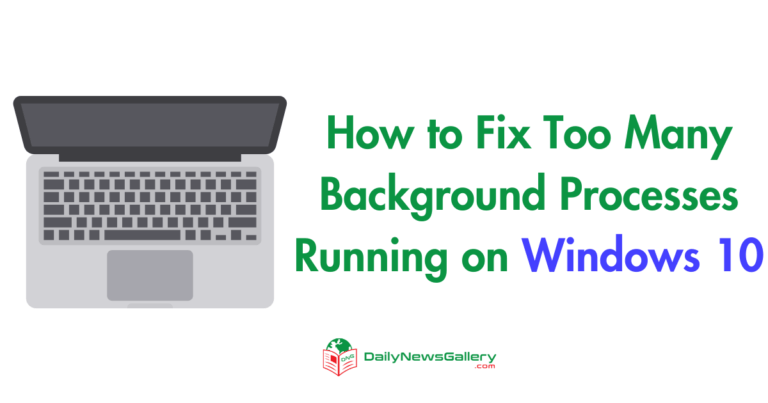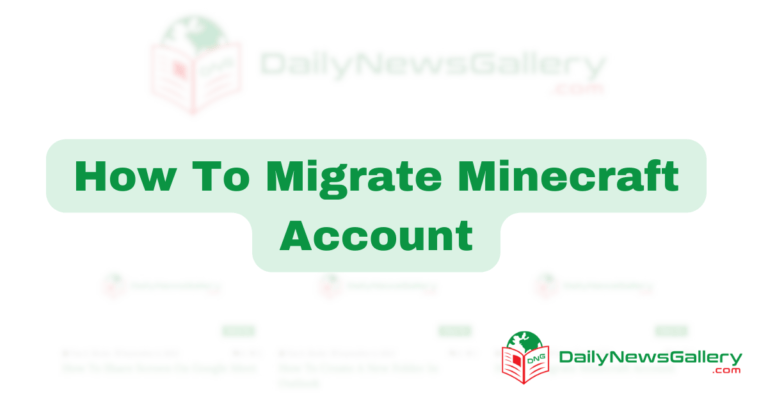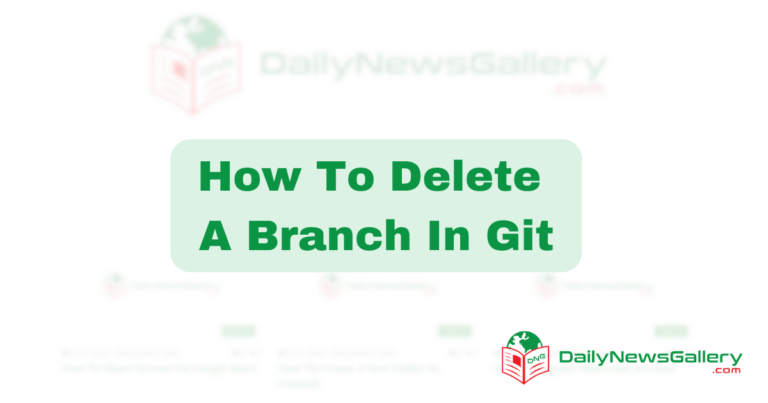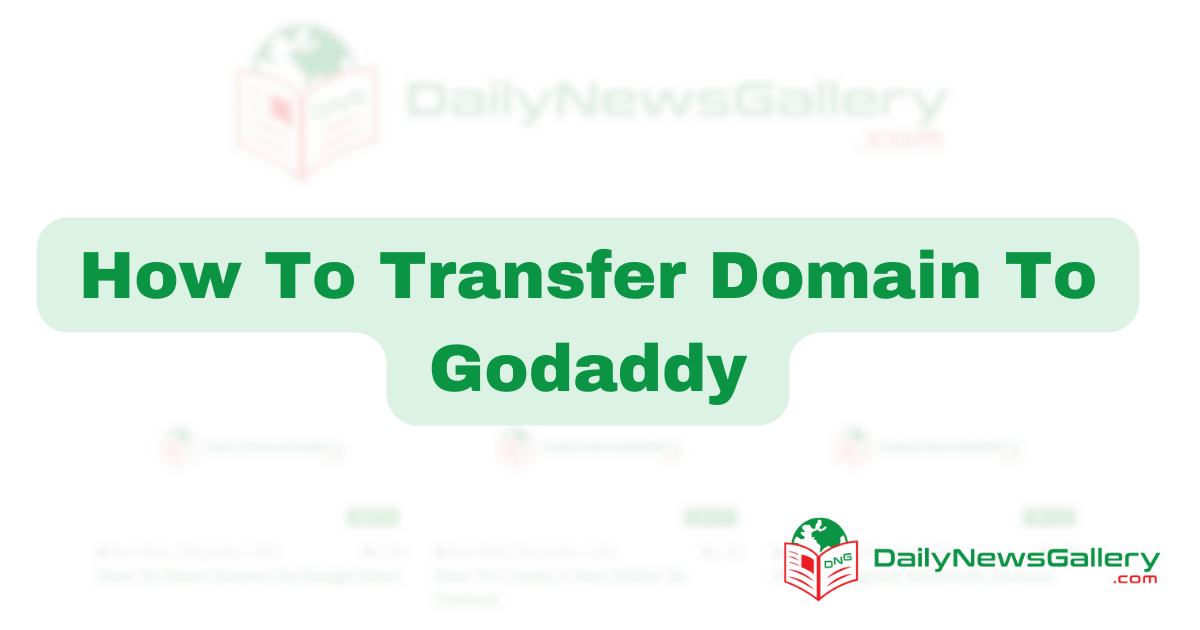
Are you looking to transfer your domain to GoDaddy? Well, you’ve come to the right place! In today’s digital age, having a strong online presence is vital for businesses and individuals alike. And one crucial aspect of establishing that presence is choosing the right domain provider. GoDaddy, a leading domain registration and web hosting company, has been trusted by millions of users worldwide. If you’re ready to make the move and transfer your domain to GoDaddy, this guide is here to help you navigate the process smoothly and efficiently.
Transferring a domain might sound like a complex task, but fear not! In this comprehensive guide, we’ll walk you through the step-by-step process of transferring your domain to GoDaddy. Whether you’re a seasoned website owner or just starting out, we’ll break it down in simple terms, ensuring that you have a clear understanding of each step. From unlocking your domain to updating DNS settings, we’ll cover all the essential aspects to ensure a seamless transfer. By the end of this guide, you’ll have the knowledge and confidence to successfully transfer your domain to GoDaddy and unlock the full potential of your online presence. So, let’s get started!
To transfer your domain to GoDaddy, follow these steps:
- Log in to your current domain registrar’s account.
- Unlock your domain and disable any privacy settings.
- Obtain the authorization code or EPP code from your current registrar.
- Sign in to your GoDaddy account and navigate to the domain transfers page.
- Enter the domain name you want to transfer and click “Add to Cart”.
- Proceed to checkout, enter the authorization code, and complete the payment.
- Check your email for any further instructions or confirmation.
How to Transfer Your Domain to GoDaddy
In this article, we will guide you through the step-by-step process of transferring your domain to GoDaddy. Transferring your domain to GoDaddy can be a straightforward and seamless process if you follow the right steps. Whether you’re looking for better pricing, improved customer support, or simply want to consolidate your domain management, GoDaddy offers a reliable platform for domain transfers. Let’s dive in and get started with the transfer process.
Step 1: Prepare Your Domain for Transfer
Before initiating the transfer, there are a few important steps to take to ensure a smooth transfer process:
1.1 Unlock Your Domain: First, make sure your domain is unlocked at your current domain registrar. This will allow the transfer to proceed smoothly.
1.2 Disable Domain Privacy: If you have domain privacy enabled, disable it temporarily. This is important as it allows GoDaddy to verify your domain ownership during the transfer process.
1.3 Obtain the Authorization Code: Contact your current domain registrar to obtain the authorization code (also known as the EPP code or transfer code) for your domain. This code is required to initiate the transfer.
Step 2: Initiate the Transfer on GoDaddy
Now that you have prepared your domain for transfer, it’s time to initiate the transfer process on GoDaddy’s platform:
2.1 Visit GoDaddy’s Transfer Page: Go to GoDaddy’s official website and navigate to the domain transfer page.
2.2 Enter Your Domain: Enter the domain name you wish to transfer into the provided field and click on the “Transfer” button.
2.3 Enter the Authorization Code: On the next page, you will be prompted to enter the authorization code you obtained from your current registrar. Provide the code and proceed.
2.4 Review and Confirm: Review the transfer details and ensure that all information is correct. Proceed to confirm the transfer.
Step 3: Complete the Transfer Process
After initiating the transfer, there are a few final steps to complete the process:
3.1 Approve the Transfer: An email will be sent to the administrative contact listed on your domain’s WHOIS information. Follow the instructions in the email to approve the transfer.
3.2 Verify Domain Ownership: Once you have approved the transfer, GoDaddy may require additional verification to ensure domain ownership. This can be done through email, phone, or other methods specified by GoDaddy.
3.3 Wait for the Transfer to Complete: The transfer process typically takes a few days to complete. During this time, your domain may experience a temporary downtime as it migrates to GoDaddy’s servers.
3.4 DNS Configuration: Once the transfer is complete, you will need to configure your domain’s DNS settings on GoDaddy’s platform. This ensures that your domain is correctly pointing to your website or other online services.
Step 4: Enjoy Your Transferred Domain on GoDaddy
Congratulations! You have successfully transferred your domain to GoDaddy. Take some time to double-check all settings and ensure that your website is functioning properly. GoDaddy offers various additional services such as website builders, email hosting, and SSL certificates that you can explore to enhance your online presence. Should you encounter any issues or have further questions, GoDaddy’s customer support team is available 24/7 to assist you. Enjoy your new domain on GoDaddy!
Frequently Asked Questions
In this section, you will find answers to common questions regarding how to transfer a domain to GoDaddy.
Question 1: What is the process of transferring a domain to GoDaddy?
Transferring a domain to GoDaddy involves a few steps. First, you need to unlock your domain with your current registrar and obtain an authorization code. Then, log in to your GoDaddy account and initiate the domain transfer by providing the necessary information and the authorization code. Once initiated, you may need to confirm the transfer via email or phone. Finally, you may need to wait for the transfer to complete, which can take a few days.
It’s important to note that the exact process may vary depending on your current registrar and the type of domain you are transferring. It’s always recommended to check with GoDaddy’s documentation or contact their support team for detailed instructions specific to your situation.
Question 2: Are there any requirements for transferring a domain to GoDaddy?
Yes, there are a few requirements for transferring a domain to GoDaddy. First, the domain must be unlocked with your current registrar. Additionally, you need to obtain an authorization code from your current registrar, which acts as a security measure to ensure you have the right to transfer the domain. Finally, you need to have an active GoDaddy account to initiate the transfer and manage the domain once it’s transferred.
It’s important to note that some domain extensions may have specific requirements or restrictions for transfers. For example, certain country-code top-level domains (ccTLDs) may have additional steps or limitations. It’s always recommended to check GoDaddy’s documentation or contact their support team to understand any specific requirements for your domain.
Question 3: How long does it take to transfer a domain to GoDaddy?
The time it takes to transfer a domain to GoDaddy can vary. In general, the transfer process can take anywhere from a few hours to several days. The exact duration depends on various factors, including the responsiveness of your current registrar, the domain extension you’re transferring, and any additional verification steps required.
During the transfer process, it’s crucial to keep an eye on your email for any notifications or actions required to complete the transfer. GoDaddy will typically send you updates and instructions via email, so make sure to follow them promptly to avoid any delays in the transfer process.
Question 4: Can I transfer a domain to GoDaddy without downtime for my website or email?
Yes, it is possible to transfer a domain to GoDaddy without experiencing downtime for your website or email. To achieve a seamless transition, you can take a few precautions. First, ensure that your website and email are hosted independently of your domain registrar. This means that the DNS (Domain Name System) settings for your website and email should be pointing to separate hosting services, not tied directly to your current registrar.
Before initiating the transfer, make sure to replicate the DNS settings on GoDaddy’s end to ensure a smooth transition. Once the transfer is complete, you can update the DNS settings to point to your desired hosting provider. By following these steps, you can minimize or eliminate any downtime during the domain transfer process.
Question 5: What happens to my domain’s remaining registration period when I transfer to GoDaddy?
When you transfer a domain to GoDaddy, the remaining registration period from your current registrar should be retained. This means that the time you have already paid for with your current registrar will not be lost. The transferred domain will have its expiration date adjusted to reflect the remaining registration period.
It’s important to note that the transfer process itself may add some time to your domain’s registration period. For example, if your domain has six months left before expiration, the transfer process may take a few days, and your domain’s new expiration date will be six months plus those few days. GoDaddy will ensure that you receive the full value of the remaining registration period on your transferred domain.
In conclusion, transferring your domain to GoDaddy can be a seamless and straightforward process with the right guidance. By following the step-by-step instructions provided by GoDaddy and ensuring that you have all the necessary information and authorization codes from your current domain registrar, you can easily migrate your domain to GoDaddy’s platform. This transfer not only allows you to take advantage of GoDaddy’s reliable and user-friendly domain management tools but also opens up a world of possibilities for enhancing your online presence.
Furthermore, by transferring your domain to GoDaddy, you gain access to their industry-leading customer support, ensuring that any concerns or issues you may encounter along the way are promptly addressed. With their 24/7 assistance, you can rest assured that you are in capable hands throughout the transfer process. So, whether you are a business owner looking to consolidate your domain management or an individual seeking a more robust and reliable domain registrar, GoDaddy offers a seamless transfer experience that will meet your needs and empower you to take your online presence to new heights.