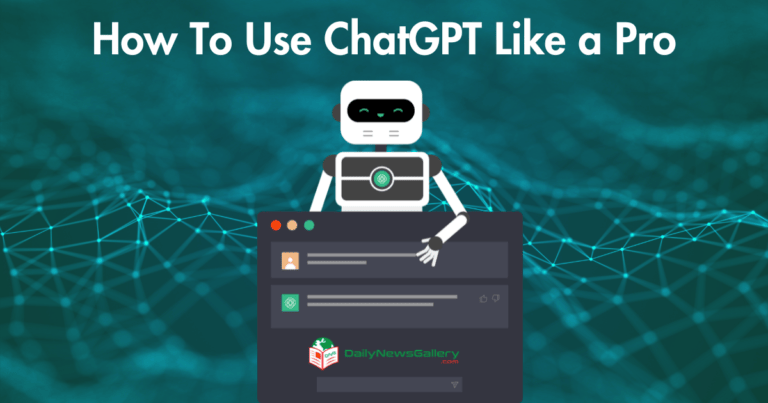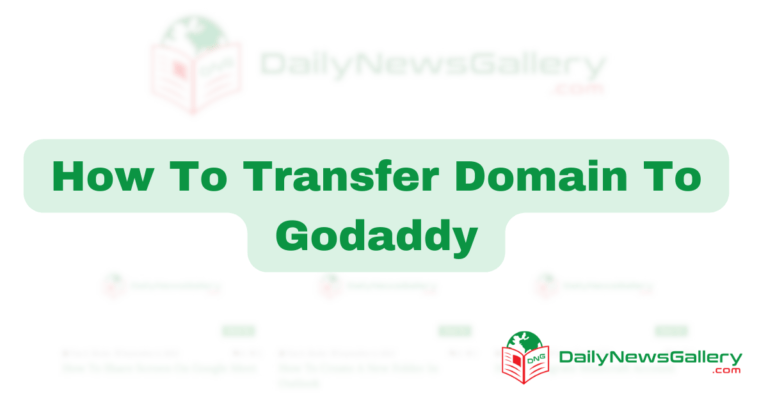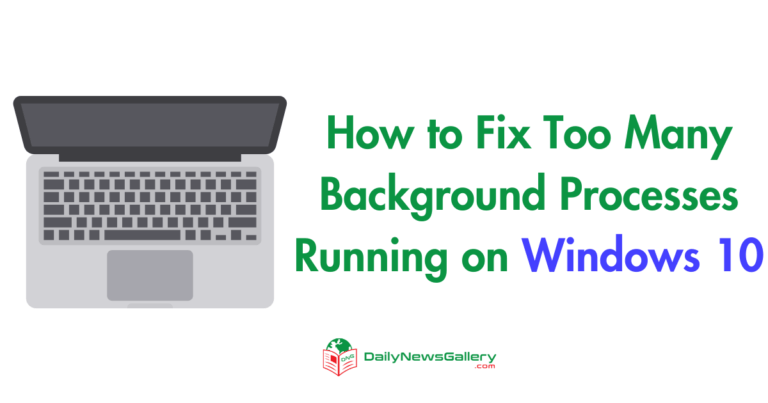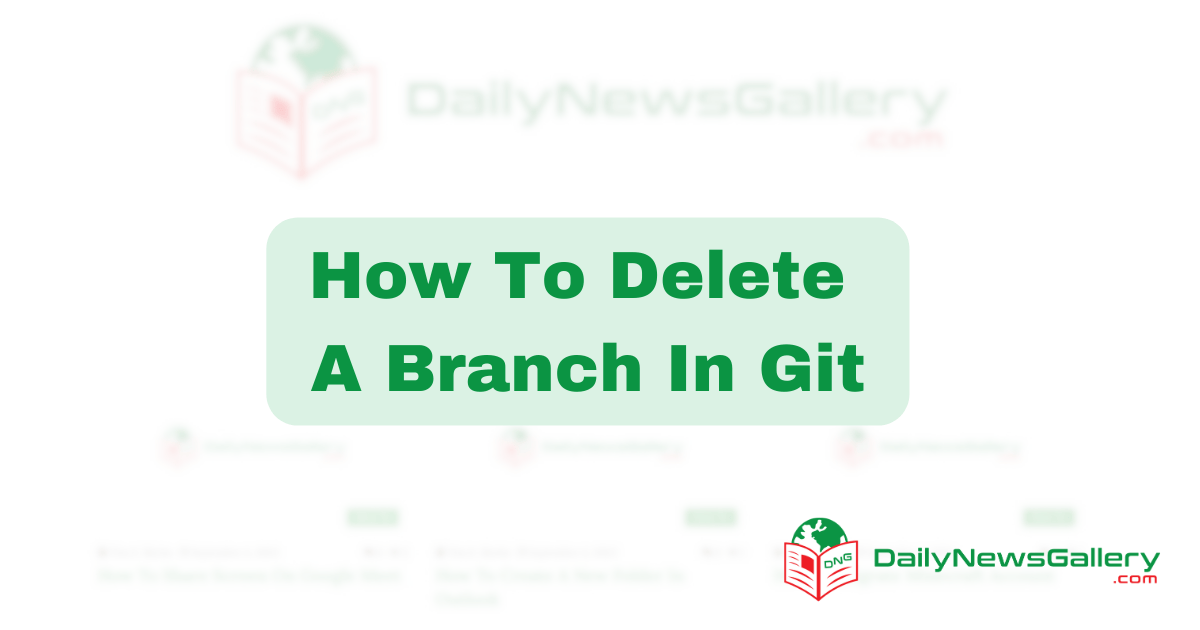
Are you tired of cluttered Git repositories? Are you looking for a way to streamline your code management process? Look no further! In this guide, we will delve into the world of Git branches and learn the art of deleting them. Whether you are a seasoned developer or just starting your coding journey, understanding how to delete a branch in Git is a crucial skill that will enhance your productivity and organization. So, let’s roll up our sleeves and uncover the secrets of efficiently managing branches in Git!
Git, the popular version control system, allows developers to work on different features and fixes simultaneously by creating branches. However, as your project progresses and branches accumulate, it’s essential to clean up the unnecessary ones. Deleting a branch not only helps declutter your repository but also ensures that your codebase remains coherent and focused. But fear not, deleting a branch in Git is a straightforward process once you grasp the fundamentals. In this comprehensive guide, we will explore the various methods to delete branches and delve into best practices to avoid common pitfalls along the way. So, whether you are a Git novice or an experienced developer seeking to level up your branch management skills, grab your keyboard, and let’s dive into the world of deleting branches in Git!
To delete a branch in Git, follow these steps:
- Open the terminal or command prompt.
- Switch to the repository directory using the “cd” command.
- Type “git branch -d branch_name” to delete the branch locally.
- To delete the branch on the remote repository, use “git push origin –delete branch_name”.
Introduction
In this article, we will guide you through the process of deleting a branch in Git. Whether you want to remove a branch that is no longer needed or clean up your repository, Git provides a simple and straightforward way to accomplish this. By following the steps outlined below, you will be able to delete branches with ease and maintain a clean and organized Git repository.
Step 1: Checking the Branches
Before deleting a branch, it is important to first check the branches available in your Git repository. To do this, open your terminal or command prompt and navigate to the desired repository location. Then, use the following command:
git branchThis command will list all the branches in your repository. Make sure to identify the branch you want to delete before proceeding to the next step.
Step 2: Switching to a Different Branch
Before deleting a branch, it is recommended to switch to a different branch to avoid any potential issues. To switch to a different branch, use the following command:
git checkout <branch-name>Replace <branch-name> with the name of the branch you want to switch to. This command will allow you to safely delete the branch without being on the branch that is being deleted.
Step 3: Deleting the Branch
Now that you have switched to a different branch, you can proceed with deleting the branch you no longer need. To delete a branch, use the following command:
git branch -d <branch-name>Replace <branch-name> with the name of the branch you want to delete. This command will remove the branch from your repository.
Step 4: Confirming the Deletion
After executing the delete command, Git will provide a confirmation message indicating whether the branch was successfully deleted or if any issues occurred. Make sure to read the output to ensure the branch deletion was successful.
Step 5: Removing Remote Branches
If the branch you want to delete is a remote branch, you will need to perform an additional step to remove it from the remote repository. To delete a remote branch, use the following command:
git push origin --delete <branch-name>Replace <branch-name> with the name of the remote branch you want to delete. This command will remove the branch from the remote repository.
Step 6: Cleaning Up
Once you have deleted the branch from both your local and remote repositories, it is a good practice to clean up any references to the deleted branch. To do this, use the following command:
git fetch -pThis command will remove any stale references to the deleted branch, ensuring a clean and up-to-date repository.
Step 7: Repeat if Necessary
If you have multiple branches to delete, you can repeat the steps above for each branch until you have removed all the branches you no longer need.
Step 8: Congratulations!
Congratulations! You have successfully learned how to delete a branch in Git. By following these steps, you can keep your Git repository organized and remove any unnecessary branches. Remember to be cautious when deleting branches, as they may contain valuable code or commits. Always double-check before executing the delete command.
Frequently Asked Questions
Here are some commonly asked questions about how to delete a branch in Git:
1. How do I delete a branch in Git?
To delete a branch in Git, you can use the command git branch -d branch-name. This will delete the branch locally if it has been merged with the main branch. If the branch hasn’t been merged yet, you can use git branch -D branch-name to force delete the branch. After executing the command, the branch will be removed from your local repository.
Keep in mind that deleting a branch is a permanent action, so make sure you don’t need the branch or any of its changes before deleting it.
2. Can I delete a branch that hasn’t been merged?
Yes, you can delete a branch that hasn’t been merged by using the git branch -D branch-name command. This command will force delete the branch, regardless of whether it has been merged or not. However, please note that any changes or commits made on the branch will be lost once it is deleted.
It’s generally recommended to merge or rebase your changes into the main branch before deleting a branch to ensure that your work is not lost.
3. How can I delete a remote branch?
To delete a remote branch in Git, you can use the command git push origin --delete branch-name. This will remove the branch from the remote repository. Make sure you have the necessary permissions to delete branches on the remote repository before executing this command. Deleting a remote branch is also a permanent action, so ensure you don’t need the branch or any of its changes anymore.
Remember that the branch will only be deleted on the remote repository, and you will still have the local copy of the branch on your machine unless you also delete it locally.
4. How do I check if a branch has been merged before deleting it?
To check if a branch has been merged with the main branch before deleting it, you can use the command git branch --merged. This will display a list of branches that have been merged with the current branch. If the branch you want to delete is included in this list, it means it has been merged and it is safe to delete it using git branch -d branch-name.
If the branch is not listed, it means it hasn’t been merged yet. In this case, you can choose to either merge the branch or force delete it using git branch -D branch-name.
5. Can I recover a deleted branch in Git?
Yes, it is possible to recover a deleted branch in Git as long as it hasn’t been purged from the repository. When you delete a branch, Git keeps a record of the branch’s commits for a certain period of time (usually 30 days), allowing you to recover it if needed.
To recover a deleted branch, you can use the command git reflog to see the history of branch deletions. Find the commit that represents the branch’s deletion and then use the command git branch branch-name commit-hash to recreate the branch with the specified commit hash.
In conclusion, mastering the skill of deleting a branch in Git is a valuable asset for any developer. With this knowledge, you can ensure the cleanliness and efficiency of your codebase, eliminating unnecessary clutter and improving collaboration within your team. By following the step-by-step process outlined in this guide, you can confidently navigate the Git command line and effectively delete branches that have served their purpose or are no longer needed.
Remember, deleting a branch is not a decision to be taken lightly. It is essential to double-check and make sure you are deleting the correct branch, as once it is deleted, it cannot be easily recovered. Additionally, it is crucial to communicate with your team members and ensure that deleting a branch will not cause any disruption to ongoing work or shared resources.
By understanding and utilizing the techniques discussed here, you can streamline your Git workflow and maintain a clean, organized codebase. As you continue to grow as a developer, the ability to effectively manage branches in Git will prove to be an indispensable skill, empowering you to work more efficiently and effectively on your projects. So, embrace the power of Git, and confidently delete branches when the time is right, knowing that you are taking a step forward towards a more streamlined and productive development process.