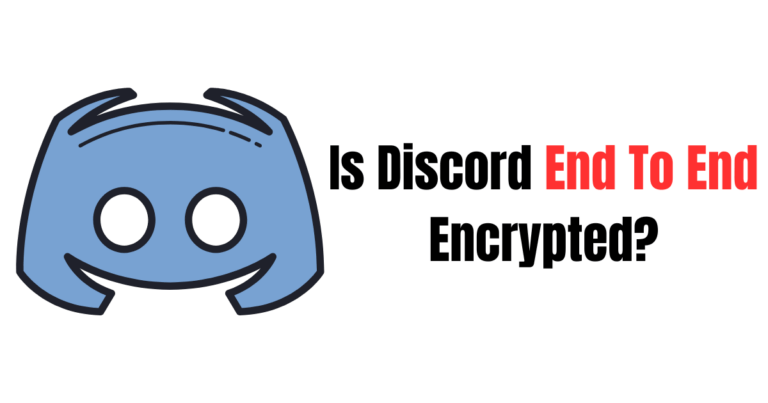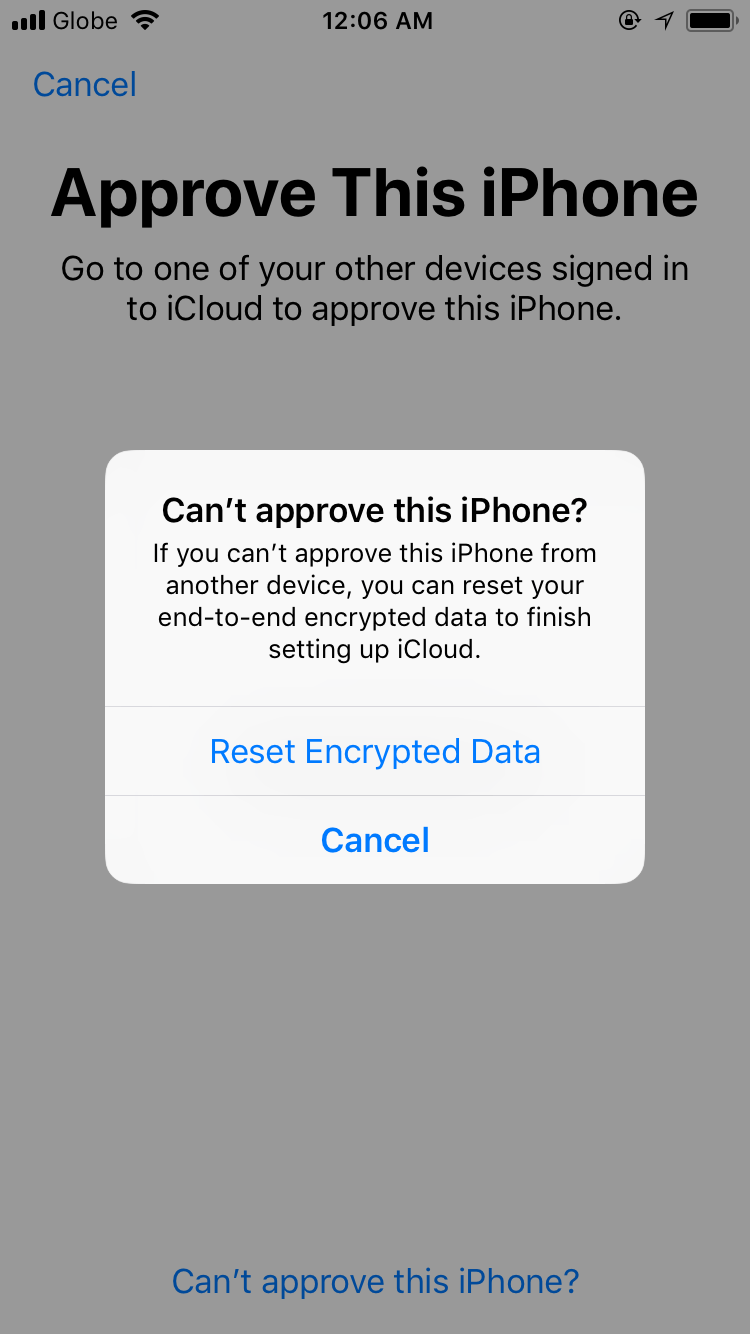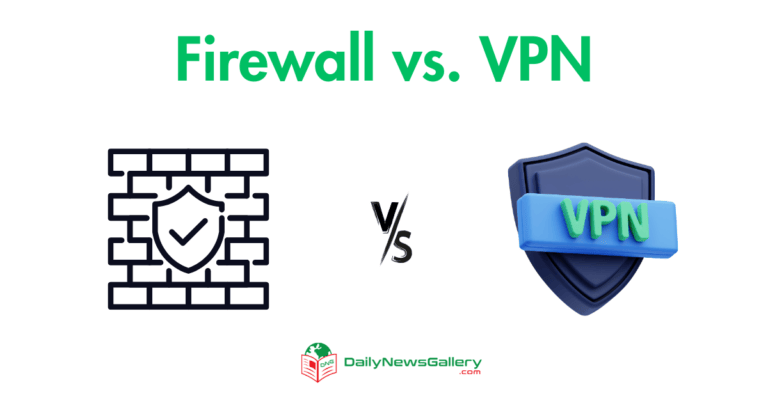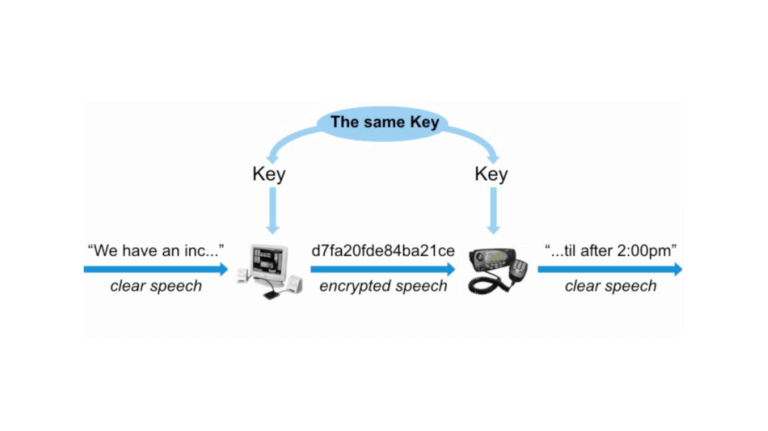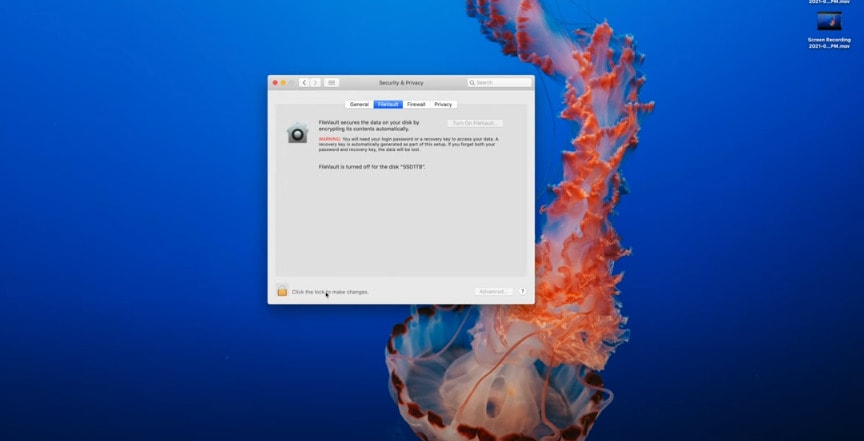
When it comes to protecting your data, one question that often comes up is, “Should I enable FileVault disk encryption?” Well, my friend, let’s dive into this topic and discuss whether this security feature is right for you.
You see, FileVault is a built-in encryption feature on Mac computers that helps safeguard your files and personal information. But here’s the thing, encryption can sound complex, but it’s actually like putting your data in a secret lockbox only you have the key to.
So, in this article, we’ll explore the benefits of enabling FileVault, weigh the potential downsides, and help you make an informed decision about securing your digital life. Stick around, my friend, because your data’s safety is about to get a whole lot more interesting!
Should I Enable FileVault Disk Encryption?
FileVault disk encryption is a powerful security feature on macOS. By encrypting your disk, you can protect your data from unauthorized access. Enabling FileVault ensures that even if your Mac falls into the wrong hands, your files remain secure.
It’s highly recommended to enable FileVault, especially if you frequently travel with your device or handle sensitive information. With FileVault, you gain peace of mind knowing that your data is safeguarded.
Benefits of Enabling FileVault Disk Encryption
1. Enhanced Data Protection: By enabling FileVault, you add an extra layer of security to your data. This means that even if someone gains unauthorized access to your Mac or steals your hard drive, they won’t be able to access your files without the encryption password. This feature provides peace of mind, especially if your Mac contains sensitive or confidential information.
2. Compliance with Data Security Regulations: For individuals and organizations that handle sensitive data, enabling FileVault can help meet data security compliance requirements. FileVault uses robust encryption algorithms and adheres to industry-standard security practices, making it a trusted solution for protecting sensitive information.
3. Minimal Performance Impact: One common concern with disk encryption is the potential impact on system performance. However, FileVault is designed to minimize any noticeable performance degradation. In most cases, the encryption process runs seamlessly in the background, allowing you to work on your Mac without experiencing significant slowdowns.
Drawbacks of Enabling Filevault Disk Encryption
1. Longer Boot-Up and Shutdown Times: Since FileVault encrypts and decrypts your data every time you start or shut down your Mac, it can lengthen the boot-up and shutdown times. This may not be noticeable on newer, faster Mac models, but on older machines or those with slower hard drives, you may experience a slight delay.
2. Increased Vulnerability to Password Loss: While FileVault protects your data, it is crucial to remember your encryption password. If you forget your password, Apple cannot help you recover your data. Therefore, it is essential to create a strong, memorable password and keep it in a secure location.
Consider using a password manager to ensure you don’t forget it.
3. Difficulty in Data Recovery: In the event of a disk failure or other hardware issues, recovering data from a FileVault-encrypted disk can be challenging. While Apple provides methods for data recovery, it requires additional expertise or the assistance of professional data recovery services.
Regularly backing up your data is essential to mitigate the potential loss of encrypted files.
FileVault vs. Other Encryption Methods
While FileVault is a convenient and capable encryption solution, it’s worth considering how it compares to other encryption methods available on the market. Here is a brief comparison:
| FileVault | Third-Party Encryption Software |
|---|---|
| Integrated into macOS | Requires separate installation |
| Relies on Apple’s trusted encryption standards | Varies depending on the software provider |
| May have minimal performance impact | Performance impact depends on the software |
| Provides password recovery methods | Recovery methods may vary |
Ultimately, the choice between FileVault and third-party encryption software depends on your specific needs, preferences, and level of trust in Apple’s encryption technology.
Should I Enable FileVault Disk Encryption? – Key Considerations
Now that we’ve explored the benefits and drawbacks of FileVault disk encryption, here are three key considerations to help you make an informed decision:
Nature of Data:
Consider the type of data you store on your Mac. If you work with sensitive or confidential information, enabling FileVault is highly recommended to protect your data from unauthorized access.
Device Usage and Portability:
If you frequently travel with your Mac or use it in public places where there is a higher risk of theft or unauthorized access, enabling FileVault adds an extra layer of security to your device.
Backup Strategy:
Ensure you have a comprehensive backup strategy in place. While FileVault protects your data against unauthorized access, it does not safeguard your files in the event of hardware failure or accidental deletion. Regularly backing up your data using an external hard drive, cloud storage, or both is critical.
By considering these factors and weighing the benefits and drawbacks, you can make an informed decision about whether to enable FileVault disk encryption on your Mac.
Frequently Asked Questions
Considering enabling FileVault disk encryption? Here are some common questions and answers to help you make an informed decision.
1. What is FileVault disk encryption and how does it work?
FileVault disk encryption is a security feature available on Mac computers. It encrypts the entire disk and all the files stored on it, making them inaccessible without the correct password or recovery key. When FileVault is enabled, it scrambles the data on your disk into an unreadable form, adding an extra layer of protection against unauthorized access.
In simple terms, it’s like having a lock on your files and only the key (your password or recovery key) can unlock them. Whenever you start your computer, FileVault decrypts the data in the background so that you can access your files and use the system as usual.
2. Does enabling FileVault affect my computer’s performance?
Enabling FileVault does come with a small performance impact, especially during the initial encryption process. When you first enable FileVault, it encrypts all the existing data on your disk, which could take a while depending on the size of your files and the speed of your computer.
However, once the initial encryption is complete, the performance impact is minimal. Modern Mac computers are equipped with hardware-level encryption support, which means that the encryption and decryption processes are handled efficiently by the computer’s processor and do not significantly slow down day-to-day operations.
3. What are the benefits of enabling FileVault disk encryption?
Enabling FileVault disk encryption provides several benefits. First and foremost, it enhances the security of your sensitive data. If your computer is lost, stolen, or accessed by someone without authorization, your files remain encrypted and protected.
This helps safeguard your personal information, financial data, and any confidential files you may have.
Additionally, enabling FileVault can help you meet certain security compliance requirements, especially if you are using your Mac for work purposes or dealing with sensitive client information. It adds an extra layer of protection to prevent data breaches and unauthorized access to your files.
4. Can I recover my files if I forget my FileVault password?
Forgetting your FileVault password can be a serious issue since it’s the key to decrypting your files. However, Mac provides a way to recover your data in case you forget your password. During the FileVault setup process, you are prompted to create a recovery key, which is a combination of letters and numbers unique to your computer.
If you forget your password, you can use this recovery key to unlock your disk and regain access to your files. It’s important to keep this recovery key in a safe place and not share it with anyone, as it holds the same level of security as your password.
5. Should I enable FileVault disk encryption if I use Time Machine backups?
Yes, it is highly recommended to enable FileVault if you use Time Machine backups. Although Time Machine backups are encrypted separately, enabling FileVault on your computer provides an additional layer of protection.
It ensures that even if someone gains unauthorized physical access to your Time Machine backup drive, the files on it remain encrypted and inaccessible without the FileVault password or recovery key.
By enabling FileVault on your computer, you create a comprehensive security setup that protects both your live system and your backups, enhancing the overall security of your data.
So, should you enable FileVault disk encryption on your device? Well, it depends. If you’re concerned about the security of your data and want an extra layer of protection, then FileVault can be a good idea. It encrypts your files so that even if someone gets access to your device, they won’t be able to read your data without the encryption key.
However, enabling FileVault does come with some trade-offs. It may slow down your device, especially during the initial encryption process. It’s also important to remember your encryption key or password, as losing it could result in permanent data loss. Consider your security needs and potential drawbacks before deciding whether to enable FileVault.