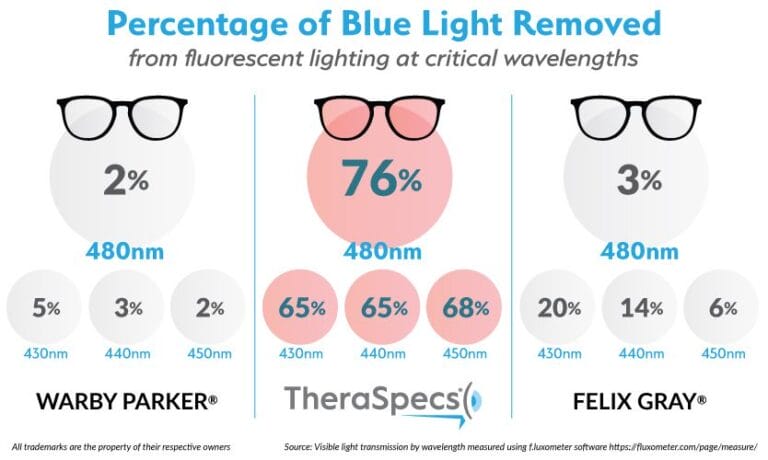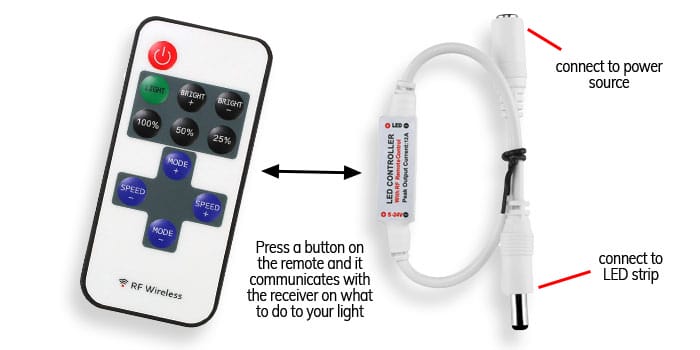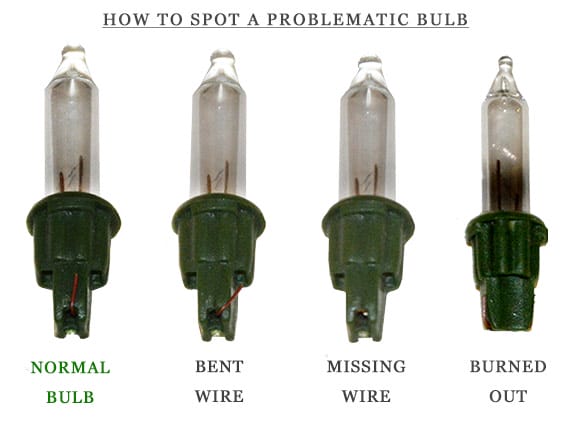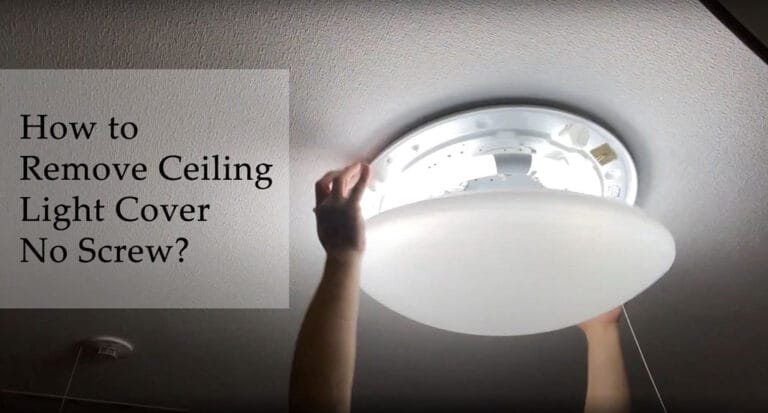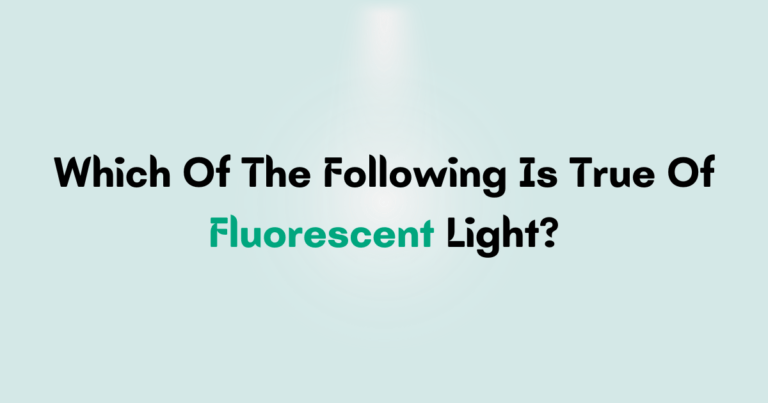Do you have a Cync light bulb that you want to connect but aren’t sure how? Well, you’re in the right place! In this guide, we’ll walk you through the process of connecting your Cync light bulb step by step. By the end, you’ll have your light bulb up and running in no time!
Setting up smart home devices can be exciting, but it can also be a bit confusing. Don’t worry we’ve got you covered. Our goal is to make the process as simple as possible, so even if you’re new to smart technology, you’ll feel confident connecting your Cync light bulb.
How to Connect Cync Light Bulb?
Here is a step-by-step easy way to connect cync light bulb,
- Start by installing the Cync app on your smartphone.
- Make sure your Wi-Fi is enabled and connect your phone to the same Wi-Fi network you want to connect your light bulb to.
- In the app, navigate to the “Add Device” section and select “Light Bulb.”
- Follow the on-screen instructions to put your light bulb into pairing mode.
- Once in pairing mode, the app will detect your light bulb. Select it and follow the prompts to complete the connection.
- Once connected, you can control your Cync light bulb remotely using the app or your voice assistant.
What is a Cync Light Bulb?
Before we delve into the steps to connect a Cync Light Bulb, let’s take a moment to understand what it actually is. The Cync Light Bulb is a smart LED light bulb that can be controlled using a mobile app or voice commands.
It offers a range of features such as color changing, dimming, and scheduling, allowing you to create the perfect lighting ambiance in your home. With its easy installation process, the Cync Light Bulb is a popular choice for those looking to add smart lighting to their living spaces.
Step 1: Prepare Your Cync Light Bulb
The first step in connecting your Cync Light Bulb is to prepare it for installation. Start by ensuring that you have a stable Wi-Fi connection in the area where you’ll be installing the bulb. This is crucial for the bulb to connect and communicate with your mobile app or voice assistant.
Next, remove the existing light bulb from the socket and replace it with the Cync Light Bulb. Make sure the socket is turned off before you proceed to avoid any electrical accidents.
Once the Cync Light Bulb is securely in place, turn on the socket to power it up. The bulb should emit a soft glow or start flashing to indicate that it’s ready for pairing. If the bulb doesn’t light up, try turning the socket off and on again or double-check the connection. It’s important to have a working bulb before moving on to the next step.
Step 2: Download the Cync App
To control your Cync Light Bulb, you’ll need to download the Cync app on your smartphone or tablet. The app is available for both iOS and Android devices and can be found in the respective app stores.
Search for “Cync” in the app store, select the official app, and click the download/install button to start the installation process. Once the app is successfully installed on your device, open it and follow the on-screen instructions to create an account or log in if you already have one.
After logging in, the app will guide you through the initial setup process. It may ask for permission to access your device’s location, microphone, or camera, depending on the features you wish to use. Grant the necessary permissions for a seamless user experience. Once you’re done with the initial setup, the app’s main interface will appear, ready for you to add your Cync Light Bulb.
Step 3: Connect Your Cync Light Bulb to the App
With the app open and your Cync Light Bulb installed, it’s time to connect the two. In the app’s main interface, look for the option to add a new device or to connect a Cync Light Bulb. This may vary depending on the app version or device you’re using, but it’s usually easily accessible from the home screen. Tap on the designated option and follow the on-screen instructions to put your Cync Light Bulb in pairing mode.
Typically, you’ll need to turn the bulb off and on a few times in quick succession or use a specific button combination to activate pairing mode. Once the bulb is in pairing mode, the app will automatically scan for nearby devices.
When it detects your Cync Light Bulb, select it from the list of available devices and confirm the pairing. The app will establish a connection with the bulb, and you should see a confirmation message on your screen.
At this point, your Cync Light Bulb is successfully connected to the app, and you can start exploring the various features and controls it offers. You may be prompted to customize settings like room assignment, bulb name, or color preferences. Feel free to customize these options according to your preferences to personalize your Cync Light Bulb experience.
Troubleshooting Common Issues
While connecting your Cync Light Bulb is usually a smooth process, you may encounter some common issues along the way. Here are a few troubleshooting tips to help you overcome any hurdles:
Bulb Doesn’t Go into Pairing Mode
If your Cync Light Bulb doesn’t enter pairing mode, make sure you’re following the correct instructions provided by the manufacturer. Double-check the manual or online resources to ensure you’re performing the right actions. Additionally, try turning the power off and on again to reset the bulb and attempt pairing mode once more.
Wi-Fi Connection Issues
If you’re unable to connect your Cync Light Bulb to your Wi-Fi network, ensure that you have a stable internet connection. Check that you’ve entered the correct Wi-Fi credentials in the app and try moving closer to the router during the pairing process. If connection issues persist, try restarting your router or contacting your internet service provider for assistance.
App Compatibility
In rare cases, you may encounter compatibility issues between the Cync app and your smartphone or tablet. Ensure that you have the latest version of the app installed and that your device meets the minimum system requirements. If the issue persists, try uninstalling and reinstalling the app or reaching out to the app’s support team for further assistance.
Benefits of Using Cync Light Bulbs
Now that you know how to connect your Cync Light Bulb let’s explore some of the benefits of using these smart lighting solutions in your home:
- Energy Efficiency: Cync Light Bulbs uses LED technology, which is known for its energy efficiency. They consume less energy compared to traditional incandescent bulbs, helping you save on electricity bills.
- Customizable Lighting: With Cync Light Bulbs, you can easily adjust the brightness, color temperature, and even the color itself. Create the perfect lighting ambiance for different occasions or personalize your living spaces with a wide range of colors to choose from.
- Convenient Control: Control your Cync Light Bulbs from anywhere using the mobile app. You can turn them on or off, adjust the settings, and even schedule lighting routines to match your lifestyle.
- Voice Assistant Integration: Cync Light Bulbs are compatible with popular voice assistants like Amazon Alexa and Google Assistant. Simply use voice commands to control your lights, making it a hands-free experience.
- Long Lifespan: LED bulbs have a longer lifespan compared to traditional bulbs, reducing the frequency of bulb replacements. This not only saves you money but also reduces waste and helps the environment.
Tips for Maximizing Your Cync Light Bulb Experience
Now that you’re familiar with the process of connecting and using your Cync Light Bulb, here are a few tips to help you get the most out of your smart lighting experience:
- Create Lighting Scenes: Experiment with different lighting scenes to set the perfect ambiance for various activities. Save your favorite settings as scenes, such as “Movie Night” or “Relaxation” for easy access.
- Explore Automation: Take advantage of the scheduling feature to automate your lighting. Program your Cync Light Bulbs to turn on and off at specific times, simulating occupancy when you’re away from home or creating a gentle wake-up routine.
- Sync with Music: If you have a Cync Light Strip or other Cync lighting products, you can synchronize the light effects with your music. Transform your living room into a dance floor or create a soothing ambiance for a cozy night in.
- Integrate with Smart Home Systems: If you have other smart home devices, consider integrating your Cync Light Bulbs with your existing smart home system. This allows for greater control and automation, as you can create routines that involve multiple devices working together.
- Stay Up-to-Date: Check for firmware updates for your Cync Light Bulbs and the app regularly. Updates often bring new features, enhancements, and bug fixes, ensuring that you have the best lighting experience possible.
In conclusion, connecting your Cync Light Bulb is a simple process that can greatly enhance your home lighting experience. By following the steps outlined in this guide and exploring the various features and controls, you’ll be able to create the perfect lighting atmosphere in your home. Enjoy the benefits of energy efficiency, convenience, and customization that Cync Light Bulbs bring to your living spaces.
Frequently Asked Questions
Are you having trouble connecting your Cync Light Bulb? Don’t worry, we’re here to help! Check out these common questions and answers to get you started on connecting your Cync Light Bulb with ease.
1. How do I connect my Cync Light Bulb to my Wi-Fi network?
To connect your Cync Light Bulb to your Wi-Fi network, follow these steps:
First, make sure your Wi-Fi network is working properly. Then, install the Cync app on your smartphone or tablet. Open the app and create an account if you don’t have one already. Next, plug in and turn on your Cync Light Bulb. In the app, go to the “Add Device” section and select “Light Bulb.” Follow the on-screen instructions to connect your Cync Light Bulb to your Wi-Fi network. Once connected, you can control your light bulb from the app.
2. Can I connect my Cync Light Bulb to multiple devices?
Yes, you can connect your Cync Light Bulb to multiple devices. After connecting your Cync Light Bulb to your primary device using the Cync app, you can share access with other devices. Simply open the Cync app on the device you want to connect and log in with the same account. Your Cync Light Bulb will automatically appear in the app, allowing you to control it from multiple devices.
Please note that all devices must be connected to the same Wi-Fi network to control the Cync Light Bulb.
3. How do I reset my Cync Light Bulb?
If you need to reset your Cync Light Bulb, follow these steps:
First, make sure the light bulb is turned on. Turn it off and wait for about 5 seconds. Turn the light bulb on for 3 seconds and then off for 3 seconds. Repeat this on/off cycle three times. The light bulb will blink rapidly, indicating that it has been reset. After resetting, you can connect the light bulb to your Wi-Fi network again following the initial setup process.
4. Can I use my Cync Light Bulb without a smartphone or tablet?
Yes, you can use your Cync Light Bulb without a smartphone or tablet, but you will need a Cync Smart Bridge. The Smart Bridge acts as a central hub for controlling Cync devices. Once you have the Smart Bridge set up, you can control your Cync Light Bulb using a Cync Smart Switch or through voice commands if you have a compatible smart home assistant like Amazon Alexa or Google Assistant.
Please note that the initial setup of the Cync Light Bulb does require a smartphone or tablet with the Cync app.
5. How do I change the color of my Cync Light Bulb?
To change the color of your Cync Light Bulb, open the Cync app on your smartphone or tablet. Select the light bulb you want to control. In the app, you will see options to adjust the color and brightness. Swipe through the color wheel or select a preset color to change the color of the light bulb.
You can also adjust the brightness to your preference. Experiment with different colors and brightness levels to create the perfect ambiance for any occasion.
Remember, the color-changing feature is only available on certain models of the Cync Light Bulb, so make sure to check the product specifications before purchasing.
So, to connect your Cync light bulb, follow these easy steps: First, make sure your Wi-Fi is working. Then, screw the bulb into a light fixture, turn it on, and wait for it to blink. Finally, use the Cync app to add the bulb and control it from your phone.
Now you know how to connect your Cync light bulb and enjoy smart lighting in your home! Just remember to keep your Wi-Fi strong and follow the steps carefully.