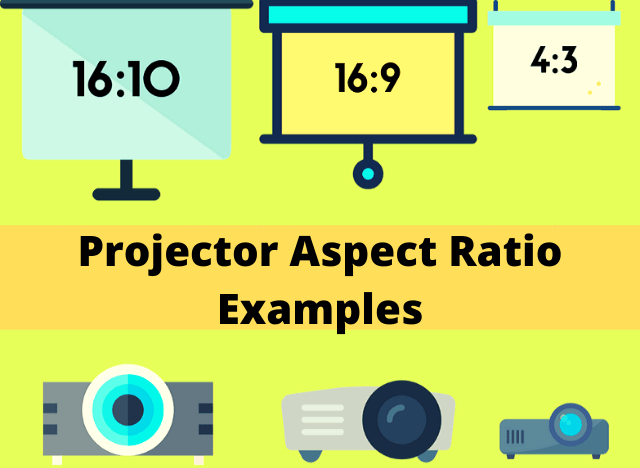Picture this: you and your friends are planning a movie night, and you want to take your viewing experience to the next level. You’ve heard about DLP projectors and their amazing display capabilities.
But here’s the burning question on your mind: “Can a DLP projector display content from a DVD player?” Well, my curious friend, sit back and let me enlighten you on this exciting topic!
You might have encountered DLP projectors in movie theaters or maybe even at school. They are known for their brilliant image quality and vibrant colors. But can they really work their magic with content from a good old DVD player?
The answer is a resounding yes! DLP projectors can indeed display content from a DVD player, allowing you to enjoy your favorite movies on a big screen in the comfort of your own home.
Now, before we delve into the details, let’s take a quick look at how a DLP projector actually works. DLP stands for Digital Light Processing, and it’s a technology that uses micro-mirrors to reflect light and produce images.
These tiny mirrors tilt and move rapidly to create the desired image on the screen. The result? A stunning and immersive visual experience that will make you feel like you’re part of the action!
So, whether you’re into action-packed adventures or heartwarming rom-com, rest assured that your DVD collection can be brought to life on a DLP projector. Get ready to transform your movie nights into a cinematic experience that will leave you and your friends in awe. Ready to learn more? Let’s dive deeper into the world of DLP projectors and DVD players!
Can a DLP projector Display Content From a DVD player?
Yes, a DLP projector can display content from a DVD player. DLP projectors are versatile and can connect to various devices, including DVD players.
To do this, simply connect the DVD player to the DLP projector using an HDMI or VGA cable, depending on the available ports. Once connected, use the projector’s input selection option to choose the appropriate input source (HDMI or VGA) to display the content from the DVD player.
Understanding Dlp Projectors
DLP stands for Digital Light Processing, which is a technology developed by Texas Instruments for projecting images and videos. DLP projectors use a chip called Digital Micromirror Device (DMD) that consists of millions of tiny mirrors that can tilt and reflect light in different directions. These mirrors form the basis of the image projection.
DLP projectors are popular due to their ability to produce sharp and vibrant images, high contrast ratios, and long lifespan. They are commonly used in home theaters, classrooms, and professional settings. However, when it comes to displaying content from a DVD player, there are some considerations to keep in mind.
To connect a DVD player to a DLP projector, you need to use the appropriate video cable, usually HDMI or component cables, depending on the available ports on both the projector and the DVD player. Once connected, you can control the DVD player using its remote or through the on-screen menu of the projector, if supported. This allows you to navigate menus, select chapters, and play or pause the content.
Compatibility with DVD Players
Most DLP projectors are compatible with DVD players that output standard-definition signals, which include DVD-Video and DVD-ROM. These formats typically have a maximum resolution of 720×480 pixels, suitable for traditional 4:3 aspect ratio TVs. The projector will scale the content to fit its native resolution, which is usually higher than standard definition.
However, it is important to note that not all DLP projectors are capable of playing high-definition content from DVD players. If you have Blu-ray discs or DVDs in high-definition formats like Blu-ray or HD-DVD, you will need a projector that supports HD input signals. These projectors usually have HDMI ports that can handle high-definition resolutions, allowing you to enjoy the full quality of your HD content.
Additionally, some older DLP projectors may not have built-in DVD players or HDMI ports. In such cases, you will need to use an external DVD player and connect it to the projector using the appropriate cables. Make sure to check the connectivity options of your projector and DVD player before making any purchasing decisions.
Tips for Optimal DVD Playback on a DLP Projector
To ensure a smooth and high-quality DVD playback experience on your DLP projector, consider the following tips:
- Use a high-quality video cable: Opt for HDMI or component cables that can transmit the video signal with minimal loss of quality.
- Adjust the projector settings: Calibrate the brightness, contrast, and color settings of the projector to enhance the visual output.
- Position the projector properly: Place the projector at the optimum distance and angle to achieve the desired image size and clarity.
- Optimize the viewing environment: Reduce ambient light and ensure a dark room for the best image visibility.
- Upgrade your DVD player: If you frequently watch high-definition content, consider investing in a DVD player that supports HD formats for an enhanced viewing experience.
The Benefits of Using a DLP Projector for DVD Playback
Using a DLP projector for DVD playback offers several benefits, such as a larger screen size compared to traditional TVs, which enhances the cinematic experience. DLP projectors can project images and videos onto large screens, immersing you in the content and making it ideal for movie nights or sports events.
Moreover, DLP projectors often provide better color accuracy, contrast ratios, and black levels compared to LCD or LED projectors. This means that the colors in your DVD content will appear more vibrant, and the darker scenes will have better detail and depth. This can greatly enhance your viewing experience, especially for visually intensive movies or action sequences.
In addition to DVDs, DLP projectors can also display content from other sources, such as streaming devices, gaming consoles, and cable/satellite TV boxes. This versatility allows you to enjoy a wide range of content on a large screen, making the projector a versatile entertainment solution for your home or office.
FAQs About DLP Projectors and DVD Players
1. Can any DLP projector play Blu-ray discs?
No, not all DLP projectors are capable of playing Blu-ray discs. You need a projector that supports HD input signals and has an HDMI port to connect a Blu-ray player.
2. Can I connect multiple DVD players to a DLP projector?
Yes, you can connect multiple DVD players to a DLP projector as long as you have enough available inputs on the projector. You will need to switch between the DVD players using the projector’s input selection feature.
3. Can I connect a DVD player wirelessly to a DLP projector?
Yes, it is possible to connect a DVD player to a DLP projector wirelessly using a wireless HDMI transmitter and receiver. However, the quality and reliability of the wireless connection may vary, so it’s important to choose a reputable wireless HDMI system.
4. Are DLP projectors better than LCD or LED projectors for DVD playback?
DLP projectors often offer better color accuracy, contrast ratios, and black levels compared to LCD or LED projectors. However, the choice between DLP and other projector technologies ultimately depends on your specific needs and preferences.
5. Can I connect a DLP projector directly to a DVD player without any additional devices?
Yes, you can connect a DLP projector directly to a DVD player using the appropriate video cable, such as HDMI or component cables. However, some older DLP projectors may require an external DVD player or a video converter to connect to modern DVD players.
6. Can a DLP projector display content from a DVD player in 3D?
Yes, some DLP projectors support 3D playback and can display content from a 3D DVD player. However, you will need to use compatible 3D glasses and ensure that your DVD player and projector are both 3D-capable.
What to Consider When Choosing a DLP Projector for DVD Playback
When choosing a DLP projector specifically for DVD playback, there are a few factors to consider:
1. Resolution
Ensure that the projector has a resolution that is compatible with the DVDs you will be watching. Standard-definition DVDs typically have a resolution of 720×480 pixels, so a projector with a native resolution of at least 720p would be suitable. However, if you plan on watching high-definition content in the future, consider opting for a projector with a higher resolution, such as 1080p or 4K.
2. Connectivity Options
Check the available connectivity options of the projector, especially if you have specific cable preferences or if you plan on connecting multiple devices simultaneously. HDMI and component inputs are common and versatile options for DVD players.
3. Brightness and Contrast Ratio
Consider the brightness and contrast ratio of the projector to ensure optimal image quality. Brightness is measured in lumens, and a higher lumen count will result in a brighter image. A higher contrast ratio will provide better differentiation between dark and light areas, enhancing the overall visual experience.
4. Throw Distance
Determine the throw distance, which refers to the distance between the projector and the screen, and ensure that it matches the size of the room and the desired screen size. A projector with adjustable lens zoom and throw ratio options can offer more flexibility in terms of placement and screen size.
5. Lamp Life
Consider the lamp life of the projector, as it determines how long the lamp will last before needing a replacement. Opt for a projector with a long lamp life to avoid frequent replacements and additional costs.
6. Noise Level
Check the noise level of the projector, especially if you plan on using it in a quiet viewing environment. Look for projectors with low noise ratings, typically measured in decibels (dB), to ensure a distraction-free viewing experience.
Frequently Asked Questions
Welcome to our FAQ section where we answer common questions about DLP projectors and their compatibility with DVD players!
1. Can a DLP projector display content from a DVD player?
Yes, absolutely! DLP projectors can display content from a DVD player with ease. These projectors are designed to be versatile and can connect to various devices, including DVD players. Connecting a DVD player to a DLP projector is simple and requires just a few cables.
All you have to do is connect the DVD player to the DLP projector using an HDMI or VGA cable. Simply plug one end of the cable into the DVD player’s HDMI or VGA output, and the other end into the corresponding input on the DLP projector. Once connected, switch on both devices, and you’ll be able to enjoy your DVD content on the big screen!
2. Are there any specific settings I need to adjust on the DLP projector to display DVD content?
In most cases, you won’t need to make any specific adjustments on the DLP projector to display DVD content. The projector should automatically detect the input from the DVD player and display it correctly.
However, if you encounter any issues with the display quality or aspect ratio, you can access the projector’s settings menu. From there, you may find options to adjust the display mode, aspect ratio, or resolution to optimize the viewing experience for your DVD content.
3. Can a DLP projector play DVDs directly without a separate DVD player?
No, a DLP projector cannot play DVDs directly without a separate DVD player. DLP projectors are display devices that require an external source, such as a DVD player, to provide the content. The projector does not have a built-in DVD player or the capability to read DVDs.
To view DVD content on a DLP projector, you will need to connect a compatible DVD player to the projector using the appropriate cables and follow the setup procedure described earlier.
4. What other devices can I connect to a DLP projector to display content?
DLP projectors are incredibly versatile and can be connected to various devices to display content. Besides DVD players, you can connect devices such as laptops, gaming consoles, streaming devices, and even smartphones or tablets.
By using the appropriate cables or adapters, you can easily connect these devices to the DLP projector and enjoy content from a wide range of sources, making it a versatile solution for home entertainment, presentations, and gaming.
5. Is there any difference in the image quality when using a DLP projector to display DVD content?
When using a DLP projector to display DVD content, you can expect high-quality image reproduction. DLP projectors are known for their excellent color accuracy, sharp image details, and high contrast ratios.
A DLP projector can indeed display content from a DVD player. However, compatibility may vary depending on the resolution of the DVDs and the capabilities of the projector.
It is important to ensure that the projector supports the desired input signals and has the necessary connectivity options for a seamless DVD playback experience.
With the right setup and settings, a DLP projector can provide a cinematic experience, with larger screen sizes, vibrant colors, and excellent image quality, making it a versatile choice for DVD playback in home theaters, classrooms, and professional settings.