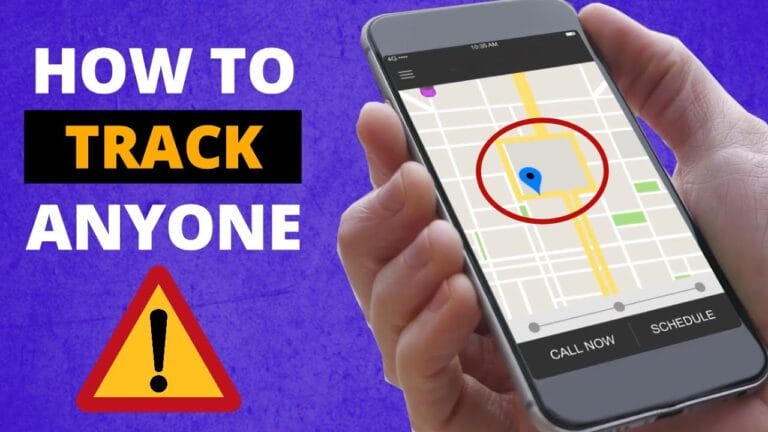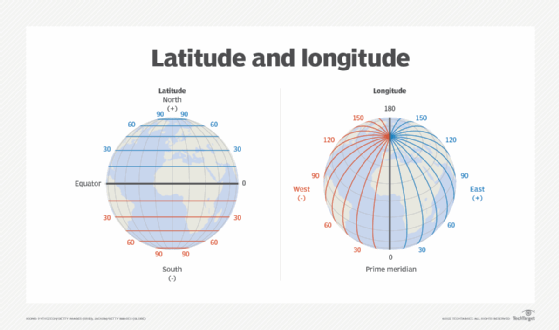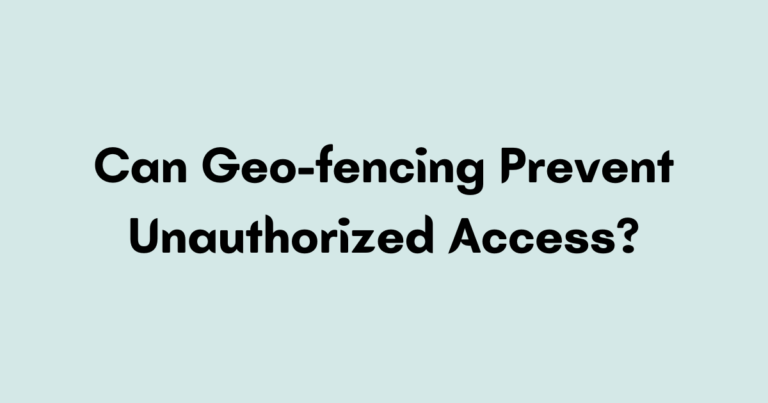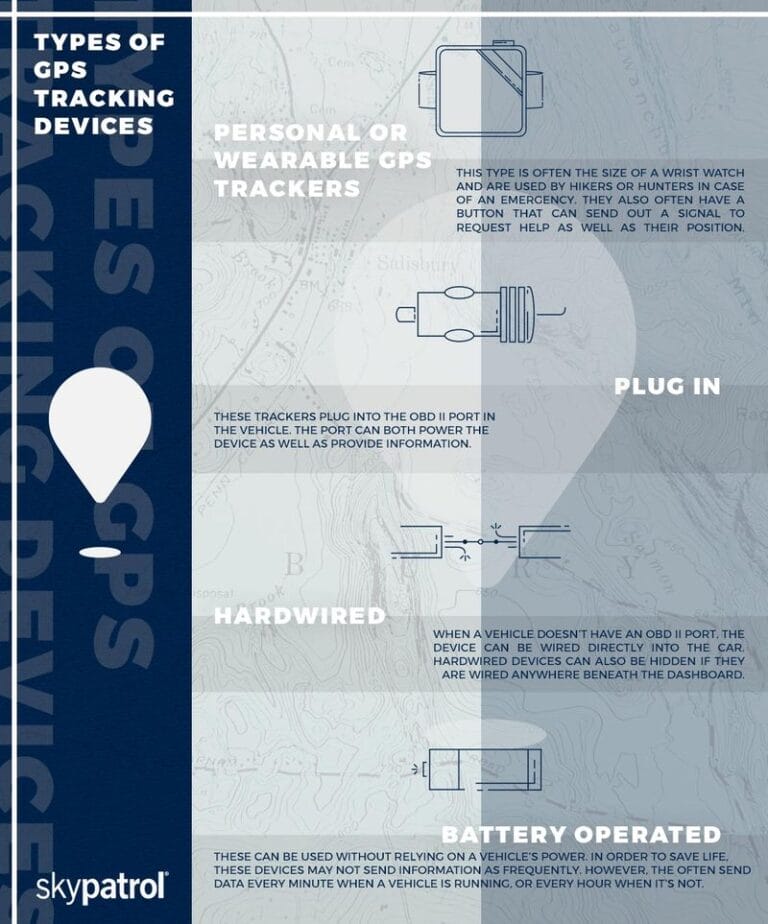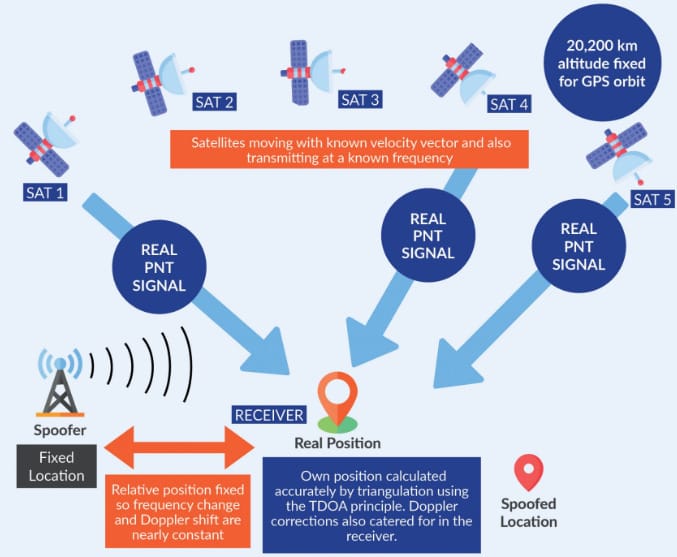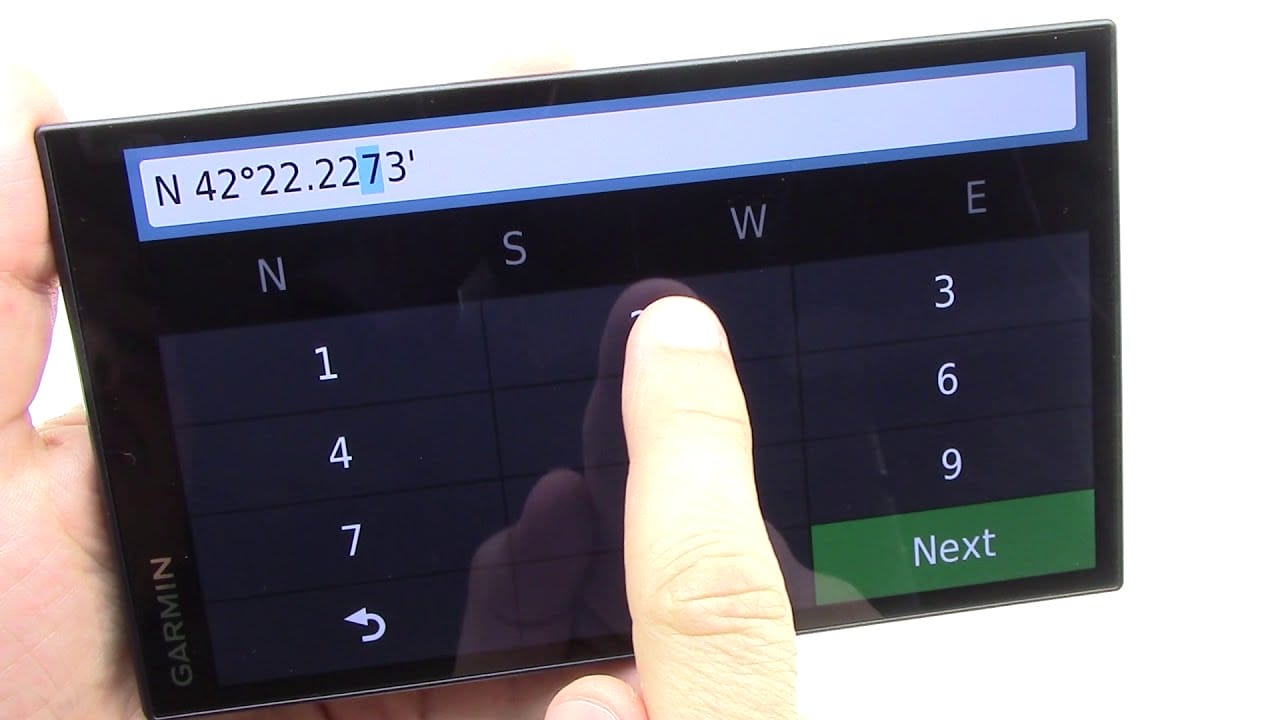
Hey there! Are you wondering how to input GPS coordinates into a navigation system? Well, you’ve come to the right place! In this guide, we’ll walk you through the steps to make navigating with GPS coordinates a breeze.
So, how exactly do you input GPS coordinates into a navigation system? Don’t worry, it’s easier than you might think! Whether you’re planning a road trip or exploring the outdoors, knowing how to enter coordinates can help you get from point A to point B with precision.
But before we dive into the specifics, let’s first understand what GPS coordinates are and why they’re important for navigation. Ready to become a navigation expert? Let’s get started!
How Do I Input GPS Coordinates Into a Navigation System?
To input GPS coordinates into a navigation system, follow these straightforward steps:
- Power on the navigation system and access its main menu.
- Select the “Navigation” or “Destination” option.
- Choose the “Coordinates” or “GPS” option.
- Enter the latitude coordinates followed by the longitude coordinates.
- Select “Done” or “Enter” to confirm the input.
What are GPS Coordinates?
Before we dive into the specifics of inserting GPS coordinates into a navigation system, it is important to understand what GPS coordinates actually are. GPS coordinates consist of two components: latitude and longitude.
Latitude measures the distance north or south of the equator, while longitude measures the distance east or west of the prime meridian.
These coordinates are expressed in degrees, minutes, and seconds, and are typically represented as N/S for latitude and E/W for longitude.
The Step-By-Step Process
Now that you have a basic understanding of GPS coordinates, let’s take a closer look at how to input them into a navigation system.
The process may vary slightly depending on the type of navigation system you are using, but the general steps remain the same.
- Start by turning on your navigation system and ensuring that it is set to the correct mode, such as GPS or navigation.
- Next, locate the menu or options button on your navigation system. This is typically represented by a gear or settings icon. Press this button to access the settings menu.
- In the settings menu, look for an option that allows you to input coordinates. This may be listed as “Coordinates,” “GPS,” or something similar. Select this option to proceed.
- Once you are in the coordinate input screen, you will need to enter the latitude and longitude values separately. Start with the latitude value and use the increase or decrease buttons to adjust the value to the correct number. Repeat this step for the longitude value.
- After inputting the coordinates, double-check that they are accurate and press the “OK” or “Enter” button to confirm the input.
- Your navigation system will then calculate the route based on the entered coordinates and display the directions on the screen. Follow the instructions provided to reach your destination.
By following these steps, you should now be able to input GPS coordinates into your navigation system. Remember to double-check the accuracy of the coordinates before confirming the input to ensure you are being directed to the correct location.
The Benefits of Using GPS Coordinates
There are several benefits to using GPS coordinates when navigating with a navigation system. First and foremost, GPS coordinates provide precise location information, allowing you to pinpoint a specific spot on the map. This is especially useful when exploring remote or off-grid areas that may not have traditional street addresses.
Furthermore, GPS coordinates can be easily shared with others, making it ideal for coordinating meet-up locations or sharing points of interest. Instead of trying to explain how to get to a particular place, simply provide the GPS coordinates, and others can easily input them into their navigation systems and follow the directions.
Lastly, GPS coordinates are not reliant on internet connectivity or cell signal. This means that even in areas with limited or no network coverage, you can still navigate using GPS coordinates. This makes it a valuable tool for outdoor adventurers or those traveling to rural or remote locations.
Tips for Inputting GPS Coordinates
While the process of inputting GPS coordinates may seem straightforward, there are a few tips and tricks that can help make the process even smoother. Consider the following:
1. Use Leading Zeros:
When entering GPS coordinates, it is essential to use leading zeros to ensure accurate input. For example, if the latitude value is 4 degrees and 30 minutes, it should be entered as 04 degrees 30 minutes. This prevents any confusion or miscalculations.
2. Familiarize Yourself with the Navigation System:
Before embarking on a journey, take some time to familiarize yourself with the specific navigation system you will be using. Understand the menu options, button layouts, and any additional features that may be available. This will make the process of inputting GPS coordinates much smoother.
3. Carry a Backup:
While navigation systems are reliable, technical issues can occasionally arise. It is always a good idea to carry a backup navigation tool, such as a physical map or smartphone with a GPS app. This ensures that you have an alternative method of navigation in case your primary system malfunctions.
Navigating using GPS coordinates can open up a world of possibilities when it comes to exploring new places and finding your way around.
By understanding how to input GPS coordinates into a navigation system and following the step-by-step process, you can confidently navigate to any location, whether it’s a hidden gem or a bustling city.
Remember to always double-check the accuracy of the coordinates before confirming the input and keep in mind the benefits that GPS coordinates offer, such as precise location information, easy sharing with others, and offline navigation capabilities. With these tips in mind, you are ready to embark on your next adventure with confidence.
Frequently Asked Questions
Do you have questions about inputting GPS coordinates into a navigation system? Check out these commonly asked questions to find the answers you need!
1. How do I find the GPS coordinates of a location?
Finding the GPS coordinates of a location is easy! You can use a smartphone app or an online map service to locate the place you’re interested in.
Once you’ve found it, right-click on the map, and select the “What’s here?” or “Get coordinates” option. The GPS coordinates will then be displayed, usually in the format of latitude and longitude (e.g. 37.7749° N, 122.4194° W).
If you’re using a smartphone, you can also find GPS coordinates by opening the Maps app, searching for the location, and clicking on the spot to drop a pin. The coordinates will be shown at the bottom of the screen.
2. Can I input GPS coordinates manually into my navigation system?
Yes, most navigation systems allow you to input GPS coordinates manually. To do this, go to the “Navigation” or “Destination” menu on your device and select the option to input coordinates.
Once you’ve selected the format (usually degrees, minutes, and seconds), enter the latitude and longitude values. Remember to input the correct hemisphere (N for North, S for South, E for East, W for West) for each coordinate.
If your navigation system has a touchscreen, you can simply tap on the on-screen keyboard to input the numbers. For devices with physical buttons, you can use the arrow keys to navigate between digits and the enter key to confirm each entry.
3. Can I input GPS coordinates using an address or place name?
Yes, many navigation systems allow you to input GPS coordinates using an address or place name. Instead of choosing the option to input coordinates manually, select the option to search by address or place name.
Enter the details of the location you want to go to, such as the street address or the name of a landmark. The navigation system will then convert the address or place name into GPS coordinates and navigate you to the desired location.
It’s important to note that the accuracy of the GPS coordinates obtained from an address or place name may vary depending on the mapping service used. To ensure the best accuracy, double-check the coordinates on a reliable map service before inputting them into your navigation system.
4. Can I input GPS coordinates into a smartphone navigation app?
Yes, most smartphone navigation apps, like Google Maps or Apple Maps, allow you to input GPS coordinates.
Open the app, tap on the search bar, and enter the coordinates in the search field. The app will recognize the format and automatically navigate to the specified location.
If you’re using Google Maps, you can also enter the coordinates directly into the Google search bar, followed by the “Enter” key. This will bring up a map with a marker indicating the location of the coordinates.
5. Can I use GPS coordinates to navigate off-road or in remote areas?
Yes, GPS coordinates can be especially useful for off-road or remote area navigation. While traditional street addresses may not be available, GPS coordinates can pinpoint specific locations with precision.
Simply input the coordinates into your navigation system or smartphone app, and it will guide you to the exact spot, regardless of whether there are established roads or landmarks.
With GPS coordinates, you can explore hiking trails, camping sites, or even undiscovered places. Just ensure you have a reliable device with a navigation app that supports inputting coordinates, and don’t forget to bring a backup power source in case you’re venturing into areas without cell service.
So, here’s what we learned about inputting GPS coordinates into a navigation system. First, you need to find the coordinates, usually in the format of latitude and longitude.
Then, you enter them into the navigation system using the specific input method provided. Lastly, you follow the system’s instructions to reach your desired location. With these simple steps, you’ll be navigating like a pro in no time!