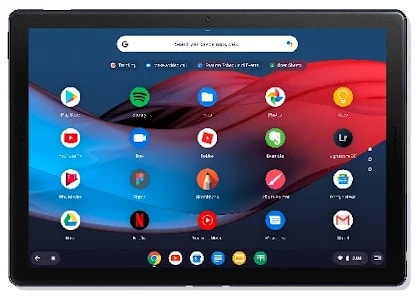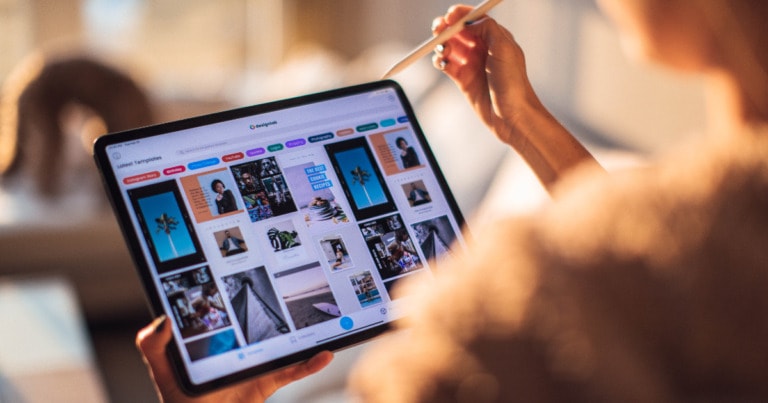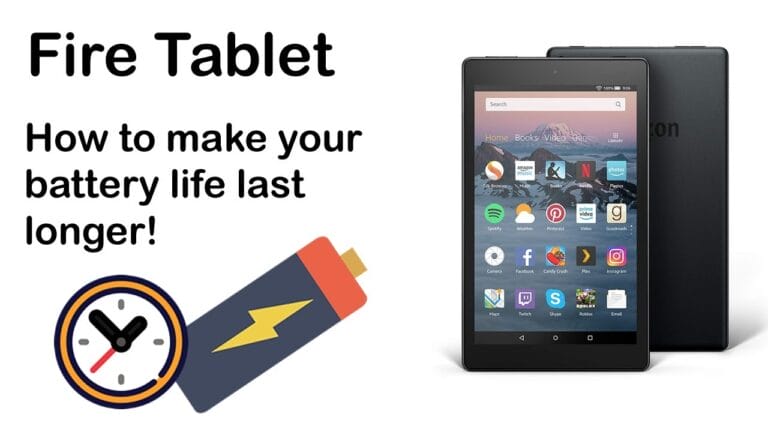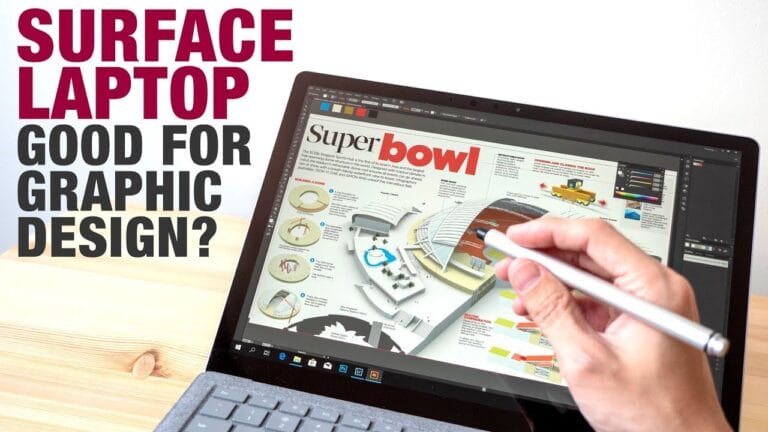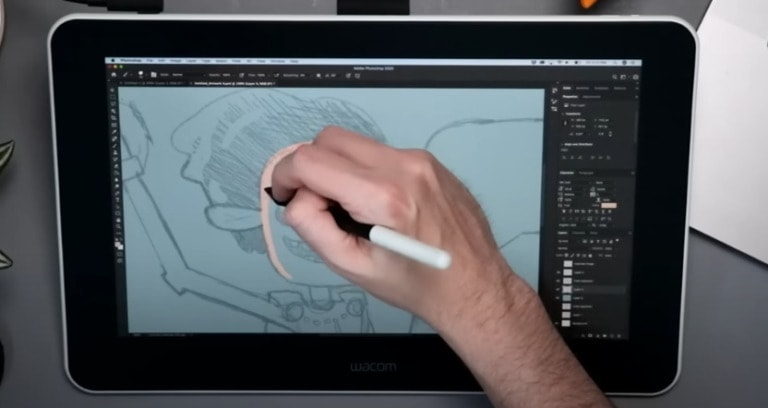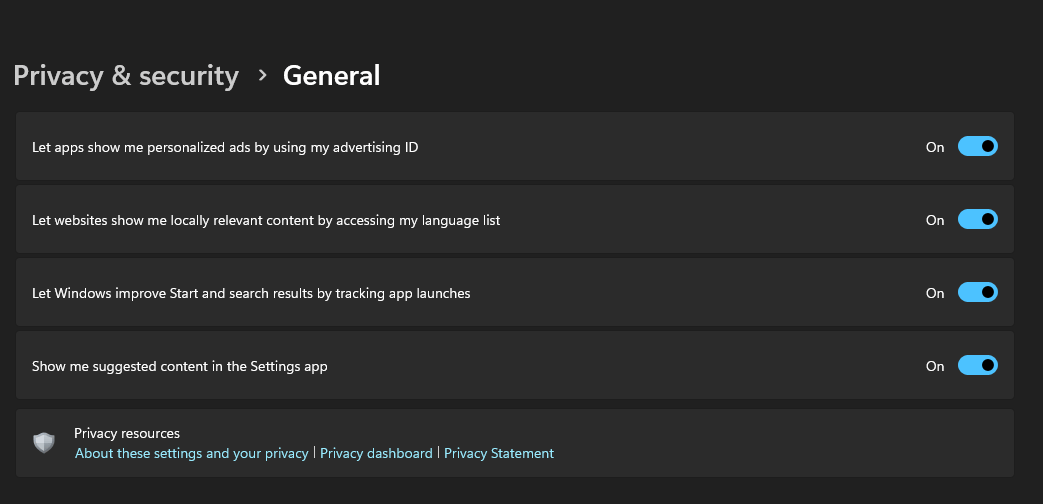
Privacy is essential in this digital age, and it’s crucial to be proactive in safeguarding your personal information. So, let’s explore some practical tips and tricks to help you keep your Windows tablet secure and ensure your privacy remains intact.
From adjusting your device settings to installing the right apps, we’ll cover everything you need to know to protect your privacy on a Windows tablet. So let’s get started, shall we?
Protecting Your Privacy on a Windows Tablet?
Here are some important and easy steps that you can follow to protect your privacy.
- Update your operating system regularly to ensure you have the latest security patches.
- Set up a strong password or PIN to lock your device when not in use.
- Enable biometric authentication, such as fingerprint or facial recognition.
- Install a reputable antivirus software and keep it updated.
- Be cautious when downloading apps or files from unknown sources.
- Use a VPN (Virtual Private Network) to encrypt your internet connection.
- Review app permissions and only grant access to necessary information.
- Regularly back up your data and consider encrypting sensitive files.
Importance of Privacy on a Windows Tablet
When it comes to a Windows tablet, it’s essential to understand the significance of privacy. Your tablet often contains a plethora of sensitive data, including personal photos, emails, and financial information.
By protecting your privacy, you can prevent unauthorized access to your device and ensure that your personal information remains secure.
1. Set Up a Strong Lock Screen
The first step towards protecting your privacy on a Windows tablet is to set up a strong lock screen. This acts as the first line of defense against potential intruders. Choose a secure PIN, password, or pattern that is unique to you and difficult to guess. You can also enable biometric authentication, such as fingerprint or facial recognition if your tablet supports it.
It’s crucial to avoid using easily guessable passwords, such as your birthday or sequential numbers. Additionally, consider setting your device to automatically lock after a certain period of inactivity. This ensures that even if you leave your tablet unattended, it remains securely locked.
Lastly, regularly update your lock screen credentials to enhance security. A combination of strong credentials and consistent updates will significantly reduce the risk of unauthorized access to your device.
2. Keep Your System and Apps Up to Date
Regular system and app updates are essential for maintaining the security of your Windows tablet. Developers constantly release updates to fix vulnerabilities and enhance the overall security of their software.
Make sure to enable automatic updates for both your operating system and the applications installed on your tablet. This ensures that you’re always running the latest versions, equipped with the most recent security patches.
Keep in mind that outdated software can leave your device vulnerable to attacks and privacy breaches. By staying up to date, you minimize the risk of potential threats and ensure a secure environment for your personal data.
3. Enable Two-Factor Authentication
Two-factor authentication (2FA) is an effective way to add an extra layer of security to your Windows tablet. With 2FA enabled, accessing your device or specific apps will require a second method of verification, in addition to your regular credentials.
This second method typically involves receiving a unique code via SMS or using an authentication app on your smartphone. It adds another level of security as even if your primary credentials are compromised, the attacker would still need access to the secondary verification method to gain entry.
Enable two-factor authentication wherever possible, especially for important accounts such as email, social media, and finance apps. This will provide an extra safeguard against unauthorized access and help protect your personal information.
4. Be Mindful of App Permissions
When using a Windows tablet, it’s important to be mindful of the permissions you grant to apps. Many apps request access to various features and data on your device, such as your location, contacts, and camera. Take the time to review these permissions and only grant access if it is necessary for the app’s functionality.
Be cautious of granting excessive permissions to apps that don’t require them. Apps with unnecessary permissions may potentially collect and misuse your personal data. Regularly review the permissions granted to installed apps and revoke any unnecessary access.
Furthermore, pay attention to the reputation and credibility of the apps you install. Stick to trusted sources such as the official Windows Store and reputable developers to minimize the risk of downloading malicious software.
5. Utilize Secure Wi-Fi Networks
When connecting to Wi-Fi networks on your Windows tablet, it’s crucial to prioritize security. Public Wi-Fi networks, such as those in cafes, airports, and hotels, can be particularly vulnerable to hackers.
Avoid connecting to unsecured or unknown Wi-Fi networks, as they may expose your data to potential breaches. Instead, utilize secure networks that require a password or encryption. These networks provide a higher level of security and reduce the risk of your data being intercepted by malicious actors.
Additionally, consider using a virtual private network (VPN) when connecting to Wi-Fi networks, especially when accessing sensitive information. VPNs encrypt your internet traffic, ensuring that your data remains private and secure even on public networks.
6. Manage Your Online Presence
Protecting your privacy on a Windows tablet also involves managing your online presence. Be mindful of the information you share on social media platforms and other online platforms.
Regularly review your privacy settings on social media and adjust them to your desired level of privacy. Limit the amount of personal information you share publicly and be cautious of accepting friend or connection requests from unknown individuals.
Consider using privacy-focused web browsers and search engines that prioritize user privacy. These browsers often provide enhanced privacy features such as blocking trackers and preventing data collection.
7. Backup Your Data
Lastly, it’s essential to regularly back up your data on a Windows tablet. In the event of a privacy breach or device failure, having a backup ensures that you won’t lose valuable information.
Utilize cloud storage services or external hard drives to store your important files and data. Set up automatic backups whenever possible to ensure that your data is consistently protected and up to date.
By backing up your data, you can easily recover in case of any unforeseen circumstances, and maintain the privacy of your information.
Additional Tips and Best Practices
Here are a few additional tips and best practices to further protect your privacy on a Windows tablet:
1. Use a Password Manager
Consider using a password manager to safely store and generate strong, unique passwords for your various accounts. This reduces the temptation to reuse passwords and enhances the security of your online presence.
2. Disable Personalized Ads
Many apps and websites track your online behavior to serve personalized ads. Disable personalized ads in your tablet’s settings to prevent unnecessary data collection and maintain your privacy.
3. Regularly Review App Permissions
Periodically review the permissions granted to installed apps on your tablet. Remove any apps that have excessive access or ones that you no longer use.
4. Be Wary of Suspicious Emails and Links
Avoid clicking on suspicious links or downloading attachments from untrusted sources, as they may lead to malware or phishing attempts. Be vigilant and verify the authenticity of emails and links before taking any actions.
5. Use Antivirus Software
Install and regularly update antivirus software on your Windows tablet to detect and prevent malware infections. This provides an additional layer of security against digital threats.
6. Encrypt Sensitive Data
If you store sensitive data on your tablet, consider encrypting it to ensure that it remains secure even if your device is lost or stolen. Encrypting your data adds an extra layer of protection and prevents unauthorized access to your files.
7. Educate Yourself
Stay updated on the latest privacy concerns and best practices by educating yourself. Follow trustworthy sources and stay informed about potential threats and the steps you can take to mitigate them.
Protecting your privacy on a Windows tablet is a continuous effort that requires vigilance and awareness. By implementing these strategies and following best practices, you can maintain a secure and private digital experience.
Remember, your privacy matters, and taking proactive steps to protect it ensures that your personal information remains confidential. Stay safe, stay informed, and enjoy the benefits of your Windows tablet without compromising your privacy.
Frequently Asked Questions
Privacy protection is important for every Windows tablet user. Here are some common questions and answers to help you safeguard your privacy on a Windows tablet.
1. How can I secure my Windows tablet with a strong password?
To protect your privacy on a Windows tablet, it’s crucial to have a strong password. Avoid using common words or predictable combinations. Instead, create a password with a mix of uppercase and lowercase letters, numbers, and symbols.
Consider using a password manager to generate and store complex passwords securely.
Furthermore, enabling biometrics like fingerprint or facial recognition can provide an extra layer of security. These features can help protect your tablet from unauthorized access, ensuring that your personal information remains private.
2. What are the best practices for updating my Windows tablet?
Regularly updating your Windows tablet is essential for maintaining privacy and security. Enable automatic updates to ensure you receive the latest system patches and security fixes. These updates often address vulnerabilities that could be exploited by hackers to gain unauthorized access to your device or data.
In addition to system updates, don’t forget to keep your apps and antivirus software up to date. Developers frequently release updates to address security flaws, and staying current with these updates will enhance the overall privacy and security of your Windows tablet.
3. Are there any privacy settings I should adjust on my Windows tablet?
Absolutely! Windows tablets have privacy settings that allow you to control the information shared with apps and services. To access these settings, go to the “Settings” menu and click on “Privacy.”
From there, you can review and adjust privacy settings for various features, such as location, camera, microphone, and app permissions. By customizing these settings according to your preferences, you can limit the data collected by apps and ensure your privacy is protected.
4. Should I use a virtual private network (VPN) on my Windows tablet?
Using a VPN on your Windows tablet is highly recommended for protecting your privacy, especially when connecting to public Wi-Fi networks. A VPN encrypts your internet traffic and routes it through secure servers, making it difficult for others to intercept or snoop on your online activities.
There are various VPN services available, and it’s important to choose a reputable one that prioritizes privacy and offers strong encryption. By using a VPN, you can ensure that your online communications, sensitive data, and personal information are safeguarded.
5. What should I do to protect my personal data in case my Windows tablet gets lost or stolen?
In case your Windows tablet gets lost or stolen, it’s important to have precautions in place to protect your personal data. First, enable the Find My Device feature on your tablet. This feature allows you to track, lock, or erase your device remotely.
Additionally, regularly backup your data to an external storage device or a cloud service. This way, if your tablet is lost or stolen, you can wipe the device and restore your data on a new tablet. It’s also essential to use encryption on your tablet to ensure that even if someone gains physical access to your device, they won’t be able to easily access your personal information.