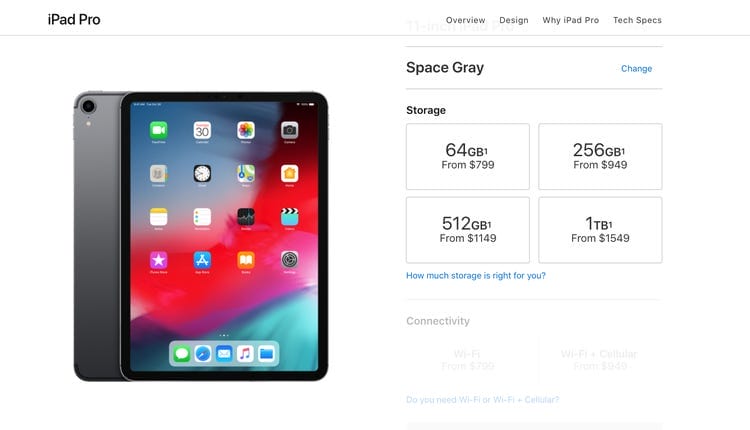Do you love to draw or create digital art? Have you ever wondered if you could use your iPad tablet as a drawing tablet? Well, you’re in the right place! In this article, we’ll explore the exciting possibility of using your iPad tablet as a drawing tablet.
Using an iPad as a drawing tablet offers a world of creative opportunities. Whether you’re a budding artist or a seasoned professional, the versatility and functionality of the iPad can take your digital artwork to the next level. But can you really use your iPad as a drawing tablet? Let’s find out!
In this article, we’ll delve into the features and capabilities of the iPad that make it suitable for digital art. We’ll also discuss the different apps and tools available that can transform your iPad into a powerful drawing tablet. So, grab your stylus and get ready to unlock your artistic potential with your trusty iPad tablet!

Can I Use the iPad Tablet as a Drawing Tablet?
Looking for a drawing tablet? Wondering if you can use the iPad tablet as one? Absolutely! The iPad has a variety of powerful drawing and sketching apps available that can transform it into a fantastic drawing tablet.
With the Apple Pencil, you’ll have precision and control at your fingertips. Simply connect the Apple Pencil to your iPad, open your preferred drawing app, and start creating art with ease. Explore the possibilities of turning your iPad tablet into a versatile and portable drawing tool!
Exploring iPad Drawing Capabilities
When it comes to using the iPad as a drawing tablet, the first thing to consider is the hardware. The iPad Pro models, especially the latest ones, are specifically designed with artists in mind.
They feature larger screens, powerful processors, and support for the Apple Pencil, which is an essential tool for precise and responsive drawing. While the iPad Air and standard iPad models may not offer the same level of performance, they can still be suitable for casual and beginner artists.
Additionally, the iPad’s touchscreen technology allows for intuitive drawing and painting experiences. With its multi-touch capabilities, you can use gestures like pinching, zooming, and rotating to navigate and manipulate your artwork. The high-resolution Retina display ensures that your drawings are vibrant and detailed, providing an immersive visual experience.
However, it’s worth noting that the iPad’s touch screen might not have the same level of precision as dedicated drawing tablets, especially those with pressure-sensitive styluses.
While the Apple Pencil offers excellent responsiveness and sensitivity, it may not match the accuracy and natural feel of professional drawing tablets like those from Wacom or Huion. Nevertheless, the iPad still offers a remarkable drawing experience that is suitable for most artists.
The Best Drawing Apps for iPad
Now that we’ve explored the hardware capabilities of the iPad for drawing, let’s discuss the software side of things. The App Store offers a wide range of drawing apps specifically designed for the iPad.
These apps provide various tools, brushes, and features to enhance your drawing experience. Here are some of the best drawing apps available:
- Procreate: Procreate is a highly acclaimed drawing app that offers a vast array of brushes, advanced layering options, and a user-friendly interface. It is known for its performance and responsiveness, making it a top choice for professional artists.
- Adobe Photoshop: Adobe Photoshop for iPad brings industry-standard image editing and design software to the iPad. It offers powerful drawing tools, layering capabilities, and seamless integration with the desktop version of Photoshop.
- Autodesk SketchBook: SketchBook provides a comprehensive set of drawing tools and a customizable interface. It offers a straightforward and intuitive drawing experience, making it suitable for artists of all skill levels.
- Procreate Pocket: Procreate Pocket is a scaled-down version of Procreate designed for iPhone users. While it lacks some of the features of its iPad counterpart, it still provides an excellent drawing experience on a smaller screen.
- MediBang Paint: MediBang Paint is a free drawing app that offers a wide range of brushes, layers, and filters. It also supports cloud storage, allowing you to access your artwork across multiple devices.
Tips for Maximizing Your iPad Drawing Experience
Now that you have a good understanding of the iPad’s drawing capabilities and the available apps, here are some tips to help you make the most out of your iPad drawing experience:
- Invest in the right hardware: If you’re serious about digital art, consider purchasing an iPad Pro for its larger screen size and compatibility with the Apple Pencil.
- Experiment with different apps: Try out different drawing apps to find the one that suits your style and preferences. Many offer free trials or lite versions.
- Explore the app’s features: Take the time to learn the tools and features of your chosen drawing app. Some apps offer advanced functionalities like layer masks, blending modes, and custom brushes.
- Take advantage of tutorials and online resources: There are plenty of tutorials, guides, and online communities dedicated to iPad drawing. Take advantage of these resources to enhance your skills and learn new techniques.
- Consider using a screen protector: The iPad’s touch screen can be prone to scratches, especially if you’re using the Apple Pencil extensively. Using a screen protector can help preserve your screen and provide a better drawing experience.
- Backup your artwork: Regularly back up your artwork to ensure that you don’t lose your creations. You can use cloud storage services or external hard drives for this purpose.
The iPad tablet can indeed be used as a drawing tablet, offering a wide range of capabilities and creative possibilities. With the right hardware and software, you can achieve remarkable results and create stunning digital artwork. However, it’s essential to understand the limitations and adjust your expectations accordingly.
The iPad’s touchscreen technology may not match the precision of dedicated drawing tablets, but it still provides an excellent platform for artists of all skill levels. By exploring different apps, investing in the right hardware, and honing your skills, you can maximize your iPad drawing experience and unlock your artistic potential.
Frequently Asked Questions
Are you wondering if your iPad tablet can be used as a drawing tablet? Look no further! We’ve got all the answers to your burning questions right here.
1. What apps can I use on my iPad for drawing?
When it comes to drawing on your iPad, you’re in luck! There are a variety of fantastic apps available specifically designed for digital art. Procreate, Autodesk SketchBook, and Adobe Illustrator Draw are just a few popular choices in the world of digital art. These apps offer a wide range of tools and features to help you unleash your creativity and create stunning artwork on your iPad.
Whether you’re a beginner or a seasoned artist, these apps provide a user-friendly interface and seamless drawing experience. With layers, brushes, and even pressure sensitivity, you’ll be amazed at how your iPad can transform into a powerful digital drawing tool.
2. Do I need an Apple Pencil to draw on my iPad?
While an Apple Pencil can enhance your drawing experience, it is not a requirement. Apple Pencil offers precise control and pressure sensitivity, providing a more natural and responsive feel to your artwork.
However, if you don’t have an Apple Pencil, you can still use your finger or a third-party stylus to draw on your iPad. These alternatives might not offer the same level of precision, but they can still provide an enjoyable drawing experience.
Ultimately, whether or not you use an Apple Pencil, it’s the combination of the drawing app and your artistic skills that will determine the quality of your artwork on an iPad.
3. Can I connect my iPad to a computer and use it as a drawing tablet?
Yes, you can! If you prefer to use your iPad as a drawing tablet connected to your computer, there are several options available. You can use apps like Astropad or Duet Display, which allow you to mirror your computer screen on your iPad and use it as an extended display and drawing tablet.
These apps provide a seamless connection between your iPad and computer, enabling you to utilize your iPad as a drawing tablet with the added benefit of utilizing the power and resources of your computer software.
With the right apps and a stable connection, you can transform your iPad into a handy drawing tablet for your computer, giving you more flexibility and versatility in your artistic workflow.
4. Is the iPad suitable for professional digital artists?
Absolutely! The iPad offers a wide range of capabilities that make it a viable option for professional digital artists. With its powerful hardware and a variety of feature-rich drawing apps, the iPad can deliver professional-grade results. The combination of an iPad and a high-quality app like Procreate or Adobe Illustrator Draw can rival the capabilities of traditional drawing tablets.
In addition to its performance, the iPad’s portability and touchscreen functionality provides artists with the freedom to create art anywhere, anytime. Whether you’re on the go or working from the comfort of your studio, the iPad allows you to bring your artistic vision to life with ease.
5. Can I save and export my artwork from the iPad?
Definitely! Saving and exporting your artwork from the iPad is a breeze. Most drawing apps offer various export options, allowing you to save your artwork in different formats such as JPEG, PNG, or even PSD (Photoshop) files. You can then easily transfer your artwork to your computer, share it on social media, or print it out.
Additionally, the iPad’s built-in Files app enables you to organize your artwork and create custom folders for easy access and management. With the ability to share files across different platforms and applications, you have the freedom to showcase your artwork to the world in a convenient and hassle-free manner.
Using an iPad tablet as a drawing tablet can be a convenient option for digital artists. The iPad offers a variety of drawing apps and a touch-sensitive display that allows for precise drawing and sketching.
However, it is important to consider the limitations of using an iPad for professional-level work. The iPad’s smaller screen size and limited processing power may not be suitable for complex projects.
Additionally, the iPad lacks certain features found in dedicated drawing tablets, such as pressure sensitivity and customizable buttons. Nonetheless, for casual or beginner artists, the iPad can be a cost-effective and portable alternative to traditional drawing tablets.
In conclusion, while the iPad tablet can be used as a drawing tablet, it may not provide the same level of functionality and precision as dedicated drawing tablets.
It is essential to consider your specific artistic needs and goals before deciding whether to use an iPad for digital art. The iPad can be a great tool for casual or beginner artists, but professionals may find the limitations of the device restrictive for their work