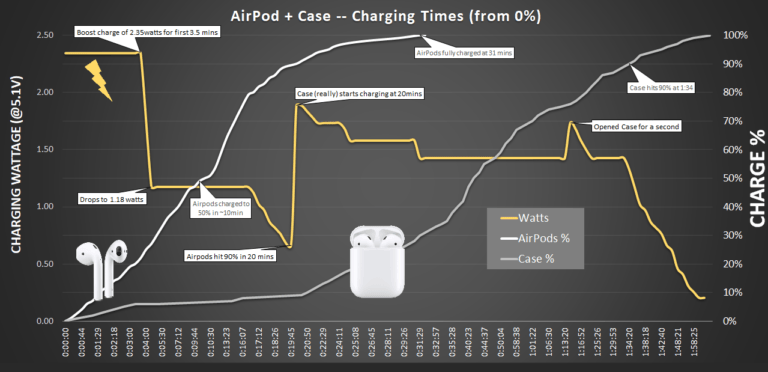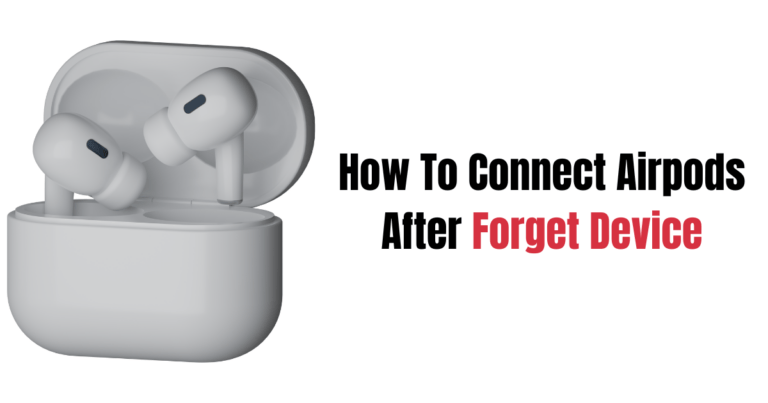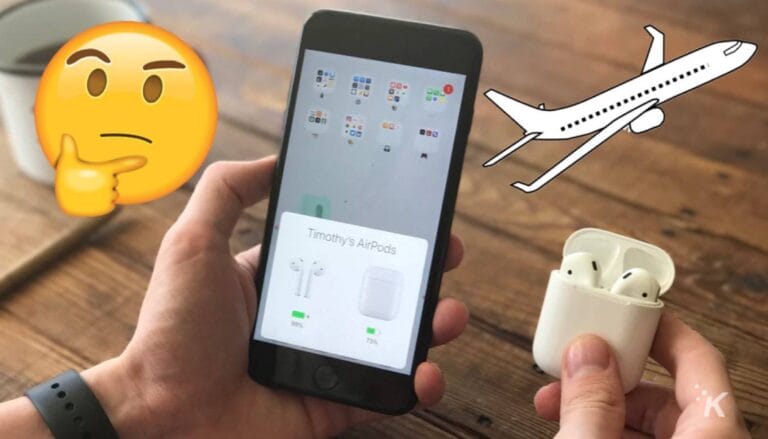Looking to connect your Airpods to your Fire TV? You’re in the right place! In this guide, we’ll show you how to seamlessly pair your Airpods with your Fire TV, allowing you to enjoy your favorite shows and movies without disturbing others.
It’s a super neat trick that many people don’t know about, but once you try it, you’ll wonder how you ever watched TV without it! So let’s dive in and get those Airpods connected to your Fire TV in no time!
Alright, let’s get started with the simple steps to connect your Airpods to your Fire TV. First things first, make sure your Fire TV and Airpods are both turned on and in close proximity to each other. Then, using your Amazon Fire TV remote, navigate to the home screen and select the “Settings” option.
Next, scroll down and choose the “Controllers & Bluetooth Devices” menu. From there, select “Other Bluetooth Devices” and then click on the option to “Add Bluetooth Devices.”
That’s it! Your Fire TV will now search for available devices. Grab your Airpods case, open it up, and press the small button on the back to initiate the pairing mode. Your Airpods should appear on the list of available devices on your Fire TV screen. Select them, and voila! You’re all set to enjoy your favorite content with the comfort and convenience of your Airpods.
How to Connect Airpods to Fire TV?
- Turn on your Fire TV and open the settings menu.
- Select “Controllers & Bluetooth Devices” and then choose “Other Bluetooth Devices.”
- Put your Airpods in pairing mode by pressing and holding the setup button on the charging case.
- Your Airpods should appear on the Fire TV screen. Select them to connect.
- Once connected, you can now enjoy audio through your Airpods while watching your favorite content on Fire TV!
Why Connect Airpods to Fire TV?
Connecting your Airpods to your Fire TV opens up a whole new world of convenience and flexibility. Here are a few reasons why you might want to connect them:
- Personalized listening experience: By connecting your Airpods, you can enjoy your favorite content without disturbing others around you.
- Immersive sound quality: Airpods’ advanced audio technology enhances the audio experience, allowing you to fully immerse yourself in the content you’re watching.
- Wireless freedom: Say goodbye to tangled wires and enjoy the freedom of movement while watching your favorite shows and movies.
How to Connect Airpods to Fire TV?
Connecting your Airpods to your Fire TV is a relatively simple process. Just follow these steps:
Step 1: Activate Bluetooth on your Airpods and Fire TV
The first thing you need to do is ensure Bluetooth is activated on both your Airpods and Fire TV. On your Airpods, open the lid of the charging case and press the button on the back until the LED light starts flashing. On your Fire TV, go to “Settings” and select “Controllers & Bluetooth Devices.” Make sure Bluetooth is turned on.
Step 2: Pair your Airpods with Fire TV
Once Bluetooth is activated, it’s time to pair your Airpods with your Fire TV. On your Fire TV, select “Other Bluetooth Devices” and then choose “Add Bluetooth Devices.” Your Fire TV will start searching for available devices. On your Airpods, select them from the list of detected devices. Once connected, you’ll see a message on your Fire TV confirming the successful pairing.
Step 3: Enjoy your Airpods with Fire TV
With your Airpods successfully connected, you’re now ready to enjoy your favorite shows and movies in a whole new way. Put on your Airpods, and the audio from your Fire TV will automatically be routed to them. Adjust the volume on your Airpods or use the Fire TV remote, and sit back and relax!
Troubleshooting Tips
If you encounter any issues while connecting your Airpods to your Fire TV, here are a few troubleshooting tips to help you out:
1. Restart your Airpods and Fire TV
Sometimes, a simple restart can fix connectivity issues. Start by restarting your Airpods by putting them back in the charging case and closing the lid. On your Fire TV, go to “Settings,” choose “My Fire TV,” and then “Restart.” Once both devices are rebooted, try connecting them again.
2. Ensure your Airpods are fully charged
If your Airpods have a low battery, they may have trouble connecting or maintaining a stable connection. Make sure your Airpods are adequately charged before attempting to pair them with your Fire TV.
3. Move closer to your Fire TV
Bluetooth signals can be hindered by obstacles. If you’re experiencing connection issues, try moving closer to your Fire TV to ensure a stronger Bluetooth signal.
Connecting your Airpods to your Fire TV can greatly enhance your viewing experience. Whether you want to enjoy your shows privately or simply want a more immersive audio experience, following the steps outlined in this article will enable you to connect your Airpods to your Fire TV seamlessly.
So, grab your Airpods, follow the steps, and get ready to enjoy your favorite content like never before!
Frequently Asked Questions
In this section, we will answer some popular questions related to connecting Airpods to Fire TV.
1. Can I connect my Airpods to Fire TV?
Yes, you can connect your Airpods to Fire TV, but not directly. Fire TV doesn’t have built-in support for Airpods, as it is primarily designed to work with Bluetooth speakers and headphones that support the A2DP profile. However, you can connect your Airpods to Fire TV using a Bluetooth transmitter.
To connect your Airpods to Fire TV, you will need a Bluetooth transmitter that supports the A2DP profile. Connect the Bluetooth transmitter to the audio output of your Fire TV, and pair your Airpods with the transmitter. Once paired, you can enjoy audio from Fire TV on your Airpods.
2. What is a Bluetooth transmitter, and how does it work?
A Bluetooth transmitter is a device that can connect to the audio output of a source, such as a TV, and transmit the audio wirelessly to Bluetooth headphones or speakers. It acts as a bridge between the source and the Bluetooth device. The transmitter converts the audio signal into a Bluetooth signal that can be received by the connected Bluetooth device.
To use a Bluetooth transmitter with your Airpods and Fire TV, you need to connect the transmitter to the audio output of your Fire TV, either through the 3.5mm headphone jack or the optical audio output.
Once connected, pair your Airpods with the transmitter by putting them in pairing mode. After a successful pairing, you can enjoy audio playback from Fire TV on your Airpods.
3. Can I connect multiple Airpods to Fire TV using a Bluetooth transmitter?
No, a Bluetooth transmitter can generally only connect to one Bluetooth device at a time. This means that you can connect only one pair of Airpods to Fire TV using a Bluetooth transmitter. If you want to connect multiple Airpods or Bluetooth headphones, you would need to use a Bluetooth transmitter that supports multiple connections simultaneously.
However, keep in mind that connecting multiple Bluetooth devices to a single source like Fire TV can cause audio synchronization issues, as the different devices may have different audio delays. It is recommended to check the specifications of the Bluetooth transmitter and ensure it supports multiple connections without compromising audio synchronization.
4. Are there any alternatives to using a Bluetooth transmitter to connect Airpods to Fire TV?
Yes, besides using a Bluetooth transmitter, there are a few alternative methods to connect Airpods to Fire TV. One option is to use a Bluetooth audio receiver connected to the Fire TV’s audio output. The Bluetooth audio receiver acts as a bridge between your Fire TV and Airpods, allowing you to wirelessly stream audio to your Airpods.
Another option is to use a Fire TV Stick or Fire TV Cube with built-in Bluetooth capabilities. These devices have native support for Bluetooth headphones like Airpods, allowing you to directly pair and connect them without the need for an additional Bluetooth transmitter or audio receiver.
5. Will connecting Airpods to Fire TV affect the audio quality?
Connecting Airpods to Fire TV using a Bluetooth transmitter or other methods should not significantly affect the audio quality. Bluetooth technology has improved over the years, and while there may be a slight loss in audio quality compared to a wired connection, it is generally imperceptible for most users.
However, it’s important to ensure that the Bluetooth transmitter or other connecting device supports the appropriate audio profiles to maintain the best possible audio quality. Additionally, factors such as distance and obstacles between the Airpods and the transmitter can also affect the audio quality, so it’s recommended to stay within the specified range for optimal performance.