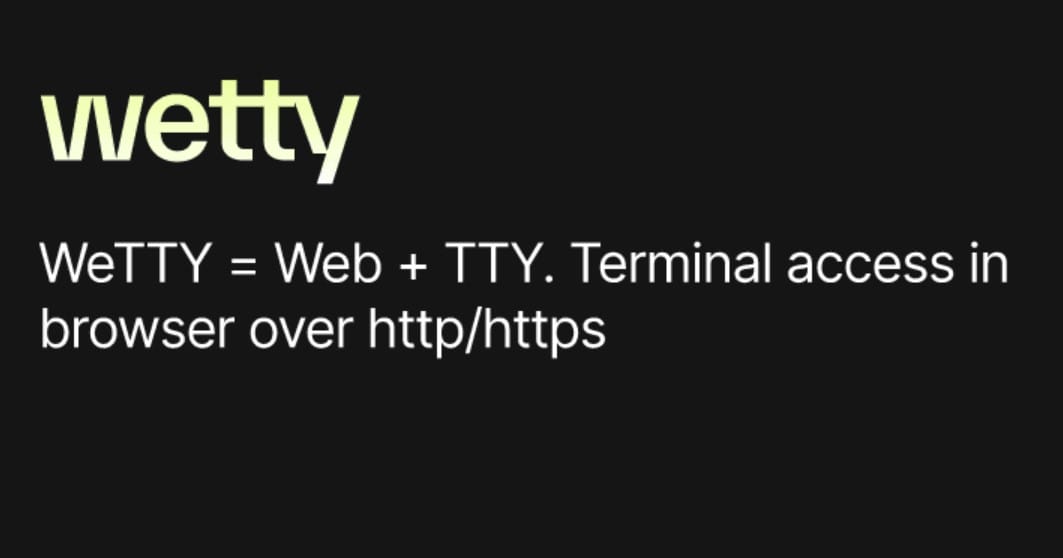
In the world of Linux server administration, the command line interface plays a crucial role. It allows users to execute commands and manage their servers efficiently. However, accessing the terminal can sometimes be inconvenient, especially if you are on a remote machine or do not have a terminal client installed. This is where Wetty comes to the rescue. Wetty is a powerful web-based terminal emulator that enables users to access their Linux server terminal through a web browser. In this comprehensive guide, we will walk you through the process of setting up and using Wetty to access your Linux server terminal.
What is Wetty?
Wetty is a web-based terminal emulator that leverages the WebSocket protocol to communicate with a backend terminal session. It provides a convenient way to access your Linux server terminal through a web browser without the need for any additional software or client installations. Built on top of xterm.js, a popular open-source terminal emulator for the web, Wetty can be easily installed on any Linux server and configured to run over HTTPS for enhanced security.
Installing Wetty
To get started with Wetty, you need to install it on your Linux server. The installation process is straightforward and requires just a few simple steps.
Step 1: Install Node.js
Before installing Wetty, you need to ensure that Node.js is installed on your server. Node.js is a JavaScript runtime that enables the execution of server-side JavaScript code. To install Node.js, run the following command:
sudo apt-get install nodejsStep 2: Install NPM
Next, you need to install NPM, the package manager for Node.js. NPM allows you to easily manage and install various packages and dependencies. To install NPM, run the following command:
sudo apt-get install npmStep 3: Install Wetty
Once Node.js and NPM are installed, you can proceed with installing Wetty. Open your terminal and run the following command:
sudo npm install -g wettyThis command will install Wetty globally on your system, enabling you to run it from anywhere.
Configuring Wetty
After successfully installing Wetty, you need to configure it to run on your server. Wetty utilizes a configuration file to define its settings. The configuration file is located at/etc/wetty/config.yml.
Step 1: Open the Configuration File
To open the configuration file, use a text editor of your choice. For example, you can use nano by running the following command:
sudo nano /etc/wetty/config.ymlStep 2: Customize Wetty Settings
Within the configuration file, you can find various settings that can be customized according to your requirements. Below are some of the most important settings:
- port: Specifies the port number on which Wetty will listen. The default value is set to 3000.
- sshHost: Defines the hostname or IP address of the server you want to connect to using Wetty. By default, it is set to localhost.
- sshPort: Specifies the port number of the SSH server. The default value is 22.
- sshUser: Sets the username used to connect to the SSH server. By default, it is set to the current user.
Feel free to modify these settings to match your server’s configuration. For instance, if you prefer using a different port number, you can change the value of theport setting accordingly.
Running Wetty
Once Wetty is installed and configured, you can start using it to access your Linux server terminal. To do so, you need to start the Wetty service.
Step 1: Start the Wetty Service
To start the Wetty service, use the following command:
sudo systemctl start wettyRunning this command will initiate the Wetty service, making it available for use.
Step 2: Access Wetty in Your Web Browser
To access Wetty in your web browser, open the browser and navigate to your server’s IP address or hostname, followed by the port number specified in the configuration file. For example, if your server’s IP address is 192.168.1.100 and Wetty is configured to listen on port 3000, you would enterhttp://192.168.1.100:3000 in your browser’s address bar.
Upon accessing the URL, you should be presented with the Wetty login screen. Simply enter your username and password to log in to your server’s terminal through Wetty.
Using Wetty
Once you have successfully logged in to your server’s terminal using Wetty, you can utilize it just like any other terminal interface. Execute commands, navigate the file system, and run scripts with ease.
Wetty offers several features that enhance the user experience, including the ability to copy and paste text, resize the terminal window, and utilize keyboard shortcuts. Additionally, Wetty supports multiple concurrent sessions, allowing you to have multiple terminal sessions open simultaneously.
Security Considerations
While Wetty provides a convenient way to access your Linux server terminal through a web browser, it is crucial to prioritize security. By default, Wetty uses HTTP to communicate between the browser and the server, which means that the data transmitted is not encrypted. This can potentially expose the data to interception and unauthorized access.
To mitigate this risk, it is highly recommended to configure Wetty to use HTTPS instead of HTTP. By using HTTPS, the data transmitted between the browser and the server will be encrypted, significantly enhancing security.
Configuring Wetty to use HTTPS involves generating an SSL certificate and configuring Wetty to utilize it. Detailed instructions on how to accomplish this can be found in the Wetty documentation.
Additionally, Wetty offers extensive customization options. You can modify the default terminal colors and fonts, adjust key bindings, and even add plugins to extend its functionality.
Wetty also supports authentication and authorization, enabling you to control access to your server’s terminal through Wetty. By default, Wetty utilizes the same authentication mechanism as your SSH server, requiring users to enter their usernames and passwords. However, you can also configure Wetty to utilize alternative authentication methods such as OAuth or LDAP.
Furthermore, Wetty can be employed as a powerful tool for remote collaboration. By granting other users access to your server’s terminal through Wetty, you can collaborate on tasks that require command-line access, such as troubleshooting issues or deploying applications.
Wetty is a versatile and indispensable tool that simplifies the management of Linux servers. Its web-based interface allows you to access your server’s terminal from anywhere, using any device with a web browser. With its customization options, robust security features, and collaborative capabilities, Wetty is a valuable addition to any Linux server administrator’s toolkit.
In summary, Wetty is an efficient and user-friendly web-based terminal emulator that enables easy access to the Linux server terminal through a web browser. The installation and configuration process is straightforward, and Wetty offers numerous features to enhance the terminal experience. However, it is vital to prioritize security and configure Wetty to use HTTPS to protect data transmission between the browser and the server. With these considerations in mind, Wetty proves to be an invaluable tool for effectively managing Linux servers. So why wait? Install Wetty and experience the convenience and power of accessing your Linux server terminal through your web browser today.

