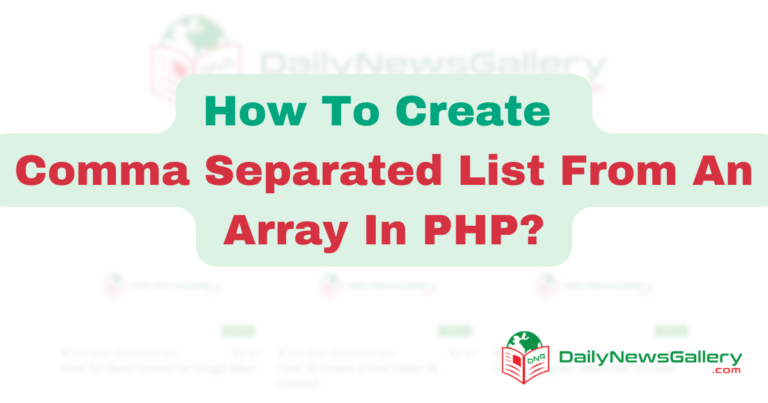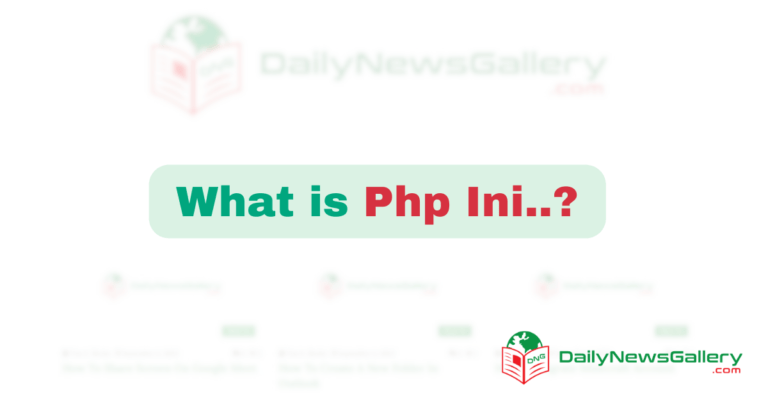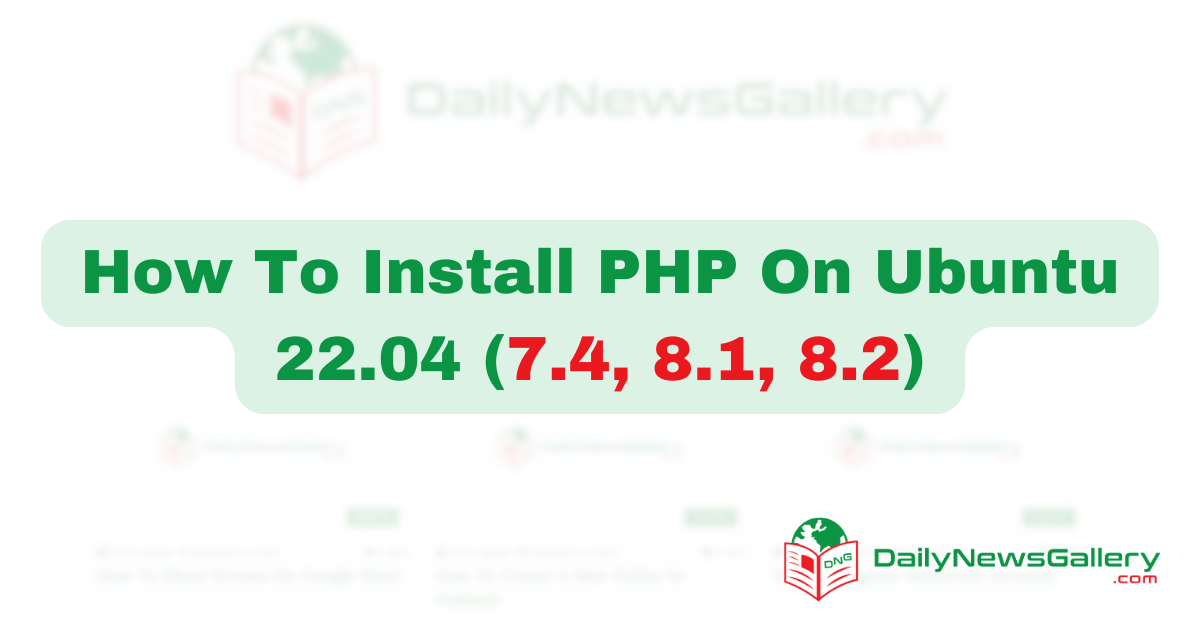
Install PHP On Ubuntu: In this comprehensive guide, we will walk you through the process of installing PHP on Ubuntu 22.04 LTS. PHP, which stands for Hypertext Preprocessor, is a widely used programming language for web development. Whether you are building e-commerce websites, blogs, or API applications, having PHP installed on your Ubuntu system is essential. We will use the Ondrej PPA, a trusted repository, to install PHP versions 8.2, 8.1, and 7.4. By the end of this tutorial, you will have a working PHP installation on your Ubuntu 22.04 LTS system.
Prerequisites
Before we dive into the installation process, let’s make sure we have everything we need:
- A Ubuntu 22.04 LTS system.
- Access to the system via the console or terminal.
- Basic knowledge of the Linux command line.
Step 1: Update and Upgrade
The first step is to update the APT package manager cache and upgrade the existing packages on your Ubuntu 22.04 LTS system. Open the terminal and run the following command:
sudo apt update && sudo apt upgradeWhen prompted, enter your password and press ‘y’ to confirm the installation. This ensures that your system is up to date before proceeding with the PHP installation.
Step 2: Install PHP Dependencies
Before we can install PHP, we need to install a few dependencies. These dependencies are necessary for the installation process. Open the terminal and run the following command:
sudo apt install software-properties-common ca-certificates lsb-release apt-transport-httpsThis command will install the necessary dependencies on your Ubuntu system.
Step 3: Add the Ondrej PPA
Now, we will add the Ondrej PPA to our system. The Ondrej PPA is a trusted repository that contains all the PHP packages for Ubuntu systems. Open the terminal and run the following command:
LC_ALL=C.UTF-8 sudo add-apt-repository ppa:ondrej/phpThis command adds the Ondrej PPA to your system’s repository list.
Step 4: Update the Package Manager Cache
After adding the Ondrej PPA, we need to update the APT package manager cache to fetch the latest package information. Open the terminal and run the following command:
sudo apt updateThis command will update the package manager cache on your system.
Step 5: Install PHP Versions
Now that we have added the Ondrej PPA and updated the package manager cache, we can proceed with installing PHP on our Ubuntu 22.04 LTS system. The Ondrej PPA provides various PHP versions, including 8.2, 8.1, and 7.4. You can choose the version that best suits your needs. Here are the commands to install each version:
Install PHP 8.2
To install PHP 8.2, open the terminal and run the following command:
sudo apt install php8.2This command will install PHP 8.2 on your Ubuntu system.
Install PHP 8.1
To install PHP 8.1, open the terminal and run the following command:
sudo apt install php8.1This command will install PHP 8.1 on your Ubuntu system.
Install PHP 7.4
To install PHP 7.4, open the terminal and run the following command:
sudo apt install php7.4This command will install PHP 7.4 on your Ubuntu system.
You can install multiple PHP versions on a single Ubuntu system if needed. Simply repeat the installation command for each version you want to install.
Step 6: Install PHP Extensions
Most PHP applications require additional extensions to enhance their functionality. You can install these extensions using the following syntax:
sudo apt install php[version]-[extension]Replace[version] with the PHP version you have installed, and[extension] with the desired extension. For example, if you have PHP 8.2 installed and want to install thembstring,mysql,xml, andcurl extensions, run the following command:
sudo apt install php8.2-mysql php8.2-mbstring php8.2-xml php8.2-curlThis command will install the specified extensions for PHP 8.2. If you have installed a different PHP version, replace8.2 it with the appropriate version number.
Step 7: Verify PHP Installation
After the installation is complete, it’s important to verify that PHP is installed correctly on your Ubuntu system. Open the terminal and run the following command to check the PHP version:
php -vThis command will display the installed PHP version, along with other information about the PHP installation.
Step 8: Explore PHP Configuration Files
PHP configuration files are located in the/etc/php directory and are organized by version number. Here are the main PHP configuration file locations for different environments:
- Main PHP configuration file:
- PHP CLI:
/etc/php/[version]/cli/php.ini - Apache:
/etc/php/[version]/apache2/php.ini - PHP FPM:
/etc/php/[version]/fpm/php.ini
- Installed PHP modules:
- Directory:
/etc/php/[version]/mods-available
- PHP active modules configuration directory:
- PHP CLI:
/etc/php/[version]/cli/conf.d - Apache:
/etc/php/[version]/apache2/conf.d - PHP FPM:
/etc/php/[version]/fpm/conf.d
To access the configuration files for a specific PHP version, replace[version] with the desired version number.
Step 9: Set Default PHP Version (Optional)
If you have multiple PHP versions installed on your Ubuntu system, you can set a default version using theupdate-alternatives command. This allows you to switch between PHP versions easily. Open the terminal and run the following command:
sudo update-alternatives --config phpThis command will display a list of installed PHP versions and their respective paths. Select the desired PHP version by entering its associated number. This will set the selected version as the default PHP version for the command line.
Step 10: Uninstall PHP (Optional)
If you no longer need a specific PHP version on your Ubuntu system, you can uninstall it to free up disk space and improve system security. To uninstall a PHP version, open the terminal and run the following command:
sudo apt remove php[version]Replace[version] with the PHP version you want to remove. For example, to uninstall PHP 8.1, run the following command:
sudo apt remove php8.1Additionally, you can remove all the modules associated with a specific PHP version using the following command:
sudo apt remove php[version]-*This command will remove all the modules for the specified PHP version.
Congratulations! You have successfully installed PHP on your Ubuntu 22.04 LTS system. By following this guide, you have learned how to install PHP versions 8.2, 8.1, and 7.4 using the Ondrej PPA repository. Remember, PHP is a powerful programming language for web development, and having it installed on your Ubuntu system opens up a world of possibilities. Whether you are building e-commerce websites, blogs, or API applications, PHP will help you bring your ideas to life. Enjoy exploring the world of PHP and building amazing web applications!