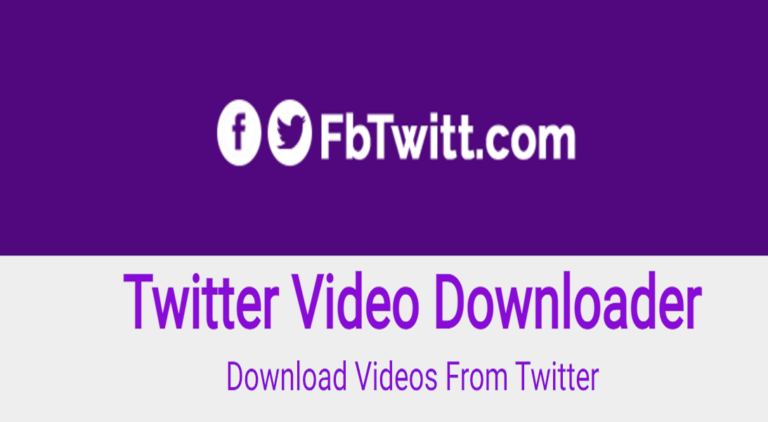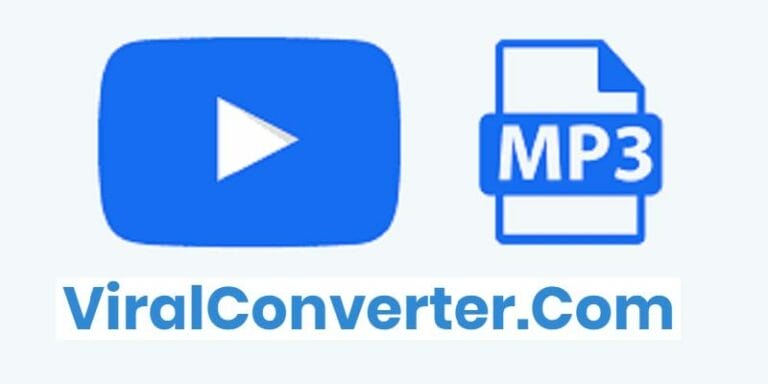Need to convert M4A to MP3 quickly and efficiently? Whether you’re dealing with Apple audio files, voice memos, or downloaded music, our comprehensive guide covers the best M4A to MP3 converters available in 2025. From free online tools to professional desktop software and mobile apps, we’ve tested and reviewed 12 top converters to help you make the right choice.
What is M4A and Why Convert to MP3?
M4A (MPEG-4 Audio) is Apple’s proprietary audio format, commonly used in iTunes, Apple Music, and iPhone voice recordings. While M4A files offer superior sound quality with smaller file sizes using AAC or ALAC codecs, they’re not universally compatible with all devices and media players.
MP3 (MPEG-1 Audio Layer III) remains the most widely supported audio format globally. Converting M4A to MP3 ensures:
- Universal compatibility across all devices and platforms
- Seamless playback on Android devices, car stereos, and older media players
- Easy sharing and streaming without compatibility issues
- Reduced file sizes for storage-limited devices
Top 5 Free Online M4A to MP3 Converters
1. FreeConvert.com – Best Overall Online Converter
FreeConvert.com leads our list with its powerful yet simple interface. This web-based converter supports batch processing and offers advanced settings for audiophiles who want precise control over their output files.
Key Features:
- 1GB maximum file size (free tier)
- Batch conversion support
- Advanced audio settings (bitrate, sample rate, channels)
- 256-bit SSL encryption for security
- No registration required for basic use
How to use FreeConvert:
- Visit FreeConvert.com
- Click “Choose Files” and upload your M4A file
- Select MP3 as the output format
- Adjust settings if needed (optional)
- Click “Convert to MP3”
- Download your converted file when ready
2. CloudConvert – Professional Cloud-Based Solution
CloudConvert offers enterprise-grade conversion with support for over 200 formats. Its API integration makes it perfect for developers and businesses needing automated conversion workflows.
Key Features:
- High-quality conversion algorithms
- Google Drive and Dropbox integration
- API access for developers
- Customizable audio quality settings
- 25 free conversions daily
3. Online-Audio-Converter.com – Most Versatile
This converter stands out with its extensive format support (300+ formats) and advanced audio editing features. You can trim, apply effects, and even extract audio from video files.
Unique Features:
- Built-in audio editor with fade effects
- Voice removal tool
- iPhone ringtone creation (M4R)
- Batch processing with ZIP download
- Metadata editing (artist, album, genre)
4. Movavi Online Converter – Simple and Fast
Movavi’s online tool offers a streamlined conversion experience with no frills. Perfect for quick, one-off conversions when you need results fast.
- No registration required
- Clean, intuitive interface
- Fast processing speeds
- Direct download links
5. Podcastle Audio Converter – Content Creator Focused
Designed for podcasters and content creators, Podcastle combines conversion with AI-powered audio enhancement features.
- AI noise reduction
- Audio enhancement tools
- Podcast-optimized presets
- Free tier available
Best Desktop Software for M4A to MP3 Conversion
6. iTunes/Apple Music (Windows & Mac) – Native Apple Solution
For Apple users, iTunes (Windows) or Apple Music (Mac) provides built-in conversion capabilities without additional software.
Step-by-step guide for iTunes/Apple Music:
- Open iTunes (Windows) or Apple Music (Mac)
- Go to Edit > Preferences (Windows) or Music > Settings (Mac)
- Click “Import Settings” in the General tab
- Choose “MP3 Encoder” from the dropdown
- Select your desired quality (128, 192, 256, or 320 kbps)
- Click OK to save settings
- Select the M4A files in your library
- Choose File > Convert > Create MP3 Version
7. VLC Media Player (Free, Cross-Platform)
VLC isn’t just a media player—it’s a powerful conversion tool available for Windows, Mac, and Linux.
VLC Conversion Process:
- Open VLC Media Player
- Click Media > Convert/Save
- Add your M4A file
- Click Convert/Save button
- Choose “Audio – MP3” profile
- Select destination folder
- Click Start to begin conversion
8. Audacity (Free, Open-Source)
Audacity offers professional-grade audio editing alongside conversion capabilities. Perfect for users who need to edit audio before converting.
Requirements: Install FFmpeg library for M4A support
Features:
- Multi-track editing
- Professional effects and filters
- Noise reduction
- Completely free and open-source
9. Freemake Audio Converter (Windows)
Freemake provides a user-friendly Windows solution with preset profiles for optimal quality conversion.
- Drag-and-drop interface
- Multiple quality presets
- Batch conversion support
- Custom profile creation
10. UniConverter (Premium, Windows & Mac)
For professionals needing advanced features, Wondershare UniConverter offers comprehensive multimedia conversion with video editing capabilities.
Premium Features:
- 30x faster conversion speed
- 4K/8K video support
- DVD burning capabilities
- Screen recording
- 7-day free trial available
Mobile Apps: Convert M4A to MP3 on iPhone & Android
11. Media Converter (iPhone) – Best iOS Solution
Media Converter stands out as the top free iOS app for audio conversion, with no watermarks or time limits.
iOS Conversion Steps:
- Download Media Converter from App Store
- Import M4A file from Files app or iCloud
- Tap the info icon next to your file
- Select “Convert Audio”
- Choose MP3 format
- Tap Convert button
- Access converted file in Files app
12. M4A to MP3 Converter (Android) – Top Android App
This dedicated Android app offers comprehensive features including cutting, merging, and batch processing.
Android App Features:
- Offline conversion (no internet required)
- Audio trimming and merging
- Custom bitrate settings
- Batch processing
- Support for M4A, M4B, M4P, M4R formats
Comparison Table: Best M4A to MP3 Converters
| Converter | Platform | Price | Max File Size | Batch Support | Best For |
|---|---|---|---|---|---|
| FreeConvert | Web | Free/Paid | 1GB (free) | Yes | Quick online conversions |
| CloudConvert | Web | Free/Paid | 1GB | Yes | Professional use |
| iTunes/Apple Music | Win/Mac | Free | Unlimited | Yes | Apple users |
| VLC | All | Free | Unlimited | Yes | Cross-platform use |
| Audacity | Win/Mac/Linux | Free | Unlimited | No | Audio editing |
| Media Converter | iOS | Free | Device limit | Yes | iPhone users |
How to Choose the Right M4A to MP3 Converter
Consider these factors when selecting your converter:
For Occasional Use:
- Choose online converters like FreeConvert or CloudConvert
- No installation required
- Perfect for quick, one-off conversions
For Regular Use:
- Install desktop software like VLC or Freemake
- Faster processing for large files
- No upload/download time
For Mobile Users:
- Download dedicated mobile apps
- Convert files directly on your device
- No computer required
For Professionals:
- Invest in premium software like UniConverter
- Advanced features and faster processing
- Professional support available
Audio Quality Settings Explained
Understanding bitrate settings helps you balance file size and audio quality:
- 96 kbps: Minimum acceptable quality, suitable for voice recordings
- 128 kbps: Standard quality, good for podcasts and audiobooks
- 192 kbps: Good quality, suitable for most music listening
- 256 kbps: High quality, recommended for music enthusiasts
- 320 kbps: Maximum MP3 quality, best for archival purposes
Common Issues and Solutions
Problem: Conversion Failed
Solution: Check if the M4A file is DRM-protected (M4P). Protected files from Apple Music require special handling or screen recording methods.
Problem: Poor Audio Quality After Conversion
Solution: Use higher bitrate settings (256-320 kbps) and ensure source file quality is good. Remember, you can’t improve quality beyond the original file.
Problem: Large File Sizes
Solution: Reduce bitrate to 128-192 kbps for smaller files. Consider using variable bitrate (VBR) encoding for optimal size-to-quality ratio.
Frequently Asked Questions
Is converting M4A to MP3 legal?
Yes, converting your own M4A files to MP3 for personal use is completely legal. However, distributing copyrighted content without permission is illegal.
Does converting M4A to MP3 reduce quality?
Since both M4A (AAC) and MP3 use lossy compression, converting between them can result in minor quality loss. Use high bitrate settings (256-320 kbps) to minimize this.
Can I convert DRM-protected M4A files?
DRM-protected files (M4P) from Apple Music cannot be directly converted. You’ll need to use screen recording software or wait for the DRM to expire after purchasing the track.
What’s the best free M4A to MP3 converter?
For online conversion, FreeConvert.com offers the best balance of features and ease of use. For desktop, VLC Media Player provides excellent free conversion capabilities.
How long does conversion take?
Online converters typically process a 5-minute song in 10-30 seconds. Desktop software converts instantly, while the actual time depends on file size and computer speed.
Conclusion
Converting M4A to MP3 doesn’t have to be complicated. Whether you prefer online tools for quick conversions, desktop software for regular use, or mobile apps for on-the-go processing, there’s a perfect solution for your needs. FreeConvert.com stands out for online conversions, while VLC Media Player offers the best free desktop solution. For mobile users, Media Converter (iOS) and dedicated Android apps provide excellent functionality.
Remember to choose appropriate quality settings based on your needs—higher bitrates for music collections and lower bitrates for voice recordings or when storage space is limited. With the tools and knowledge from this guide, you’ll be converting M4A files to MP3 like a pro in no time.
Last updated: August 2025