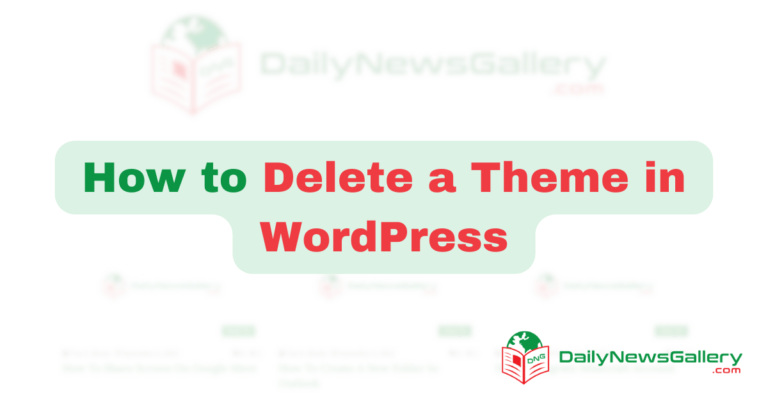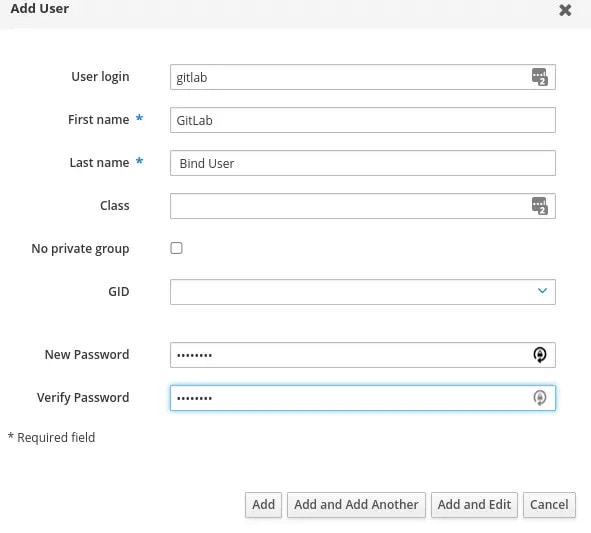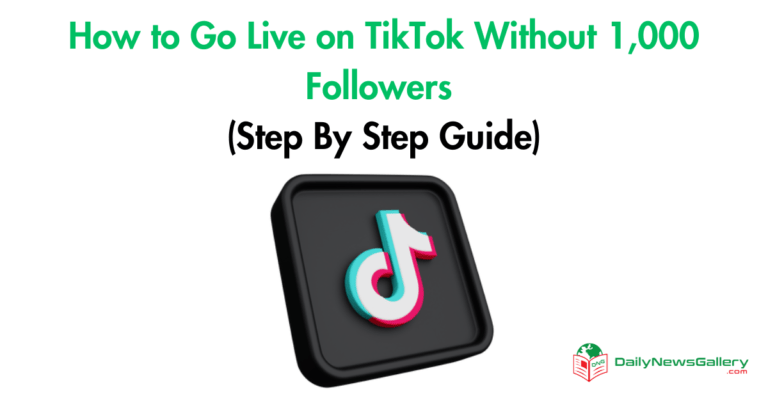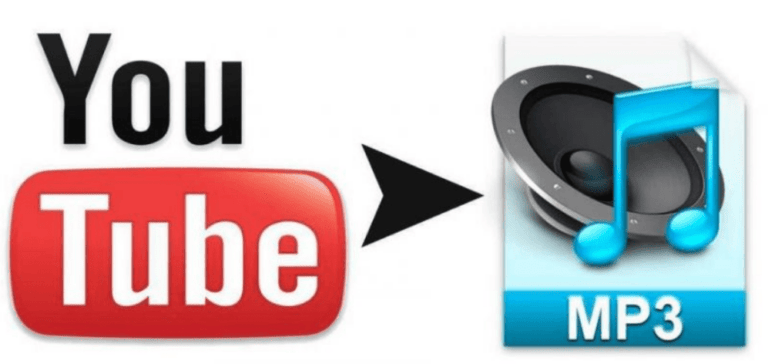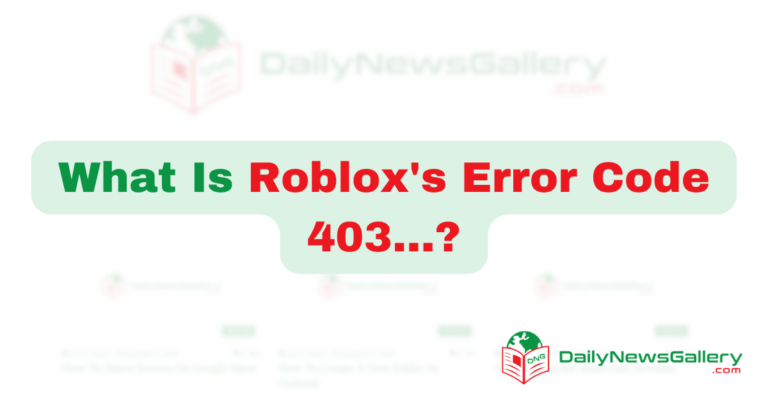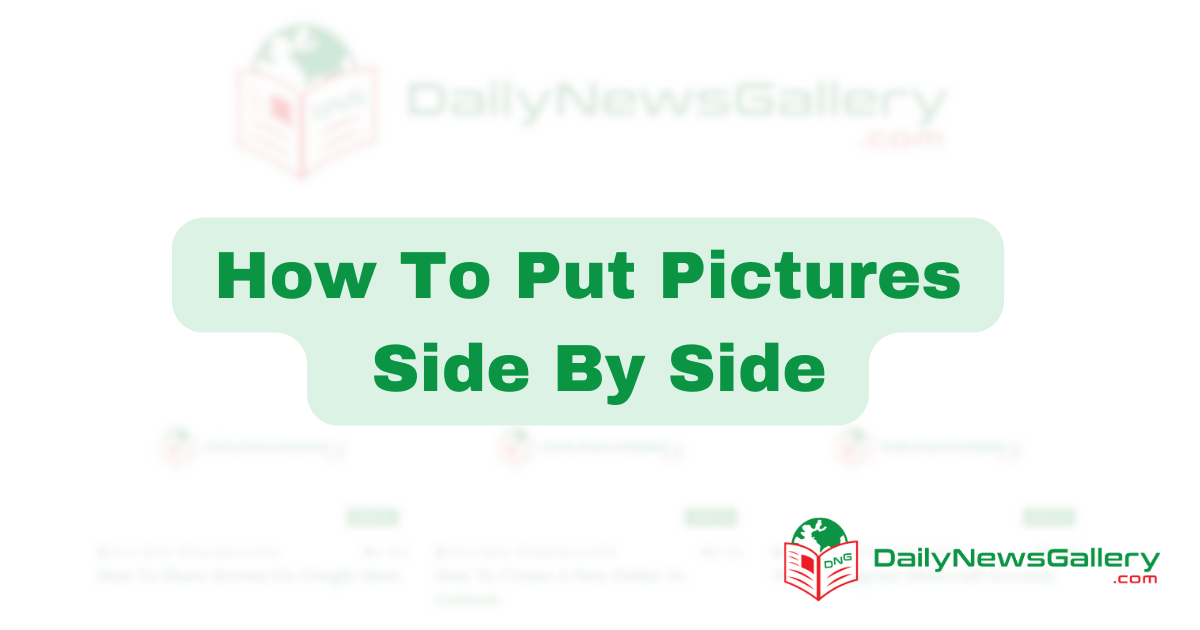
Tired of endless scrolling to find that perfect picture? Want to create visually stunning collages or side-by-side comparisons? You’re in the right place! This guide will teach you how to effortlessly put pictures side by side, whether you’re a blogger, graphic designer, or just someone who loves capturing life’s moments. In our digital age, well-arranged visuals are key to engaging content. Many struggle with the technicalities of aligning and resizing images, but this tutorial will give you the tools and know-how to do it like a pro. Let’s dive in and make your visuals unforgettable.
How to Put Pictures Side by Side
Putting pictures side by side is a great way to showcase multiple images in a visually appealing manner. Whether you want to create a photo gallery on your website or simply display two images together, it can be easily achieved using HTML. In this step-by-step guide, we will walk you through the process of putting pictures side by side using proper HTML headings and tags.
Step 1: Create a Container
The first step is to create a container that will hold the two pictures side by side. You can use the <div> element to create a container. Give the container a unique class or ID to easily style it using CSS. Here’s an example:
<div class="picture-container"> </div>
Make sure to replace class="picture-container" it with a class or ID name of your choice.
Step 2: Add the Pictures
Next, add the pictures inside the container. You can use the <img> element to add images. Here’s an example:
<div class="picture-container"> <img src="image1.jpg" alt="Image 1"> <img src="image2.jpg" alt="Image 2"> </div>
Replace image1.jpg and image2.jpg with the URLs or file paths of your own images. The alt attribute is used to provide alternative text for screen readers or when the image cannot be displayed.
Step 3: Style the Container
Now that you have added the pictures, you can style the container to display them side by side. You can use CSS to achieve this. Here’s an example of how you can style the container:
.picture-container {
display: flex;
justify-content: space-between;
}
In this example, we are using CSS Flexbox to display the pictures side by side. The justify-content: space-between; property ensures that the pictures are evenly spaced within the container.
Step 4: Customize and Enhance
Once you have successfully put pictures side by side, you can further customize and enhance the display. You can add borders, adjust the size of the images, or add captions. Use CSS to style the pictures and container to your liking.
Remember to optimize your images for the web to ensure faster loading times. You can use image compression tools or specify the dimensions of the images using CSS to reduce file sizes.
That’s it! You have now learned how to put pictures side by side using HTML. With a few simple steps and some CSS styling, you can create visually appealing layouts for your images.
Frequently Asked Questions
Here are some common questions about how to put pictures side by side:
Q: How can I put pictures side by side using HTML?
There are a few different ways to put pictures side by side using HTML. One option is to use the float property in CSS. You can set the float property to left or right on the image elements to make them align next to each other. Another option is to use the display: inline-block property on the image elements. This will make them behave like inline elements, allowing them to sit next to each other.
If you want more control over the positioning of the images, you can also use a grid system like Bootstrap or CSS Flexbox. These frameworks provide pre-defined classes and styles that make it easier to create responsive layouts with multiple images side by side.
Q: Can I put pictures side by side without using any CSS frameworks?
Yes, you can put pictures side by side without using any CSS frameworks. As mentioned earlier, you can use the CSS float property or the display: inline-block property to achieve this. These are basic CSS properties that are supported by all modern browsers.
However, using a CSS framework like Bootstrap or CSS Flexbox can make the process easier and more efficient, especially if you need to create complex layouts or make your design responsive across different screen sizes.
Q: How do I adjust the spacing between the pictures when putting them side by side?
To adjust the spacing between pictures when putting them side by side, you can use CSS margin or padding properties. By applying margin or padding to the image elements, you can create space between them and control the distance between the pictures.
For example, to add spacing between two images, you can add a class or ID to each image element and then target that class or ID in your CSS file. You can then use the margin property to add space between the images. Adjusting the value of the margin property will increase or decrease the spacing between the pictures.
Q: How can I make the pictures resize automatically when the browser window is resized?
To make the pictures resize automatically when the browser window is resized, you can use CSS media queries. Media queries allow you to apply different styles based on the size of the viewport or device.
By setting the max-width property to a percentage value on the image elements, you can make the pictures resize proportionally when the browser window is resized. For example, you can set the max-width property to 50% to make the images take up half of the available width. You can also use other CSS properties height: auto to maintain the aspect ratio of the images.
Q: Is it possible to put pictures side by side in a responsive manner?
Yes, it is possible to put pictures side by side in a responsive manner. CSS frameworks like Bootstrap or CSS Flexbox provide responsive grid systems that automatically adjust the layout based on the screen size.
By using the grid classes or flexbox properties provided by these frameworks, you can create responsive layouts that adapt to different screen sizes. This ensures that the pictures will be displayed side by side on larger screens, and stacked vertically on smaller screens to maintain readability and usability.
In conclusion, learning how to put pictures side by side is a valuable skill that can greatly enhance your ability to present images in a visually appealing and impactful way. Whether you are creating a presentation, designing a website, or sharing photos with friends and family, being able to effectively arrange pictures side by side allows you to tell a more cohesive and engaging story.
By following the simple steps outlined in this guide, you can confidently navigate various software and online platforms to achieve the desired layout. Remember to consider the purpose and context of your images, as well as the overall composition and balance. Experiment with different arrangements and sizes to find the most visually pleasing combination, and don’t be afraid to think outside the box and get creative. With practice, you will become more proficient in putting pictures side by side, and unlock a whole new level of visual storytelling possibilities. So go ahead, take the plunge, and let your images shine side by side!