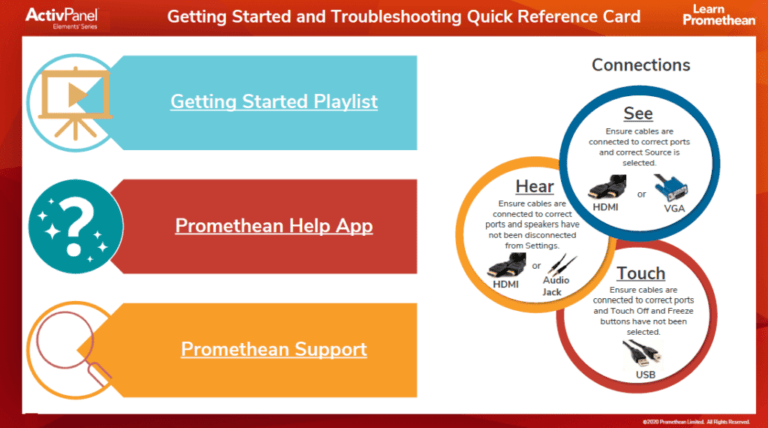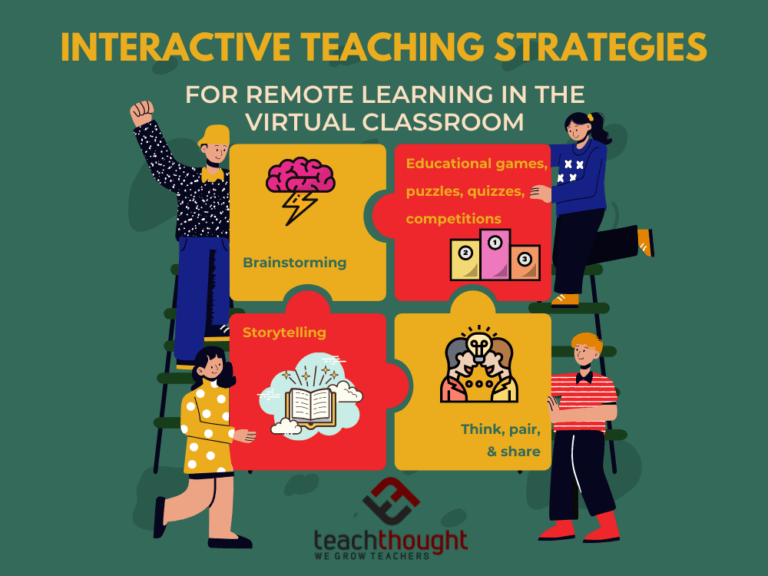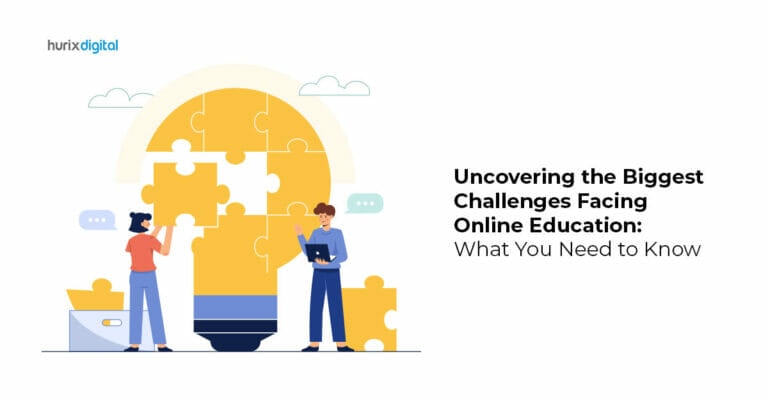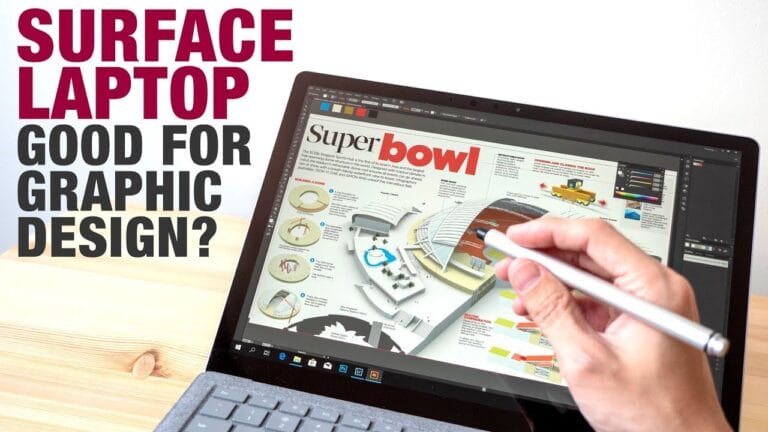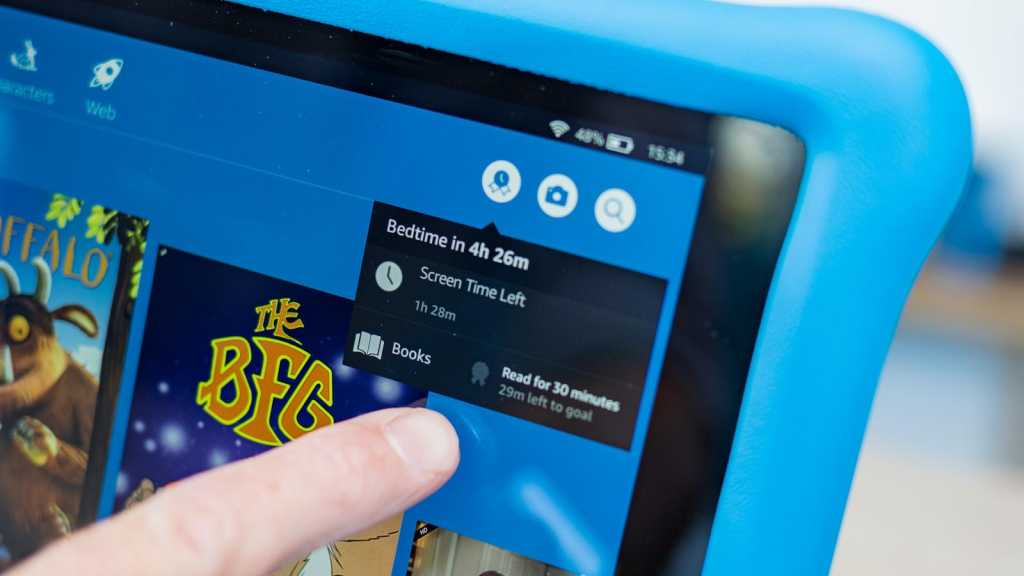
Is There a Parental Control Feature on Amazon Fire Tablets?
If you’re a parent or caregiver, you already know how important it is to ensure the safety of your child’s online experience. And that brings us to the question: is there a parental control feature on Amazon Fire Tablets? Well, the answer is a resounding YES!
With Amazon Fire Tablets, you can have peace of mind knowing that there are robust parental control options available to keep your child safe while they explore the digital world. From setting screen time limits to filtering content and monitoring usage, these tablets offer a range of features to help you establish healthy boundaries and protect your child’s online experience.
But wait, there’s more! In addition to the built-in parental control options, Amazon also offers a dedicated app called Amazon FreeTime, which takes the control to a whole new level. With Amazon FreeTime, you can create personalized profiles for each of your children, customize content access, and even track their usage statistics. It’s like having a digital nanny right at your fingertips!
So, whether you’re concerned about screen time, age-appropriate content, or internet access, Amazon Fire Tablets have got you covered. With their comprehensive parental control features, you can empower your child to learn, explore, and have fun while ensuring their online safety. It’s time to take control and create a secure digital environment for your little ones.

Is There a Parental Control Feature on Amazon Fire Tablets?
With the increasing prevalence of technology in our lives, it’s no surprise that parents often find themselves wondering how to manage their children’s access to digital content. Amazon Fire tablets are a popular choice for families, thanks to their affordability and wide range of features. But many parents are left wondering: is there a parental control feature on Amazon Fire tablets? In this article, we will explore the answer to this question, providing you with all the information you need to keep your child safe while using an Amazon Fire tablet.
The Importance of Parental Controls
Before we delve into the specifics of Amazon Fire tablets’ parental control features, it’s important to highlight why parental controls are essential. Online safety is a pressing concern for parents, as the internet can expose children to inappropriate content, online predators, and cyberbullying. Parental controls allow parents to establish boundaries and monitor their child’s online activities, ensuring they have a safe and age-appropriate digital experience.
Aside from safety, parental controls also help parents manage screen time, establish healthy tech habits, and promote a balanced lifestyle for their children. By setting limits and restrictions, parents can encourage their kids to engage in other activities, such as reading, physical play, or socializing with friends and family.
Ultimately, parental controls are a tool that empowers parents to guide their children’s digital journey, providing a sense of security and peace of mind in an ever-connected world.
The Parental Control Features on Amazon Fire Tablets
Amazon Fire tablets come equipped with robust parental control features, ensuring that parents can effectively manage their child’s usage and protect them from inappropriate content. Here are some of the key features:
- Parental Controls Dashboard: Amazon Fire tablets offer a dedicated dashboard for parents to easily customize settings and monitor their child’s activities. From the dashboard, parents can set time limits, filter content, and review usage history.
- Content Filtering: Parents can choose from a variety of age-appropriate content filters to ensure their child only has access to suitable books, apps, and videos. These filters can be adjusted as the child grows older and their interests expand.
- Time Limits and Curfews: With Amazon Fire tablets’ parental controls, parents can establish daily usage limits and even set up curfews to prevent late-night device usage. This helps foster a healthy balance between screen time and other activities.
In addition to these features, Amazon Fire tablets also offer the ability to block specific websites, restrict access to social media apps, and set educational goals. The level of control provided allows parents to personalize the experience for each child and adapt it to their individual needs.
It’s important to note that parental control features may vary depending on the model of the Amazon Fire tablet and the version of the operating system. Therefore, it’s advisable to review the specific features available for your device before making a purchase.
Setting Up Parental Controls
Now that we’ve covered the importance of parental controls and the features available on Amazon Fire tablets, let’s walk through the process of setting up these controls:
- Access the Parental Controls Dashboard: Open the Settings menu on your Amazon Fire tablet and select “Parental Controls.”
- Create a Parental Controls PIN: Choose a PIN that will be required to modify the settings and access restricted content. Make sure to pick a PIN that is easy for you to remember but difficult for your child to guess.
- Customize Restrictions: Set up the desired restrictions based on your child’s age and needs. This includes content filters, time limits, and curfews.
- Review Usage History: Regularly check the usage history on the Parental Controls Dashboard to gain insights into your child’s activities and address any concerns that may arise.
By following these simple steps, you can create a safe and controlled environment for your child while using an Amazon Fire tablet.
Additional Tips for Ensuring Online Safety
While parental controls provide an excellent tool for managing your child’s digital experience, it’s important to remember that they are not foolproof. Here are some additional tips to help ensure online safety for your child:
1. Open Communication
Establish open lines of communication with your child, encouraging them to talk to you about their online experiences, concerns, or any upsetting encounters. Creating a safe space for dialogue will allow you to address any issues promptly.
2. Educate Your Child
Teach your child about online safety, including the importance of not sharing personal information, avoiding suspicious websites or links, and being cautious when interacting with others online. Empower them with the knowledge and understanding to make smart choices.
3. Be a Positive Role Model
Model responsible online behavior by demonstrating proper digital etiquette, setting boundaries on your own screen time, and engaging in offline activities. Your child is more likely to follow your lead if they see you practicing healthy tech habits.
4. Stay Informed
Keep up with the latest trends, apps, and online platforms that your child may be interested in. Regularly conduct research to understand potential risks and how to mitigate them.
By combining parental controls with open communication, education, positive role modeling, and staying informed, you can create a comprehensive approach to online safety for your child.
Parental Control Features on Amazon Fire Tablets: Wrap-Up
Amazon Fire tablets offer a robust set of parental control features that allow parents to manage their child’s digital experience effectively. From content filtering to time limits and curfews, these features provide the necessary tools to create a safe and balanced environment for your child.
However, it’s important to remember that while parental controls are a valuable tool, they should be accompanied by open communication, education, positive role modeling, and staying informed. By combining these elements, you can ensure that your child has a safe and positive online experience while using an Amazon Fire tablet.
So, if you’re considering purchasing an Amazon Fire tablet for your child, rest assured that you can maintain control and keep them safe with the device’s built-in parental control features. Embrace the possibilities and empower your child’s digital journey!
Key Takeaways: Is There a Parental Control Feature on Amazon Fire Tablets?
- Yes, Amazon Fire Tablets come with a built-in parental control feature.
- The parental control feature allows parents to set limits on screen time and manage content access.
- Parents can create individual profiles for each child and customize restrictions based on their age.
- With parental controls, parents can block access to certain apps, websites, or content types.
- Parents can also set up age-appropriate content filters and monitor their child’s usage history.
Frequently Asked Questions
Looking for a way to better monitor and control your child’s screen time on their Amazon Fire tablet? Here are some common questions about the parental control feature on Amazon Fire tablets, along with their answers.
1. How can I set up parental controls on an Amazon Fire tablet?
Setting up parental controls on an Amazon Fire tablet is easy. Simply go to the settings menu and select “Parental Controls.” From there, you can create a PIN and customize the types of content and features you want to restrict. You can also set time limits and manage your child’s app usage.
By enabling parental controls, you can ensure that your child only has access to age-appropriate content and prevent them from making purchases without your permission. It provides you with peace of mind and allows you to establish healthy screen time boundaries for your child.
2. Can I block specific apps or websites using parental controls?
Absolutely! With the parental control feature on Amazon Fire tablets, you have the ability to block specific apps and websites. This can be particularly useful if there are certain apps or websites that you don’t want your child to access or if you want to limit their time spent on social media sites or gaming platforms.
By blocking specific apps or websites, you can create a safe digital environment for your child, ensuring that they are engaging with content that aligns with your family values and their developmental stage.
3. Can I set time limits for my child’s device usage?
Yes, you can set time limits for your child’s device usage using the parental control feature on Amazon Fire tablets. This allows you to restrict the amount of time your child spends on their device each day and prevents excessive screen time.
By setting time limits, you encourage a healthy balance between screen time and other activities, such as reading, outdoor play, and family time. It also helps to prevent the negative effects associated with excessive screen time, such as eye strain, sleep disruption, and reduced physical activity.
4. Can I monitor my child’s app usage with parental controls?
Yes, you can monitor your child’s app usage with parental controls on Amazon Fire tablets. You can access reports that show what apps your child has been using, how long they’ve been using them, and even set educational goals for them to achieve.
This feature allows you to have a better understanding of your child’s digital habits and interests. It also provides an opportunity to have conversations with your child about responsible app usage and promote positive online behavior.
5. Can parental controls be applied to multiple Amazon Fire tablets?
Yes, parental controls can be applied to multiple Amazon Fire tablets. If you have multiple devices for your children, you can customize the parental controls settings individually for each tablet. This way, you can tailor the restrictions and settings to suit each child’s age, maturity level, and specific needs.
By customizing the parental controls for each device, you can ensure that each child has an appropriate and safe digital experience. It also simplifies the management of multiple devices, allowing you to have better control over your child’s screen time habits.
Summary
So, to wrap things up, Amazon Fire Tablets do have a parental control feature. This feature allows parents to set restrictions on content, limit screen time, and monitor usage remotely. It’s a helpful tool for keeping kids safe and managing their device usage. So, if you’re a parent looking for a tablet with built-in parental controls, Amazon Fire Tablets are definitely worth considering!