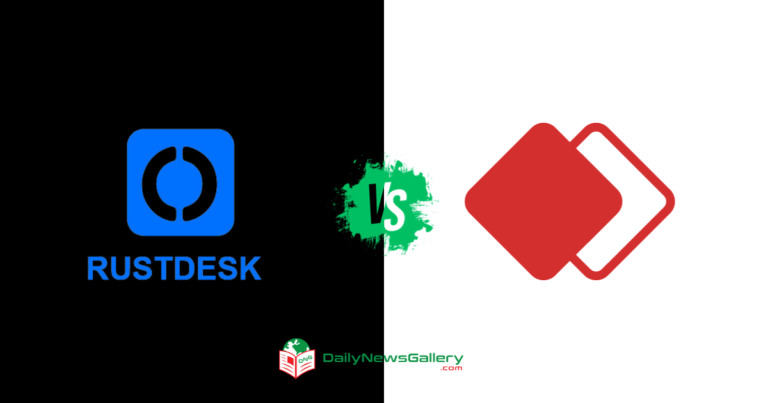Wireless mice are becoming increasingly popular, offering convenience and freedom of movement. But how do you actually pair a wireless mouse? Let’s dive into the steps and make sure you’re up and clicking in no time!
Now, you might be wondering, “What exactly does it mean to pair a wireless mouse?” Well, my young tech-savvy friend, pairing is the process of establishing a connection between your mouse and your device. It’s like introducing them to each other, so they can start working together seamlessly.
So, if you’ve got a shiny new wireless mouse sitting next to you, or you’re troubleshooting an existing one, fret not! I’m here to guide you through the process step by step. Let’s get those batteries in, roll up our sleeves, and start pairing that wireless mouse!
Remember, the freedom of a wireless mouse is just a few clicks away. Stay tuned as we walk you through the process, making sure you’re connected in a jiffy! So, let’s get started and embrace the world of wireless computing!
- Turn on your computer and the wireless mouse.
- Go to your computer’s settings and open the Bluetooth or Wireless menu.
- Ensure that the Bluetooth feature is turned on.
- Press and hold the pairing button on the wireless mouse.
- Wait for your computer to detect the wireless mouse and display it on the list of devices.
- Select the wireless mouse from the list and click on “Pair” or “Connect.”
- Follow any additional on-screen prompts to complete the pairing process.

How to Pair a Wireless Mouse: A Step-by-Step Guide
Wireless mice have become a popular choice for computer users due to their convenience and lack of clutter. However, if you’re new to using a wireless mouse, you may be unsure of how to pair it with your computer. In this article, we will provide you with a detailed guide on how to pair a wireless mouse, including troubleshooting tips and recommendations. So, let’s get started and enhance your computing experience!
Step 1: Prepare Your Mouse for Pairing
Before you can pair your wireless mouse with your computer, you need to ensure that it is ready for pairing. Start by inserting batteries into your mouse, following the manufacturer’s instructions. Once you’ve done that, check if your mouse has a power switch. If it does, turn it on. If not, the mouse will automatically enter pairing mode once the batteries are inserted. Remember to remove any protective plastic covers or tabs that may be present on your mouse’s battery compartment or sensor.
After preparing your mouse, locate the USB receiver that came with it. If your mouse uses Bluetooth technology, you can skip this step. The USB receiver is a small dongle that you’ll need to plug into your computer’s USB port to establish a wireless connection between your mouse and the computer. Make sure to insert the USB receiver securely and ensure that there are no other USB devices interfering with the connection.
Now that your mouse and USB receiver are ready, let’s move on to the next step of the pairing process.
Step 2: Pairing the Mouse
The process of pairing a wireless mouse varies slightly depending on the operating system of your computer. We will cover the steps for both Windows and macOS, so you can follow the instructions that match your system.
Windows:
In Windows, the majority of wireless mice use a USB receiver. Once you’ve inserted the USB receiver into your computer’s USB port, Windows will automatically detect it and install the necessary drivers. You may see a notification or a pop-up window indicating that the mouse has been detected. If so, the pairing process is complete, and you can start using your wireless mouse immediately. In case the mouse doesn’t work, try pressing the connect button on the USB receiver and/or the mouse itself to establish the connection manually.
If your wireless mouse uses Bluetooth technology, open the Settings menu on your Windows computer and navigate to the Bluetooth settings. Turn on Bluetooth and put your mouse into pairing mode (refer to the manufacturer’s instructions). Windows will search for available devices, and once your mouse is detected, click on it to pair and connect.
macOS:
On a Mac, the pairing process for a wireless mouse is relatively straightforward. If your mouse uses a USB receiver, insert it into an available USB port on your Mac. macOS will automatically recognize the mouse and establish the connection. You may need to wait a few seconds for the pairing process to complete. Once done, you can start using your wireless mouse right away.
If your mouse uses Bluetooth, ensure that Bluetooth is enabled on your Mac by accessing the Apple menu > System Preferences > Bluetooth. Follow the manufacturer’s instructions to put your mouse into pairing mode. Then, click on the “+” button in the Bluetooth preferences window and select your mouse from the available devices. Click “Pair” or “Connect” to complete the pairing process.
Step 3: Troubleshooting Tips
While pairing a wireless mouse is usually a smooth process, you may encounter some issues along the way. Here are a few troubleshooting tips to help you resolve common problems:
1. Ensure Battery Life:
If your wireless mouse is not functioning correctly or has stopped working altogether, check the battery level. Replace the batteries if they are low or completely drained. Sometimes, a weak battery can cause pairing or connectivity issues.
2. Remove Interference:
Wireless devices can be affected by interference from other electronic devices. Ensure that there are no objects or devices (e.g., metal objects, cordless phones) obstructing the wireless signal between your mouse and the USB receiver or computer. Relocating the USB receiver or using a USB extension cable may help improve the signal quality.
3. Reinstall or Update Drivers:
If the mouse is not working correctly or behaving erratically, you may need to reinstall or update the mouse drivers on your computer. Visit the manufacturer’s website to download the latest drivers and follow the instructions to install them on your system.
Step 4: Enjoy the Benefits of a Wireless Mouse
Paring a wireless mouse with your computer opens up a world of convenience and freedom. Unlike wired mice, wireless mice allow you to move around without being restricted by cords, providing a clutter-free workspace. Additionally, many wireless mice offer ergonomic designs, customizable buttons, and adjustable sensitivity to enhance your efficiency and comfort during computer use.
Wireless Mouse vs. Wired Mouse: Which One Should You Choose?
When it comes to choosing between a wireless mouse and a wired mouse, there are several factors to consider. Let’s take a closer look at the pros and cons of each option to help you make an informed decision:
Benefits of a Wireless Mouse
1. Portability: Wireless mice offer the freedom to work from various locations without being tied to a desk or limited by cord length.
2. Clutter-Free Workspace: With no cords to manage, wireless mice help maintain a tidy and organized workspace.
3. Convenience: The ability to pair and use a wireless mouse instantly saves time and eliminates the need for cable connections.
4. Flexibility: Wireless mice are available in various sizes, shapes, and designs to accommodate individual ergonomic preferences.
5. Travel-Friendly: Wireless mice are compact, making them ideal for travelers or those who frequently work on the go.
Benefits of a Wired Mouse
1. Reliability: Wired mice offer a stable and consistent connection without the potential for interference or signal loss.
2. No Battery Dependency: Unlike wireless mice, wired mice do not require batteries to function, saving you from the hassle of constant battery replacements or recharging.
3. Lower Cost: Wired mice are generally more affordable compared to wireless options, making them a budget-friendly choice.
4. Lower Latency: For gamers or users requiring precise and quick cursor movements, wired mice offer lower latency and better responsiveness.
5. No Connectivity Issues: With wired mice, there’s no need to worry about pairing, Bluetooth compatibility, or interference from other wireless devices.
Tips for Using a Wireless Mouse Efficiently
Now that you’ve successfully paired your wireless mouse let’s explore some tips to enhance your overall user experience:
1. Keep Spare Batteries:
To avoid interruption due to battery drain, keep spare batteries readily available. This way, you can quickly swap them when needed and continue using your wireless mouse without any downtime.
2. Adjust Sensitivity Settings:
Most wireless mice allow you to adjust the sensitivity or DPI (dots per inch) settings. Experiment with different sensitivity levels to find the one that feels most comfortable and suits your needs.
3. Customize Buttons:
Take advantage of any customizable buttons on your wireless mouse. You can assign specific functions or shortcuts to the extra buttons for quicker navigation and increased productivity.
4. Regularly Clean the Mouse:
Like any other computer peripheral, wireless mice can accumulate dust and debris over time. Clean your mouse regularly to maintain its performance and prevent any unwanted cursor movements.
5. Opt for an Ergonomic Design:
If you use a mouse for extended periods, consider choosing an ergonomic design that offers better wrist support and reduces the strain on your hand and fingers.
Final Thoughts
Pairing a wireless mouse with your computer is a straightforward process that can greatly enhance your computing experience. Whether you prefer the convenience and portability of a wireless mouse or the reliability and cost-effectiveness of a wired mouse, there’s an option available to suit your needs.
By following the step-by-step guide provided in this article, troubleshooting common issues, and implementing the tips for efficient usage, you’ll be able to get the most out of your wireless mouse and enjoy a seamless and comfortable workflow.
Key Takeaways: How to Pair a Wireless Mouse?
- Ensure that your wireless mouse has fresh batteries.
- Turn on your computer’s Bluetooth or wireless connectivity.
- Put your mouse into pairing mode by pressing the pairing button or switching it on.
- On your computer, go to the settings and find the Bluetooth or wireless devices section.
- Select your mouse from the list of available devices and follow any on-screen instructions to complete the pairing process.
Frequently Asked Questions
Welcome to our Frequently Asked Questions section, where we’ll provide answers to common queries about pairing a wireless mouse. If you’re new to the world of wireless mice or are experiencing issues with pairing, you’ll find helpful information below.
1. Can I pair a wireless mouse with any device?
Wireless mice are versatile and can be paired with a wide range of devices, including laptops, desktops, and tablets. However, it’s essential to check compatibility before purchasing. Most wireless mice operate using Bluetooth technology, so ensure your device supports Bluetooth connectivity.
Once you’ve confirmed compatibility, the pairing process is relatively straightforward. Follow the manufacturer’s instructions, usually involving turning on the mouse, activating discovery mode, and selecting the mouse from the available devices list on your device. If you encounter any difficulties, consult the device’s user manual or contact customer support for assistance.
2. How do I know if my wireless mouse is in pairing mode?
To enter pairing mode, wireless mice typically feature a dedicated button or switch that activates the pairing process. Press and hold this button for a few seconds until a light blinks or begins to flash, indicating that the mouse is in pairing mode. Some mice may also enter pairing mode automatically when they’re turned on.
If you’re unsure about how to put your specific wireless mouse in pairing mode, consult the user manual or look for instructions on the manufacturer’s website. Remember that different mouse models might have different methods, so it’s important to refer to the correct instructions.
3. Why won’t my wireless mouse pair with my device?
There could be several reasons why your wireless mouse is not pairing with your device. First, ensure that Bluetooth is enabled on your device, as the mouse relies on this wireless communication technology. Check the Bluetooth settings on your device and turn it on if necessary.
If your mouse still won’t pair, try troubleshooting steps such as restarting both the mouse and your device, ensuring they are within close proximity, and removing any other Bluetooth devices that may be causing interference. Additionally, make sure the mouse has sufficient battery power, as a low battery can affect pairing functionality.
4. Can I pair multiple wireless mice to the same device?
In most cases, devices can only pair with one wireless mouse at a time. When you try to pair a second mouse, the first connection is usually automatically disconnected. However, some advanced devices, especially those designed for gaming or professional use, may support multiple Bluetooth connections simultaneously.
If you need to use multiple mice with the same device, consider using a USB wireless receiver that supports multiple connections. This receiver plugs into your device’s USB port and allows you to connect multiple wireless mice without conflicts.
5. How do I unpair a wireless mouse from my device?
If you no longer need to use a wireless mouse with your device, you can unpair it by going into the Bluetooth settings on your device. Locate the list of paired devices and find the entry corresponding to the wireless mouse. Select the mouse, then choose the option to unpair or forget the device.
Alternatively, you may also be able to unpair the mouse by turning it off or pressing a specific button combination, as outlined in the user manual. Make sure to follow the manufacturer’s instructions, as the unpairing process can vary between different mouse models.
Summary
Here’s a quick recap on how to pair a wireless mouse. First, turn on the mouse and make sure it’s in pairing mode. Then, go to your computer’s settings and open the Bluetooth menu. Look for your mouse’s name and click on it to connect. Once connected, you should be able to use your wireless mouse without any issues.
Remember, pairing a wireless mouse is a simple process that just involves a few steps. By following these steps, you’ll be able to enjoy the freedom of using a wireless mouse with ease. Happy clicking!