Xiaomi 17 Ultra Charging Capacity Confirmed by Certification: What You Need to Know
The wait is almost over. The upcoming Xiaomi 17 Ultra, poised to be the most powerful…

The wait is almost over. The upcoming Xiaomi 17 Ultra, poised to be the most powerful…
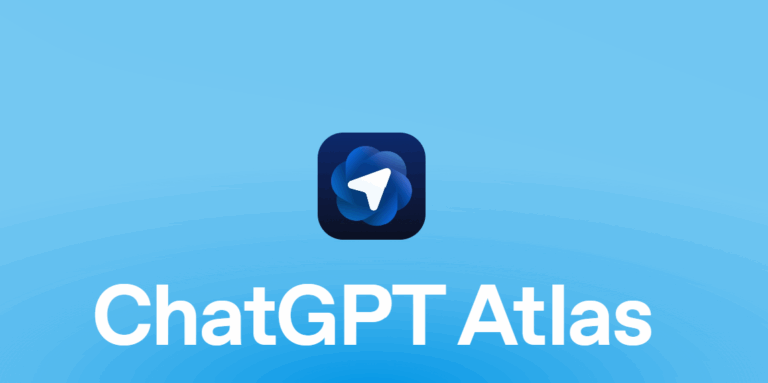
The launch of ChatGPT Atlas is more than the debut of a new browser — it’s…

Executive Summary – A Power-Dense Marvel with Serious Growing Pains The Beelink GTR9 Pro isn’t just…
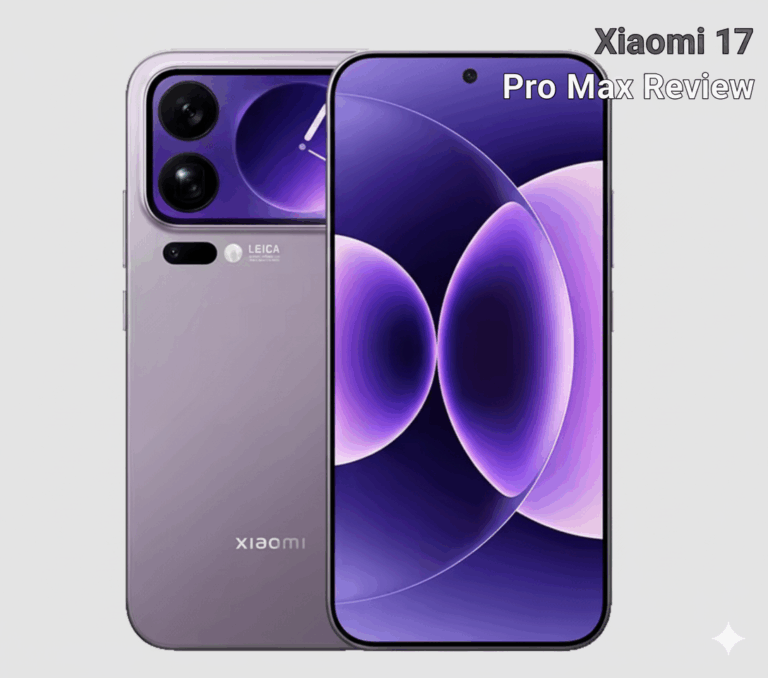
Xiaomi 17 Pro Max is the company’s boldest premium push yet. With an accelerated launch to…