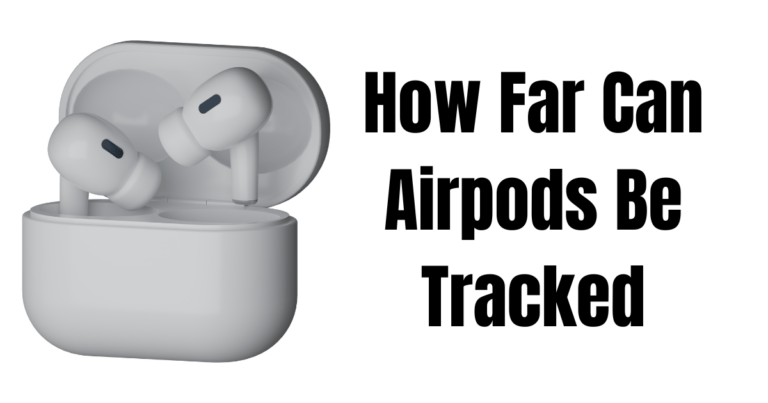Have trouble with your in-ear headphones? Wondering how to fix those pesky issues? Well, you’ve come to the right place! In this article, we’ll dive into the world of troubleshooting and help you get your headphones back in tip-top shape.
When it comes to in-ear headphones, it’s not uncommon to encounter problems like tangled wires, muffled sound, or connectivity issues. But fret not, because we’ve got your back! We’ll walk you through some simple yet effective troubleshooting steps to get your beloved earbuds working like a charm again.
So, if you’re ready to unlock the secrets of troubleshooting your in-ear headphones, let’s jump right in and discover the solutions to those pesky problems that have been bugging you! Get ready to enjoy your favorite tunes with crystal-clear sound once more. Let’s get started!
How Do I Troubleshoot Issues With My In-Ear Headphones?
- Check the connection: Ensure the headphones are securely plugged in and the audio source is working.
- Clean the earbuds: Use a soft cloth or cotton swab to remove debris, increasing sound quality.
- Inspect the cable: Look for any frayed or damaged areas that may cause issues and consider replacing it.
- Check audio settings: Adjust volume and confirm that the correct audio output is selected on the device.
- Try different devices: Test the headphones on various devices to determine if the issue is device-specific.
Keep your in-ear headphones in optimal condition by following these troubleshooting steps. Ensure a secure connection, clean the earbuds, inspect the cable for damage, and check the audio settings on your device.
If problems persist, try the headphones on different devices to troubleshoot further. By following these steps, you can resolve common issues and enjoy uninterrupted audio on your in-ear headphones.
1. No Sound Coming from In-Ear Headphones
It can be frustrating when you plug in your in-ear headphones, but there’s no sound coming through. The first thing you should do is check the connection. Make sure the headphones are securely plugged into the audio jack of your device. If they are, try unplugging and plugging them back in to see if that resolves the issue.
If the connection seems fine, the next step is to check the volume levels on both your device and the headphones themselves. Ensure that the volume is turned up and not muted on both ends. Additionally, check if the headphones are compatible with your device. Some headphones may require additional settings or software to work properly.
If these steps don’t solve the problem, try testing the headphones on a different device to see if they work there. This can help determine if the issue lies with your device or the headphones themselves. If the headphones work on another device, then the problem likely lies with your device’s settings or audio output.
Consider checking your device’s audio settings, updating the software, or consulting the device’s manufacturer for further troubleshooting steps.
2. Poor Sound Quality or Distorted Audio
If you’re experiencing poor sound quality or distorted audio with your in-ear headphones, there are several potential causes. First, check the headphones for any visible damage. A loose connection, frayed wires, or damaged earbuds can affect sound quality. If you notice any damage, it may be time for a replacement.
Next, ensure that the headphones are clean and free from debris. Earwax or dust accumulation can block sound, resulting in poor audio quality. Gently clean the earbuds with a soft cloth or a cotton swab dipped in rubbing alcohol. Be cautious not to get any liquid inside the headphones as it can cause further damage.
Another possible cause of poor sound quality is outdated or incompatible audio drivers. Check if your device’s audio drivers are up to date and compatible with your headphones. If not, visit the manufacturer’s website to download the latest drivers.
Lastly, try adjusting the equalizer settings on your device to optimize the sound quality. Experiment with different presets or manually adjust the bass, treble, and other audio settings to find the best balance for your preferences.
3. Inconsistent Connectivity or Intermittent Sound
When your in-ear headphones have inconsistent connectivity or the sound cuts in and out, it can disrupt your listening experience. Start by checking the wireless or Bluetooth connection if you’re using wireless in-ear headphones. Ensure that the headphones are within range of the device and that there are no physical obstacles causing interference.
If using wired headphones, make sure the audio jack is securely connected to the device. Sometimes, a loose connection can cause intermittent sound or connectivity issues. If the issue persists, try using a different audio cable to rule out a faulty cable.
If you’re still experiencing connectivity or sound issues, try resetting your headphones. Consult the user manual or the manufacturer’s website for instructions on how to reset your specific model. Additionally, ensure that your headphones have sufficient battery life if they are wireless. Low battery levels can affect connectivity.
If the problem continues, it may be worth contacting customer support or returning the headphones if they are still under warranty. They may be able to provide further assistance or offer a replacement if necessary.
Benefits of Troubleshooting In-Ear Headphone Issues
– Extended lifespan of your headphones by identifying and resolving problems early.
– Improved sound quality and listening experience.
– Saves money by avoiding unnecessary replacements or repairs.
Tips for Troubleshooting In-Ear Headphone Issues
– Keep your headphones clean and free from debris to maintain optimal performance.
– Regularly check for software updates and keep your drivers up to date.
– Store your headphones properly to prevent unnecessary damage.
– Use caution when adjusting volume levels to prevent audio distortion.
Common Issues with In-Ear Headphones
1. One Earbud Not Working
One common issue with in-ear headphones is when only one earbud is producing sound while the other remains silent. This problem can often be caused by a loose connection or a damaged wire within the headphone cable.
To troubleshoot this issue, first, check the headphone connection to ensure it is securely plugged into the audio jack. If that doesn’t resolve the problem, try wiggling the headphone cable near the connection point to see if sound is restored in the non-working earbud. If it does, the cable may be damaged and require replacement.
If neither of these actions resolves the issue, test the headphones on a different device to determine if the problem lies with the headphones or the original device. If the non-working earbud functions properly on another device, the issue may be with the audio output of the original device. In that case, check the audio settings and seek further troubleshooting steps specific to the device.
2. Excessive Background Noise
Excessive background noise can be a frustrating problem that affects the listening experience with in-ear headphones. This issue is often caused by poor noise isolation or a faulty audio source.
To address poor noise isolation, ensure that your in-ear headphones are properly inserted into your ear canal. Improper fit can lead to sound leakage and allow external noises to interfere with the audio. Experiment with different earbud tips to find the best fit for your ears.
If the issue persists, try using a different audio source to determine if the problem lies with the headphones or the original device. Sometimes, audio files or streaming sources with low bitrates or poor quality can result in excessive background noise. Using high-quality audio files or streaming services can help minimize this issue.
3. Earbuds Falling Out
One common complaint with in-ear headphones is that the earbuds tend to fall out easily, especially during physical activities or movement. This can be attributed to improper fit or using the wrong size of earbud tips.
When choosing earbud tips, select a size that provides a snug and comfortable fit in your ear canal. Experiment with different sizes or types of tips to find the best fit for your ears. Some headphones come with multiple sizes or even custom moldable tips for better comfort and stability.
Additionally, consider using ear hooks or wings that attach to the headphones and help secure them in place. These accessories can provide extra support, especially during workouts or other activities that involve movement.
By troubleshooting these common issues and following the tips provided, you can ensure a better experience with your in-ear headphones. Remember to consult the user manual or the manufacturer’s website for device-specific troubleshooting steps, and never hesitate to reach out to customer support if you need further assistance.
Frequently Asked Questions
Welcome to our troubleshooting guide for in-ear headphones! If you’re experiencing issues with your headphones, we’re here to help. Below are some common questions and answers to help you get back to enjoying your music.
1. Why is there no sound coming from my in-ear headphones?
If there’s no sound coming from your in-ear headphones, there are a few possible causes. First, check if the volume is turned up on your device. It’s also worth trying a different audio source to see if the issue is with the headphones or the device. If you’re using wired headphones, ensure that the connection is secure and not damaged. In some cases, the headphones themselves may be defective, so you may need to try a different pair.
If you’re using wireless in-ear headphones, ensure that they are properly paired with your device. Try disconnecting and reconnecting them, or even resetting the headphones if necessary. It’s also worth checking the battery level, as low battery can sometimes cause audio issues. If none of these steps solve the problem, it’s best to reach out to the manufacturer or consult a professional for further assistance.
2. How can I fix the issue of one side of my in-ear headphones not working?
If you’re experiencing audio only from one side of your in-ear headphones, there are a few things you can try. First, check the connection to your device and make sure it’s secure. Loose connections can sometimes result in audio imbalance. If the issue persists, try cleaning the headphone jack or connector with compressed air or a soft brush to remove any dirt or debris that may be causing the problem.
In some cases, the issue may be with the headphone cable itself. If you’re using wired headphones, try gently wiggling the cable where it connects to the headphones. If you notice sound cutting in and out, it could indicate a problem with the wiring. If none of these steps fix the issue, it’s possible that the headphones themselves are faulty and may need to be replaced or repaired.
3. My in-ear headphones keep falling out. How can I make them stay in place?
If your in-ear headphones are constantly falling out, it can be frustrating. One common cause is using the wrong size ear tips. Make sure you’re using the ear tips that fit well and create a proper seal in your ears. Most headphone brands provide different sizes to accommodate different ear shapes. Experiment with different sizes to find the one that works best for you.
In addition to using the right ear tips, consider the wearing style. Some headphones come with ear hooks or wings to help keep them in place during physical activities. Adjusting the angle and position of the headphones can also make a difference. If you’re still having trouble, there are aftermarket accessories available, such as ear hooks or ear fins, that can provide extra stability and help keep your headphones in place.
4. Why is there static or crackling noise in my in-ear headphones?
If you’re experiencing static or crackling noise in your in-ear headphones, there are a few potential causes. First, check the headphone jack or connector for any dirt or debris. Cleaning it with compressed air or a soft brush may solve the issue. It’s also worth checking the cable for any signs of damage or fraying, as a damaged cable can cause interference and distorted audio.
Another possible cause is the audio source. Try using your headphones with a different device to see if the issue persists. If the problem only occurs with one particular device, there may be an issue with its audio output. Lastly, if you’re using wireless in-ear headphones, ensure that they are paired properly and that there are no interference sources nearby, such as other electronics or Wi-Fi devices.
5. How can I extend the lifespan of my in-ear headphones?
To extend the lifespan of your in-ear headphones and keep them in good working condition, there are a few best practices to follow. First, store them properly when not in use. Using a case or pouch can protect them from physical damage and tangling. Avoid yanking or pulling on the cables when removing them from your ears or device, as this can strain the wiring.
In addition, clean your headphones regularly to prevent the buildup of dirt and earwax, which can affect audio quality. Use a soft, lint-free cloth or a cotton swab dampened with mild soap and water to gently clean the ear tips and the outer parts of the headphones. Finally, be mindful of the environment you use your headphones in. Excessive exposure to moisture or extreme temperatures can damage the electronics, so it’s best to avoid using them in such conditions.
Have trouble with your in-ear headphones? Here’s a quick summary to help you troubleshoot:
First, check the connection – make sure your headphones are properly plugged in and not damaged. Next, try cleaning the ear tips and connectors, as dirt can affect the sound quality. If the sound is muffled or one side is not working, adjusting the balance settings on your device might help. Also, be aware of volume limits to prevent potential hearing damage. Finally, if none of these steps fix the problem, it may be time to replace your headphones.
Remember, taking good care of your headphones and being aware of common issues can help you enjoy your music hassle-free!