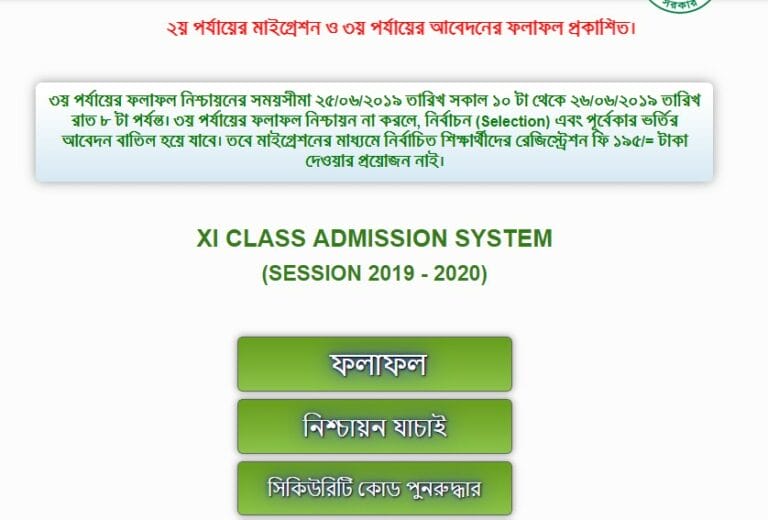This is an Important Tutorial for the people who want to install the USB Modem on his/her PC First time. Most of the people know this, but we are writing this post for the beginner. Let us know about a USB Modem Quick Start Guide.
Getting to Know Your Device:
Your Device supports Data and SMS Service through the mobile phone network, enabling you to communicate anytime and anywhere. The following figure is only for your reference. A USB Modem has the following part:
- USB (Upper Side Band) Connector
- SIM/USIM Card Slot
- Micro SD Card Slot
- Modem (Modulation and Demodulation) Cap
- Front Cover
Installation Guide:
- Press and push the front cover and remove it.
- Note: Do not open the front cover rudely so as to avoid the damage of the front cover.
- Insert the SIM/USIM card into the SIM/USIM Card Slot. Insert the SIM/USIM card with the metal contact area facing downwards into the slot, and then push the SIM/USIM card as far as possible.
- Insert the micro SD Card into the micro SD Card slot.
- Note: The USB Modem only supports micro SD card. Micro SD Card is a Trademark of SD Card Association.
- Put the front cover flatly upon the body of modem and push the front cover to lock the cover in its place.
How to connect the Modem into your PC (Personal Computer) or Laptop?
- Plug the USB Connector into the USB Port and make sure it is tightly inserted.
- The OS (Operating System) automatically detects and recognizes new hardware and starts the installation wizard.
Installing Software:
Different Operating systems, the installation procedures may be the difference. Follow the operating system prompts during operation.
For Windows OS:
Your system will start the software setup process automatically when you connect the modem to your computer correctly. Follow the system prompts to complete the software installation.
- Note: If the system does not launch installation automatically, you can run the installation manually in the path of My Computer.
For Mac OS:
The system will automatically display a CD-ROM (Compact Disk- Read Only Memory) icon on the Desktop when you connect the modem to your computer correctly. Double click the software installation package and follow the systems prompts to complete the software installation.
How to configure APN settings for 4G LTE Modems
- Launch a web browser from a device that is connected to the modem.
- In the Sign In the field, enter the modem password and click the Sign In button.
- Select Settings > Mobile > APN.
- To add a custom APN profile, click the Add button.
- Enter the settings for the new APN profile and click the Save button.
How to Remove the Modem from your PC or Laptop:
You need to disconnect the software and close the Application Program. Then you can pull out the USB Modem Safely.